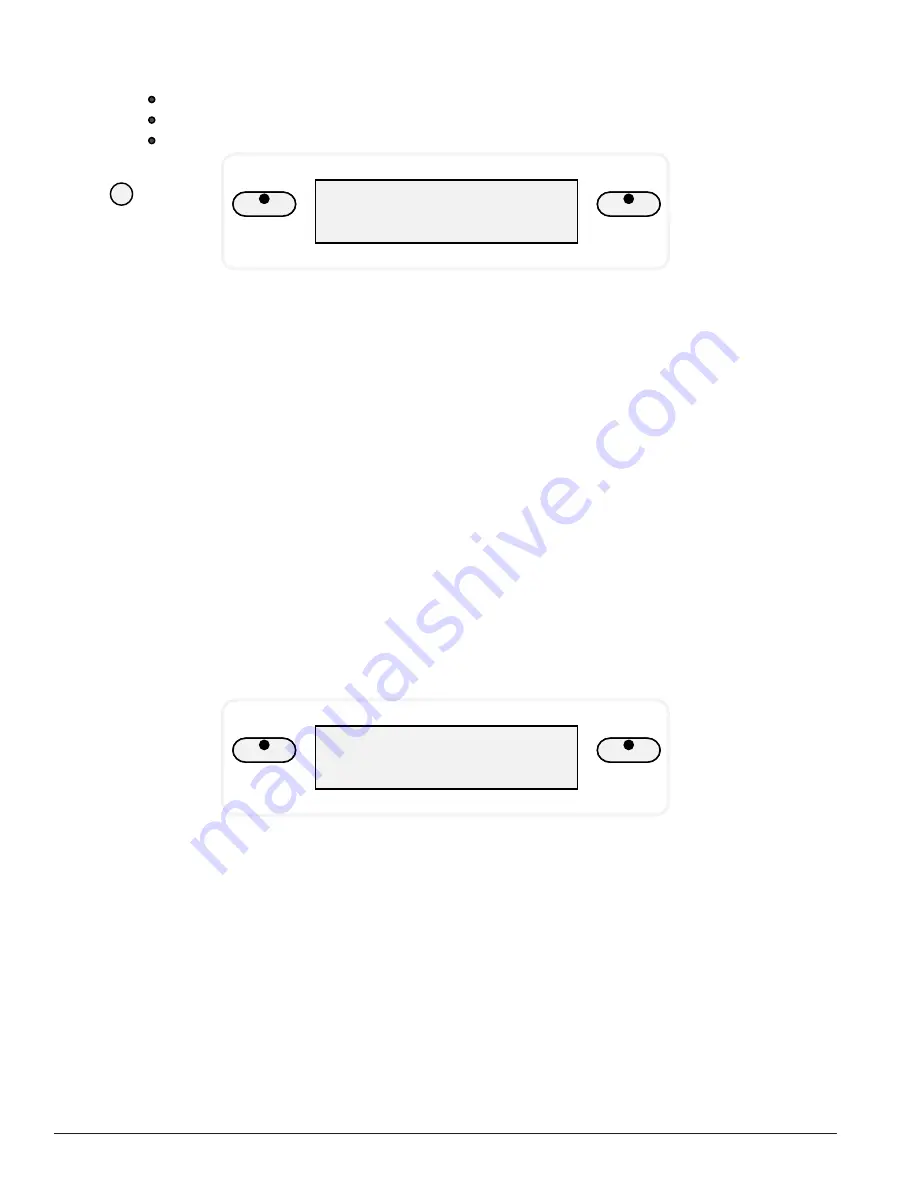
32
O W N E R ’ S M A N U A L
Changing The Split Point For Auto Accompaniment
The split point that divides the keyboard can also be changed in the function
menu.
VOICE
STYLE
Auto A.Split
1. Press the FUNCTION button.
2. Press the PAGE
or the PAGE
buttons until the “Auto A.Split” menu appears.
3. Press the +/YES button to confirm your selection and the current auto
accompaniment split point will be shown.
4. Use the +/YES button to shift the split point up the keyboard, to the right, and the
–/NO button to shift the split point down the keyboard, to the left, from AO–C3.
Press the +/YES, –/NO buttons simultaneously to recover the default setting of G1.
5. Press the FUNCTION button again to confirm your selection and exit the function
setting mode.
Master Tune
The pitch of this piano is very accurate and stable, it is automatically set to standard
A440 pitch when the piano is turned on. The tuning feature makes it possible to
tune the pitch of the instrument in fine intervals. If necessary, you can alter the
piano pitch. Tuning can be accomplished over –50 to +50 semitone steps, or cents.
VOICE
STYLE
Master Tune
1. Press the FUNCTION button.
2. Press the PAGE
or the PAGE
buttons until the “Master Tune” menu appears.
3. Press the +/YES button the tuning value will be shown.
4. Use the +/YES button to increase the value or the –/NO buttons to decrease the
value. Press the +/YES, –/NO buttons simultaneously to recover the default setting
of 00.
5. Press the FUNCTION button again to confirm your selection and exit the function
setting mode.
ACCOMP
SINGLE
FINGERED
PIANO






























