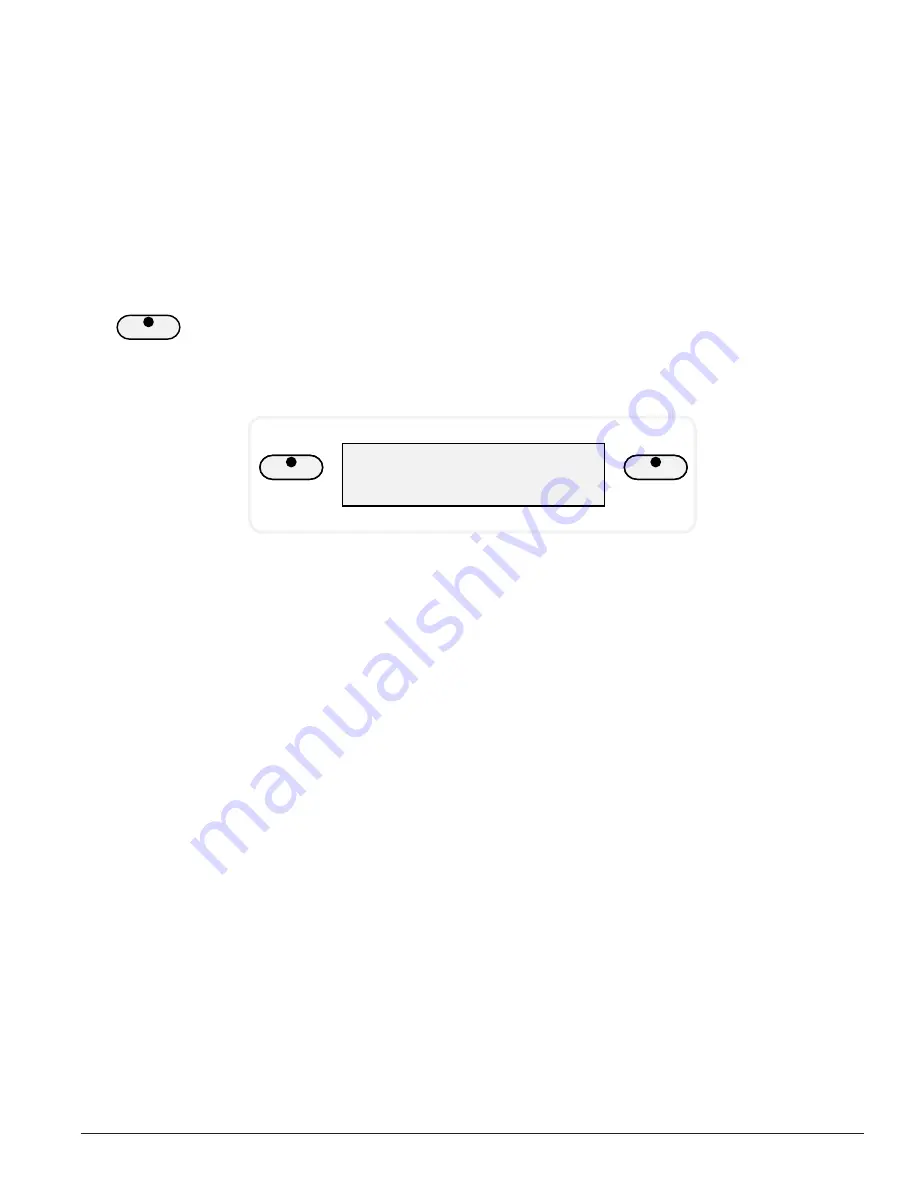
31
M I N I – G R A N D E D I G I T A L P I A N O
1. Press the FUNCTION button.
2. Press the PAGE
or the PAGE
buttons until the “Touch” menu appears.
3. Press the +/YES button to confirm your selection. The current touch response
setting will be shown.
4. Use the +/YES, –/NO buttons to select a touch response.
5. Press the FUNCTION button again to confirm your selection and exit the function
setting mode.
Changing The Split Point For Lower Voice
When the lower mode isn engaged the keyboard is divided into two parts at the
split point. In the right hand section the original or Upper voice will sound. In the
left hand section a new instrument voice can be assigned, the lower voice. The split
point for the Lower section can be changed in the Function feature.
VOICE
STYLE
Split Point
1. Press the FUNCTION button.
2. Press the PAGE
or the PAGE
buttons until the “Split Point” menu appears.
3. Press the +/YES button to confirm your selection and the current voice split point
will be shown.
4. Use the +/YES button to shift the split point up the keyboard, to the right, and the
–/NO button to shift the split point down the keyboard, to the left. The number
pad can also be used to enter the split point directly (by key number) from C3–C7.
Press the +/YES, –/NO buttons simultaneously to recover the default setting of C3.
5. Press the FUNCTION button again to confirm your selection and exit the function
setting mode.
LOWER
















































