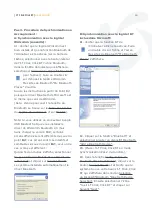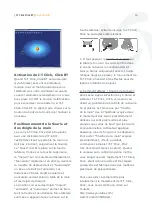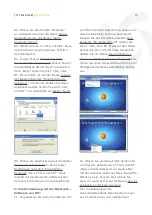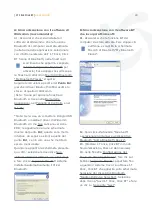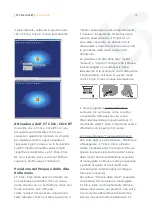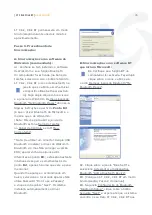| I-T Click Click BT |
User Guide
28
Elementi inclusi
Mouse I-T Click, Click BT, Cavo di ricarica
della batteria “mini USB maschio – USB
maschio” e prolunga per computer da tavolo
“USB femmina – USB maschio”.
Requisiti del Sistema
- Windows 98, ME, 2000, Server 2003, XP,
Windows Vista e Macintosh Mac OS 10.2.8 o
posteriore.
- Porto USB per ricaricare la batteria.
- Hardware Bluetooth (con software).
- Fabbricanti di Software Bluetooth:
Widcomm (raccomandato), IVT, o quello
fornito da Microsoft (Widcomm) nei suoi
ultimi sistemi operativi.
Carica della batteria
La prima volta che si userà I-T Click, Click
BT connettere il cavo USB al mouse e al
computer (se necessario, connettere anche
la prolunga USB) e caricarlo del tutto; così
la batteria durerà più tempo; tale processo
può durare circa 4 ore.
Sincronizzazione del Software
Bluetooth
La prima volta che s’installa il mouse I-T
Click, Click BT, si avrà bisogno dell’aiuto di
un altro mouse o di un Touchpad (quello che
includono i notebook).
Assicurarsi anzitutto che il proprio computer
abbia installato un software Bluetooth (e che
abbia il corrispondente hardware bluetooth).
Se nel suo computer usa un Dongle USB
Bluetooth, il software bluetooth deve essere
installato prima. Utilizzare, se possibile,
come software Bluetooth Widcomm, che
è a sua volta il software Bluetooth che usa
Microsoft. È molto importante disporre delle
ultime versioni di Widcomm o di IVT.
Suvil fornisce solo il mouse Bluetooth; il
presente manuale aiuta a sincronizzare il I-T
Click, Click BT con i produttori di software
Bluetooth del mercato, ma conviene
che Lei abbia una certa esperienza per
l’installazione, la sincronizzazione e saper
usare questi programmi o che qualcuno gli
dia una mano, se fosse necessario.
Passo 1.
Accendere I-T Click, Click BT
collocando il bottone multifunzione a ON.
(Il mouse multifunzione si trova sulla parte
inferiore del mouse). Questo bottone serve
per
a
ccendere “ON”, per
s
pegnere “OFF” e
per
s
incronizzare il mouse con il software
Bluetooth del computer quando premiamo il
commutatore multifunzione.
Passo 2. Collegando I-T Click, Click BT
con il suo Dongle USB Bluetooth o con il
hardware Bluetooth del suo notebook:
Premere e mantenere premuto durante
2 o 3 secondi il bottone multifunzione
(quello che si trova sotto il mouse) fino a
quando il LED rosso del sensore del mouse
(quello che si trova sotto il mouse) cambi
intermittentemente di stare con luce forte
“ON” a luce debole “ON” a stare senza luce
“OFF”. Allora I-T Click, Click BT si troverà in
modo Sincronizzazione. I-T Click, Click BT
resterà in modo Sincronizzazione durante
circa due minuti.
Passo 3. Procedimento di
Sincronizzazione o Accoppiamento:
| I-T Click Click BT |
User Guide
3
Items included
Battery recharging cable “mini-USB male -
USB male” and extension for Desktops “USB
female - USB male”.
System Requirements
- Windows 98, ME, 2000, Server 2003, XP,
Windows Vista and Macintosh Mac OS 10.2.8
or later.
- USB port for recharging the battery.
- Bluetooth hardware (with software).
- Bluetooth software manufacturers:
Widcomm (recommended), IVT, or that
included by Microsoft (Widcomm) in recent
operating systems.
Charging the Battery
The first time you use the IT Click, Click BT,
connect the USB cable to the mouse and
your computer (if necessary, also connect
the USB extension). Charge it fully to make
the battery last longer; this process may
take about 4 hours.
Synchronising the Bluetooth
Software
The first time you install your IT Click, Click
BT mouse, you will need the help of another
mouse or Touchpad (of a laptop).
First make sure that your computer has
Bluetooth software installed (and that this
has its corresponding Bluetooth hardware).
If you use a Bluetooth USB dongle on your
desktop, the Bluetooth software has to
be previously installed. If possible, use
Widcomm Bluetooth software, which is the
Bluetooth software that Microsoft uses. It is
very important to have the latest versions of
Widcomm or IVT.
Suvil manufactures only the Bluetooth
mouse. This manual helps to synchronise
the IT Click, Click BT with the Bluetooth
software manufacturers. However, you
should preferably have some experience
with the installation, synchronisation
and handling of these programs, or have
someone experienced nearby, to give you a
hand if necessary.
Step 1. Turn on the IT Click, Click BT and
switch the multifunction button to ON
(located at the bottom of the mouse). This
button is used to switch the mouse “ON”
or “OFF” and to synchronise it with the
computer Bluetooth software when you
press the multifunction switch.
Step 2. Connecting the IT Click, Click
BT with its USB Bluetooth dongle or the
Bluetooth hardware on your laptop:
Press the multifunction button (underneath
the mouse) and hold for about 2 or 3
seconds until the red LED sensor mouse
(located below the mouse) changes
continuously from a bright light “ON”
to weak light “ON” to no light “OFF”.
The IT Click, Click BT will then be in
synchronisation mode and will stay in this
mode for about two minutes.
Step 3. Synchronisation or Pairing
Procedure:
A: Synchronisation with Widcomm
software (recommended)
A1. Make sure you have the Widcomm
software installed and that the Bluetooth
function in your computer is turned on (in