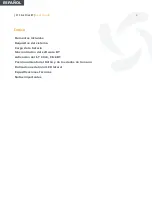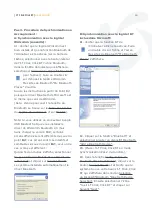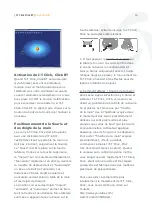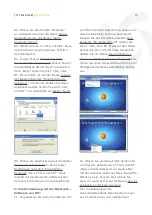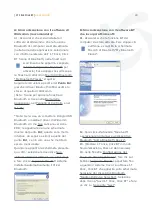| I-T Click Click BT |
User Guide
15
Éléments inclus
Souris I-T Click, Click BT , Câble recharge
de la batterie “mini USB mâle – USB mâle”
et câble rallonge pour ordinateurs portables
“USB femelle – USB mâle”.
Conditions requises du système
- Windows 98, ME, 2000, Server 2003, XP,
Windows Vista et Macintosh Mac OS 10.2.8
ou ultérieur.
- Port USB pour recharger la batterie.
- Matériel Bluetooth (et logiciel associé).
- Fabricants de Logiciel Bluetooth:
Widcomm (conseillé), IVT ou celui fourni
par Microsoft (Widcomm) dans ses derniers
systèmes d’exploitation.
Charge de la batterie
La première fois que vous allez utiliser l’I-T
Click, Click BT connecter le cordon USB à
la souris et à votre ordinateur (si besoin
est, connecter également la rallonge USB)
et chargez-le complètement, la batterie
durera ainsi plus longtemps. La durée de ce
processus est d’environ 4 heures.
Synchronisation du Logiciel
Bluetooth
Lors de la première utilisation de la souris
I-T Click, Click BT, vous aurez besoin d’une
autre souris ou d’un Touchpad (celui inclus
dans les notebook).
Vérifier d’abord si un logiciel Bluetooth est
bien installé dans votre ordinateur (ainsi
que le matériel bluetooth associé). Si vous
utilisez un Dongle USB Bluetooth dans votre
ordinateur portable, le logiciel bluetooth
doit être préalablement installé. Si possible
utiliser le logiciel Bluetooth a Widcomm qui
est le logiciel Bluetooth utilisé par Microsoft.
Il est très important de disposer des
dernières versions de Widcomm ou d’IVT.
« Suvil » fabrique uniquement la souris
Bluetooth; cette notice contient les
instructions requises pour synchroniser l’I-T
Click, Click BT avec les différents logiciels
Bluetooth du marché, cependant il est
préférable que vous possédiez une certaine
expérience en matière d’installation, de
synchronisation et dans la maniement de
ces programmes ou bien de vous faire aider
si nécessaire.
Pas 1.
Allumer l’ I-T Click, Click BT en
plaçant le bouton multifonction sur ON.
(Le bouton multifonction est placé dans
le bas de la souris). Ce bouton permet
d’allumer “ON”, d’éteindre “OFF” et de le
synchroniser avec le logiciel Bluetooth du
l’ordinateur quand on appuie sur le bouton
multifonction.
Pas 2. Connexion de l’I-T Click, Click BT
avec le Dongle USB Bluetooth ou avec
le logiciel Bluetooth de votre notebook:
Appuyer et maintenir appuyé pendant 2 ou
3 secondes le bouton multifonction (celui
placé en dessous de la souris) jusqu’à ce
que la LED rouge du détecteur de la souris
(celui placé en dessous de la souris) passe
en intermittence de la lumière forte “ON”
à la lumière faible “ON” ou éteinte “OFF”.
L’ I-T Click, Click BT sera alors dans le
mode Synchronisation. L’I-T Click, Click BT
sera dans le mode Synchronisation durant
environ deux minutes.
| I-T Click Click BT |
User Guide
3
Items included
Battery recharging cable “mini-USB male -
USB male” and extension for Desktops “USB
female - USB male”.
System Requirements
- Windows 98, ME, 2000, Server 2003, XP,
Windows Vista and Macintosh Mac OS 10.2.8
or later.
- USB port for recharging the battery.
- Bluetooth hardware (with software).
- Bluetooth software manufacturers:
Widcomm (recommended), IVT, or that
included by Microsoft (Widcomm) in recent
operating systems.
Charging the Battery
The first time you use the IT Click, Click BT,
connect the USB cable to the mouse and
your computer (if necessary, also connect
the USB extension). Charge it fully to make
the battery last longer; this process may
take about 4 hours.
Synchronising the Bluetooth
Software
The first time you install your IT Click, Click
BT mouse, you will need the help of another
mouse or Touchpad (of a laptop).
First make sure that your computer has
Bluetooth software installed (and that this
has its corresponding Bluetooth hardware).
If you use a Bluetooth USB dongle on your
desktop, the Bluetooth software has to
be previously installed. If possible, use
Widcomm Bluetooth software, which is the
Bluetooth software that Microsoft uses. It is
very important to have the latest versions of
Widcomm or IVT.
Suvil manufactures only the Bluetooth
mouse. This manual helps to synchronise
the IT Click, Click BT with the Bluetooth
software manufacturers. However, you
should preferably have some experience
with the installation, synchronisation
and handling of these programs, or have
someone experienced nearby, to give you a
hand if necessary.
Step 1. Turn on the IT Click, Click BT and
switch the multifunction button to ON
(located at the bottom of the mouse). This
button is used to switch the mouse “ON”
or “OFF” and to synchronise it with the
computer Bluetooth software when you
press the multifunction switch.
Step 2. Connecting the IT Click, Click
BT with its USB Bluetooth dongle or the
Bluetooth hardware on your laptop:
Press the multifunction button (underneath
the mouse) and hold for about 2 or 3
seconds until the red LED sensor mouse
(located below the mouse) changes
continuously from a bright light “ON”
to weak light “ON” to no light “OFF”.
The IT Click, Click BT will then be in
synchronisation mode and will stay in this
mode for about two minutes.
Step 3. Synchronisation or Pairing
Procedure:
A: Synchronisation with Widcomm
software (recommended)
A1. Make sure you have the Widcomm
software installed and that the Bluetooth
function in your computer is turned on (in