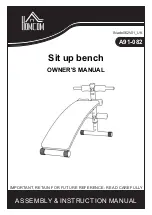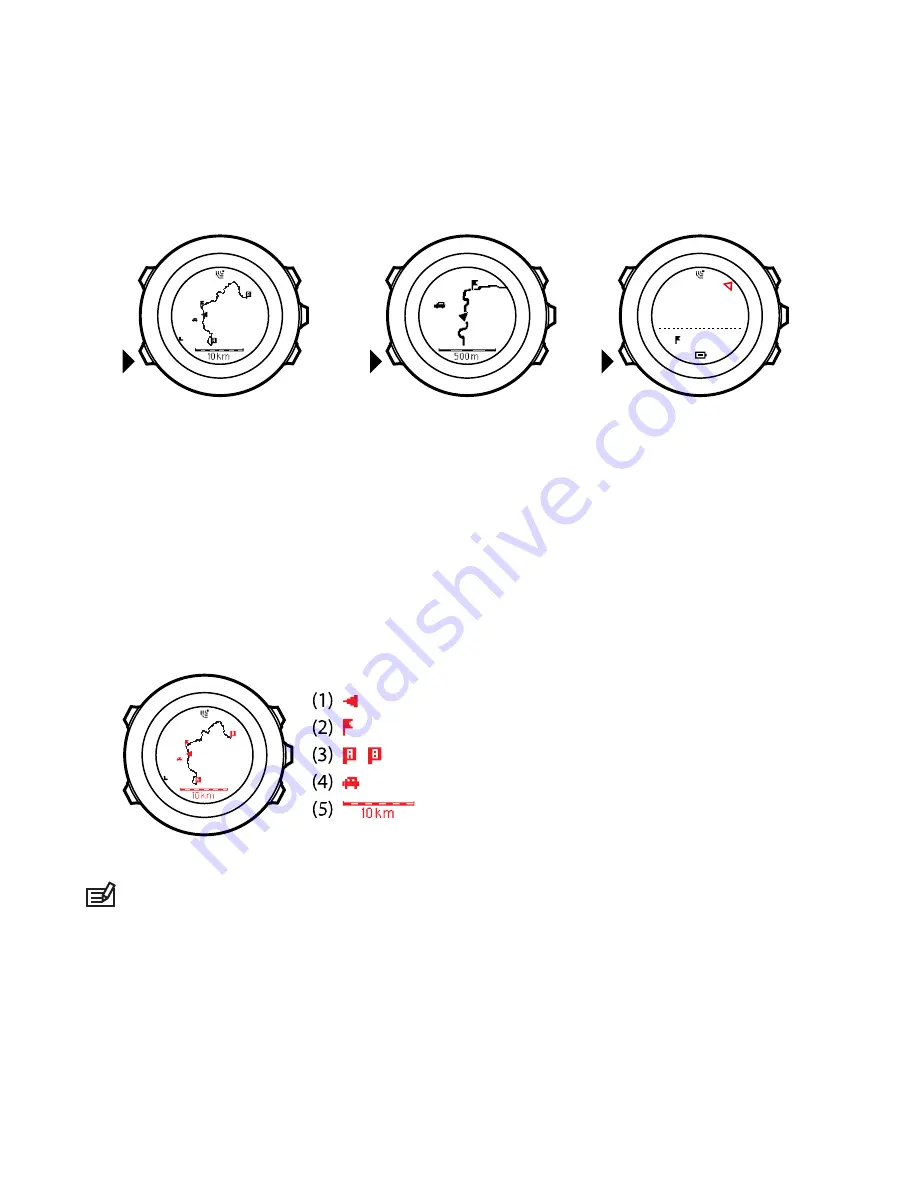
WP01
dst
200
m
1. 2. 3.
Full track view
The full track view shows you the following information:
•
(1) arrow indicating your location and pointing to the direction
of your heading.
•
(2) the next waypoint on the route
•
(3) the first and last waypoint on the route
•
(4) The closest POI is shown as an icon.
•
(5) scale on which the full track view is shown
NOTE:
In the full track view the north is always upwards.
70
Summary of Contents for AMBIT3 VERTICAL 1.0
Page 1: ...SUUNTO AMBIT3 RUN 1 0 USER GUIDE ...
Page 12: ...1 2 5 Tuesday 20 9 16 30 2s 12 ...
Page 96: ...96 ...