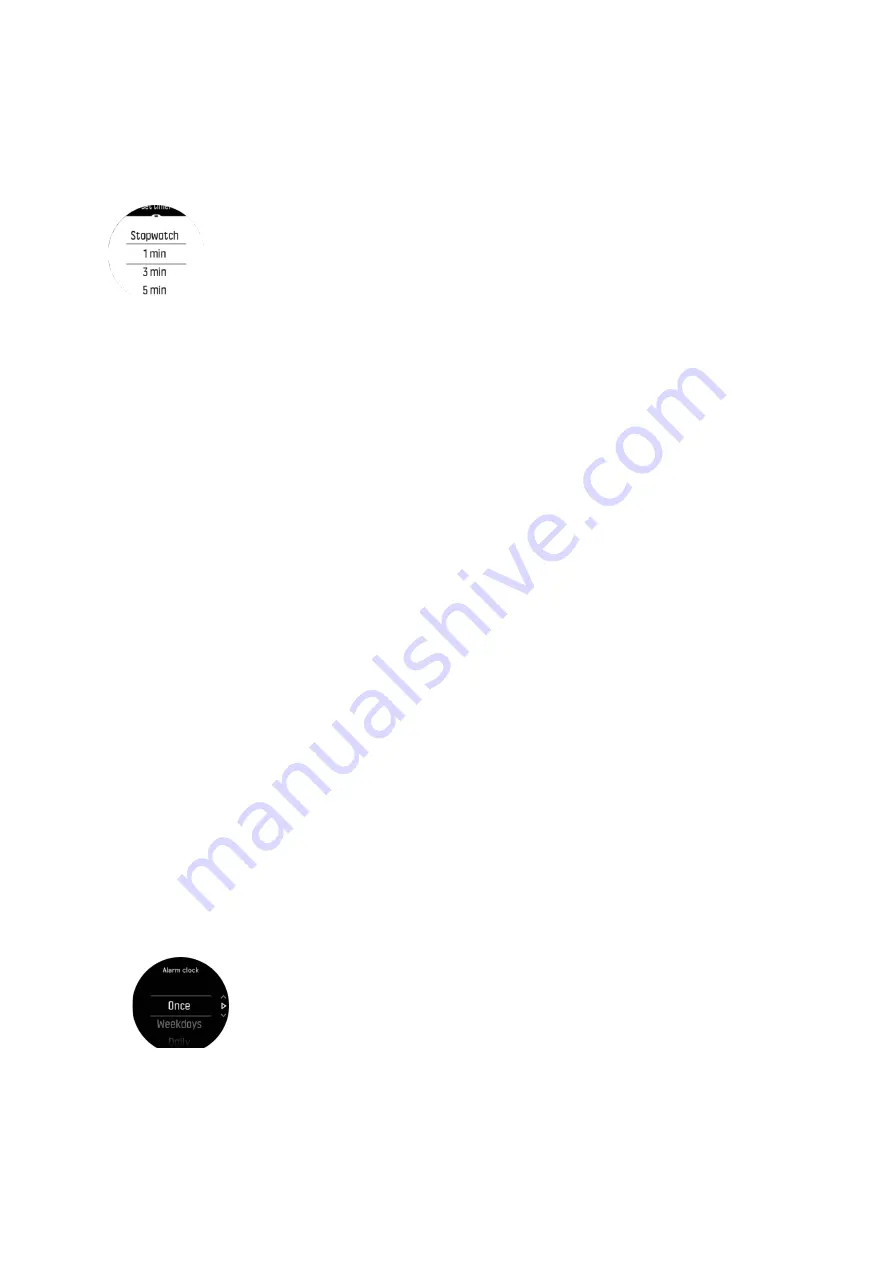
Countdown timer
In the timer display, swipe up or press the lower button to open the shortcuts menu. From
there you can select a pre-defined countdown time or create custom countdown time.
Stop and reset as needed wtih the middle and lower buttons.
Exit the timer by swiping right or keeping the middle button pressed.
3.37. Time and date
You set time and date during the initial startup of your watch. After this, your watch uses GPS
time to correct any offset.
You can manually adjust time and date from the settings under GENERAL » Time/date where
you can also change time and date formats.
In addition to the main time, you can use dual time to follow the time at a different location, for
example, when you are traveling. Under General » Time/date, tap Dual time to set the time
zone by selecting a location.
Once you have paired with Suunto app, your watch gets updated time, date, time zone and
daylight-saving time from mobile devices.
Under General » Time/date, tap Auto time update to toggle the feature on and off.
3.37.1. Alarm clock
Your watch has an alarm clock that can sound once or repeat on specific days. Activate the
alarm from the settings under Alarm » Alarm clock.
Besides standard fixed alarms, you will also find an adaptive alarm type based on data for
sunrise and sunset. See 3.35. Sunrise and sunset alarms.
To set a fixed alarm time:
1. From the watch face, press the middle button to open the shortcuts menu and scroll to
Alarms.
2. First select how often you want the alarm to sound. The options are:
Once: alarm sounds once in the next 24 hours at the set time Weekdays: alarm sounds at
the same time Monday thru Friday Daily: alarm sounds at the same time every day of the
week
3. Set the hour and minutes and then exit the settings.
Suunto 9
45
Summary of Contents for 9 2.0
Page 1: ...SUUNTO 9 2 0 USER GUIDE 2019 11 12...
Page 57: ...Suunto 9 57...




























