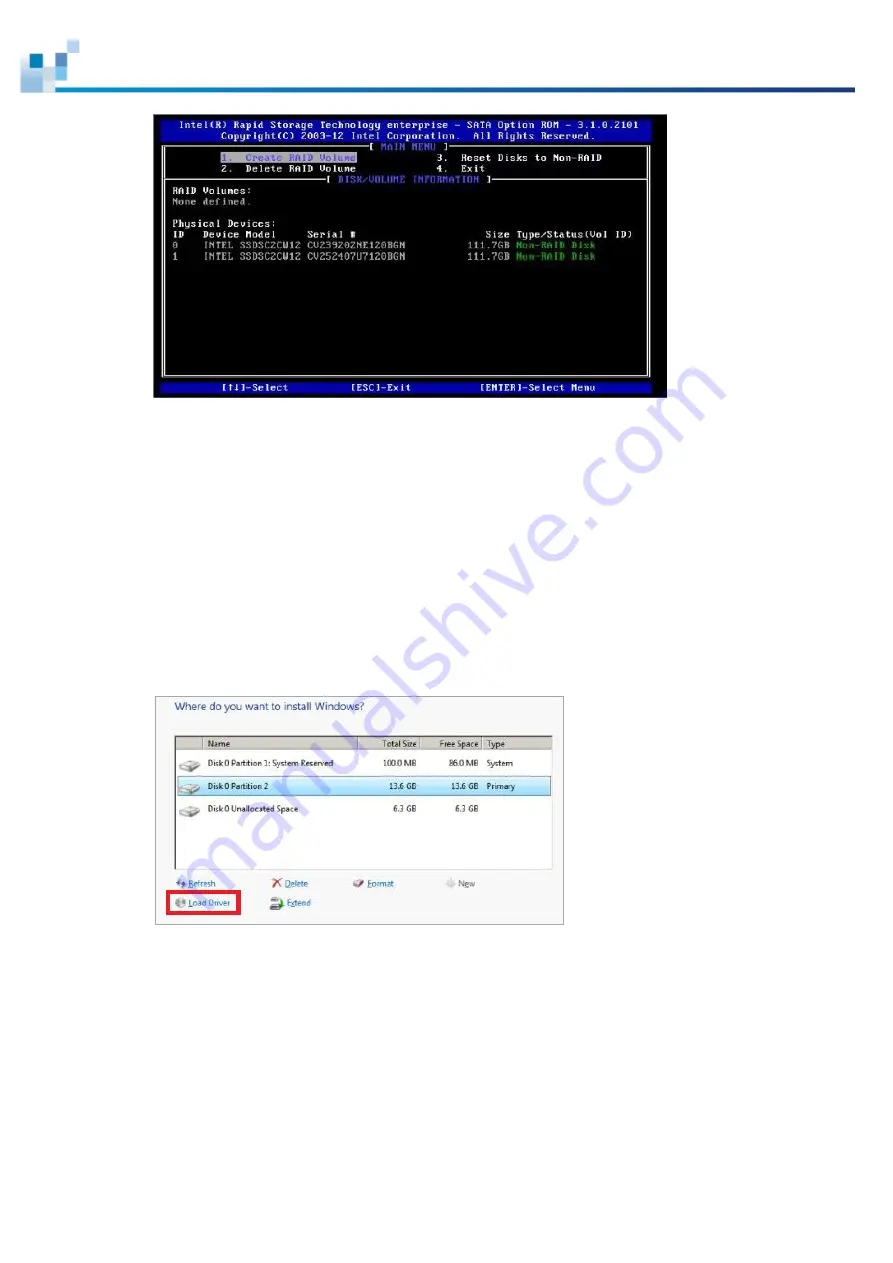
EonServ 7000 Series
24
3.
Select RAID1 (Mirror) and press Enter to set up RAID volume. Wait until the volume is
created, then press ESC to save the changes and reboot EonServ 7000.
Installing OS
When installing Windows OS, Intel RAID driver is also included to obtain the RAID volume.
To install Windows OS:
1.
In the Install Windows screen below, click Load Driver.
2.
Follow the path to load the driver: Flash drive >
Intel_RSTe_and_AHCI_Drivers_GUI_CLI_CIM_4.3.0.1223 > Drivers > x64 >
Win8_10_2K8R2_2K12 > AHCI.
The RAID volume is displayed on the list. Select the partition that you want to install the OS,
then restart the OS manually after it has been installed to boot up EonServ 5000 in a mode
























