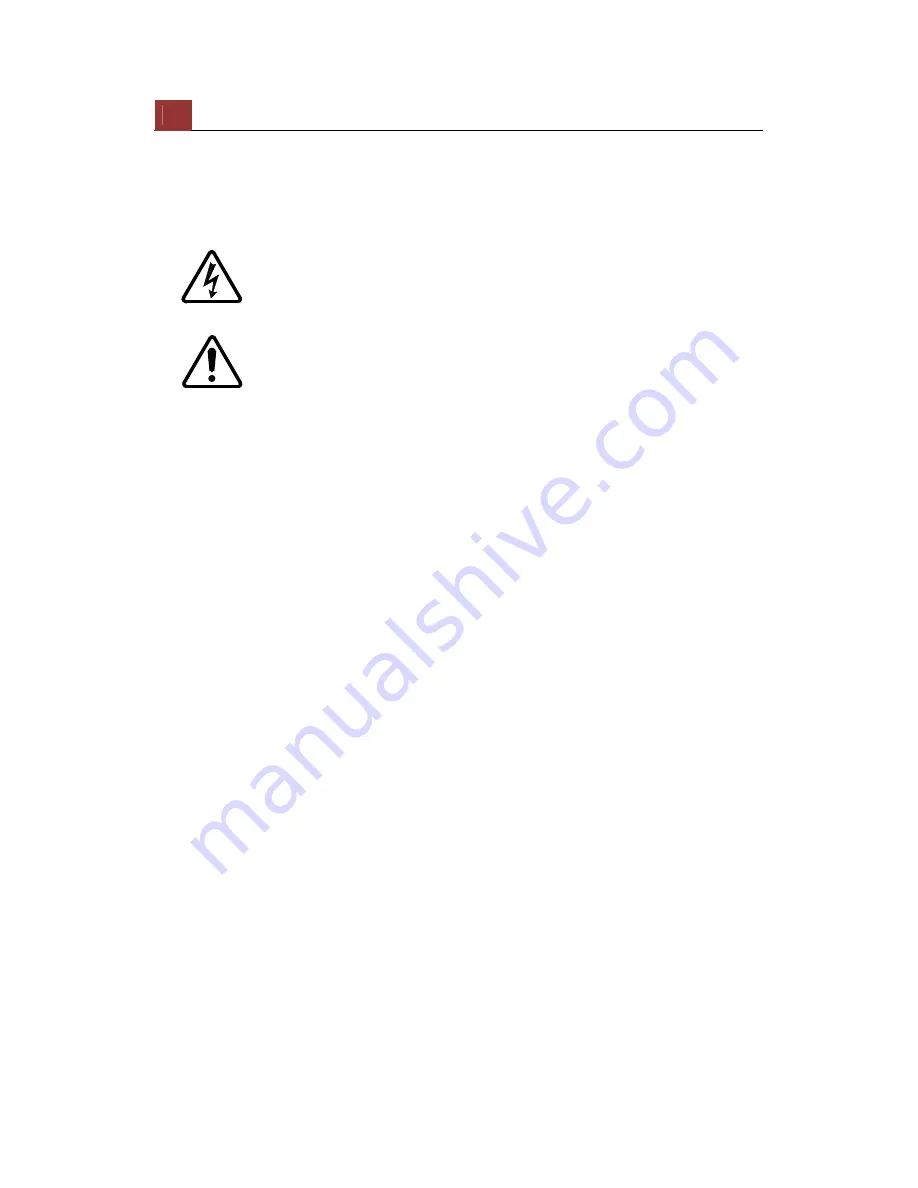
6
ESV16
Quick
Installation
Guide
6
CAUTION TO REDUCE THE RISK OF ELECTRIC SHOCK.
DO NOT REMOVE COVER. NO USER SERVICEABLE PARTS INSIDE. REFER
SERVICING TO QUALIFIED SERVICE PERSONNEL.
The lightning flash with arrowhead symbol, within an equilateral
triangle, is intended to alert the user to the presence of uninsulated
"dangerous voltage" within the product's enclosure that may be of
sufficient magnitude to constitute a risk of electric shock to persons.
The exclamation point within an equilateral triangle is intended to
alert the user to the presence of important operating and
maintenance(servicing) instructions in the literature accompanying
the appliance.
WARNING:
TO REDUCE THE RISK OF FIRE OR ELECTRIC SHOCK, DO NOT EXPOSE THIS
APPLIANCE TO RAIN OR MOISTURE.
FIELD INSTALLATION MARKING:
WORDED: “THIS INSTALLATION SHOULD BE MADE BY A QUALIFIED SERVICE
PERSON AND SHOULD CONFORM TO ALL LOCAL CODES.”
Precautions for Use
Disclaimer
We disclaim any responsibility and shall be held harmless for any damages or
losses incurred by the user in any of the following cases:
1. Fire, earthquake or any other act of God; acts by third parties; misuse by
the user, whether intentional or accidental; use under extreme operating
conditions.
2. Malfunction or non-function resulting in indirect, additional or
consequential damages, including but not limited to loss of expected income
and suspension of business activities.
3. Incorrect use not in compliance with instructions in this user's manual.
4. Malfunctions resulting from misconnection to other equipment.
5. Repairs or modifications made by the user or caused to be made by the
user and carried out by an unauthorized third party.
Notwithstanding the foregoing, Toshiba's liabilities shall not, in any
circumstances, exceed the purchase price of the product.
Copyright and Right of Portrait
There may be a conflict with the Copyright Law and other laws when a
customer uses, displays, distributes, or exhibits an image picked up by the
camera without permission from the copyright holder. Please also note that
transfer of an image or file covered by copyright is restricted to use within
the scope permitted by the Copyright Law.
Summary of Contents for ESV16
Page 1: ...Version 1 0 0 ESV16 Quick Installation Guide 16CH Network Video Recorder with Local Display...
Page 8: ...8 ESV16 Quick Installation Guide 8 System Overview Front View Rear View...
Page 9: ...ESV16 Quick Installation Guide 9 9 LED Status...
Page 12: ...12 ESV16 Quick Installation Guide 12 Push the tray door back to the case to secure it...





















