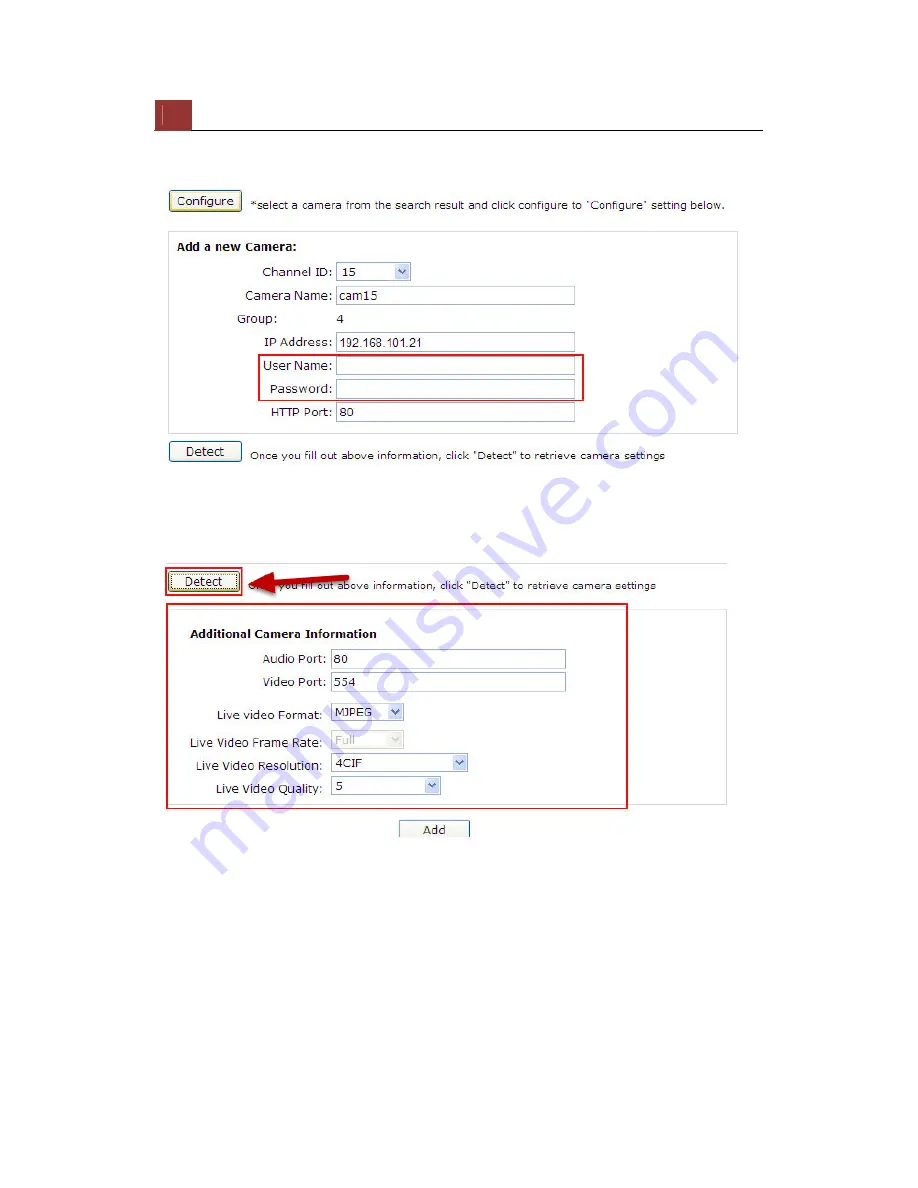
22
ESV16
Quick
Installation
Guide
22
Its corresponding information should be displayed in the “Camera
Information” section. Enter its username and password and select the
channel ID and name the camera.
Click on “Detect” to establish connection between the recorder and the
camera. If a connection is established successfully, the camera’s
detailed information will be displayed as below.
Adjust its video format, frame rate, resolution or bitrate...etc if you
wish and then click “Add” to finish adding the camera
Summary of Contents for ESV16
Page 1: ...Version 1 0 0 ESV16 Quick Installation Guide 16CH Network Video Recorder with Local Display...
Page 8: ...8 ESV16 Quick Installation Guide 8 System Overview Front View Rear View...
Page 9: ...ESV16 Quick Installation Guide 9 9 LED Status...
Page 12: ...12 ESV16 Quick Installation Guide 12 Push the tray door back to the case to secure it...
















