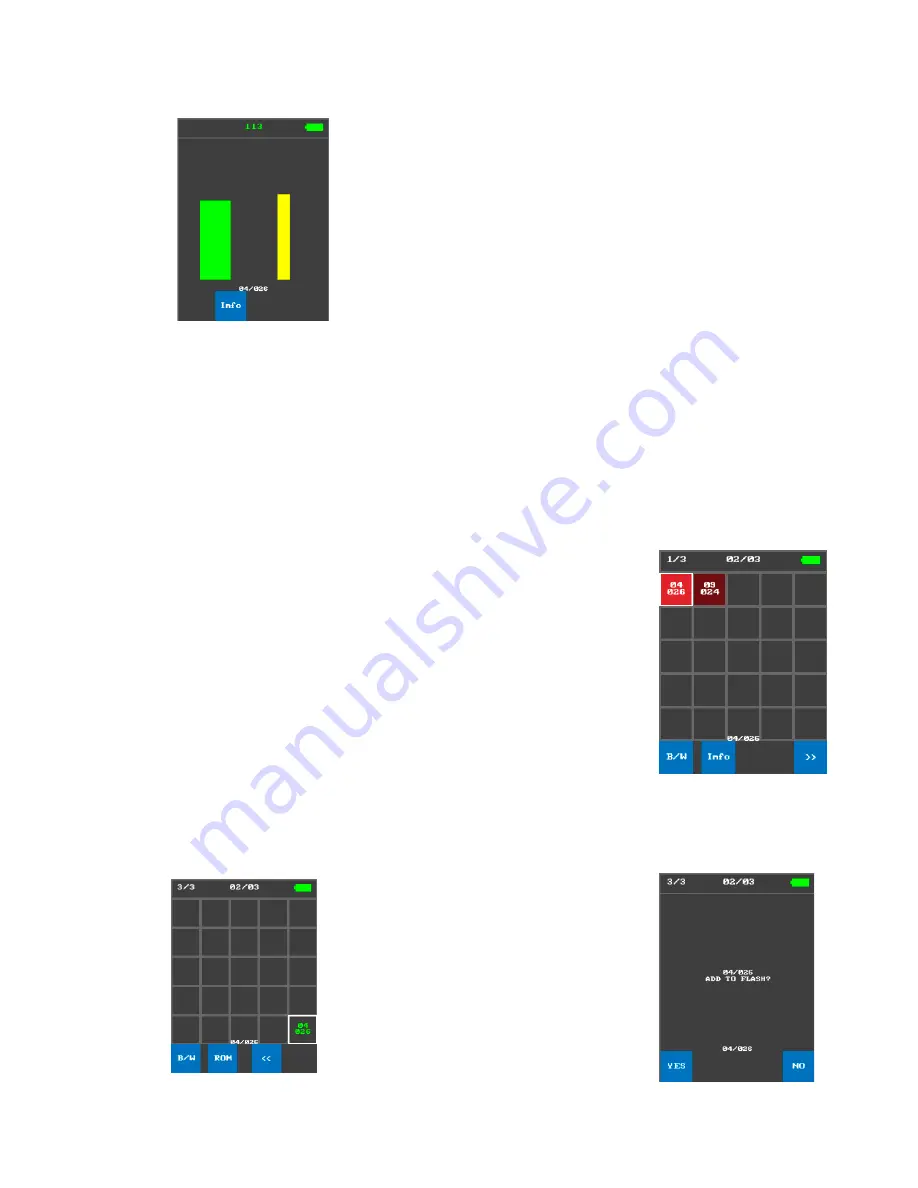
Page
5
of
7
Localization mode
1.
This mode can be accessed by choosing the
«Info»
option on
a selected "cell".
The screen will display two dynamic graphs of received signal level
green (left)
– integral.
yellow (right)
- instantaneous.
At the top of the screen, a numerical value of received signal level is
displayed in dB
2.
In order to localize signal source, the operator should move around the premises with
the device until one could find a spot with the highest received signal level.
You can return to "main screen" by pressing the
«Info»
button again.
Adding cell to «white list»
1.
Select a cell, then press the
«B/W
» option button. The cell will
be transferred to the last page to the end of the array and will
be marked by green-coloured font.
Note!
Maintaining a proper «white list» of signals that were
identified as non-suspicious will greatly increase the efficiency
and speed of your ARCAM during further search sessions.
Please note that «white list» will be erased from ARCAM's
memory upon turning it off (if you want to keep the white
listed cells add them to permanent memory).
Adding white-listed cell to permanent memory
If you want a white-listed cell to be kept in ARCAM's memory even after it will be turned
off, you will need to add this cell to permanent memory.
1.
Navigate through pages of the "main
screen" and select desired white-listed cell.
Upon selecting, option buttons
«B/W»
and
«ROM»
will appear at the bottom of the
screen.
«B/W» -
will remove selected cell from white
list and move it back to first page of the main
screen.

























