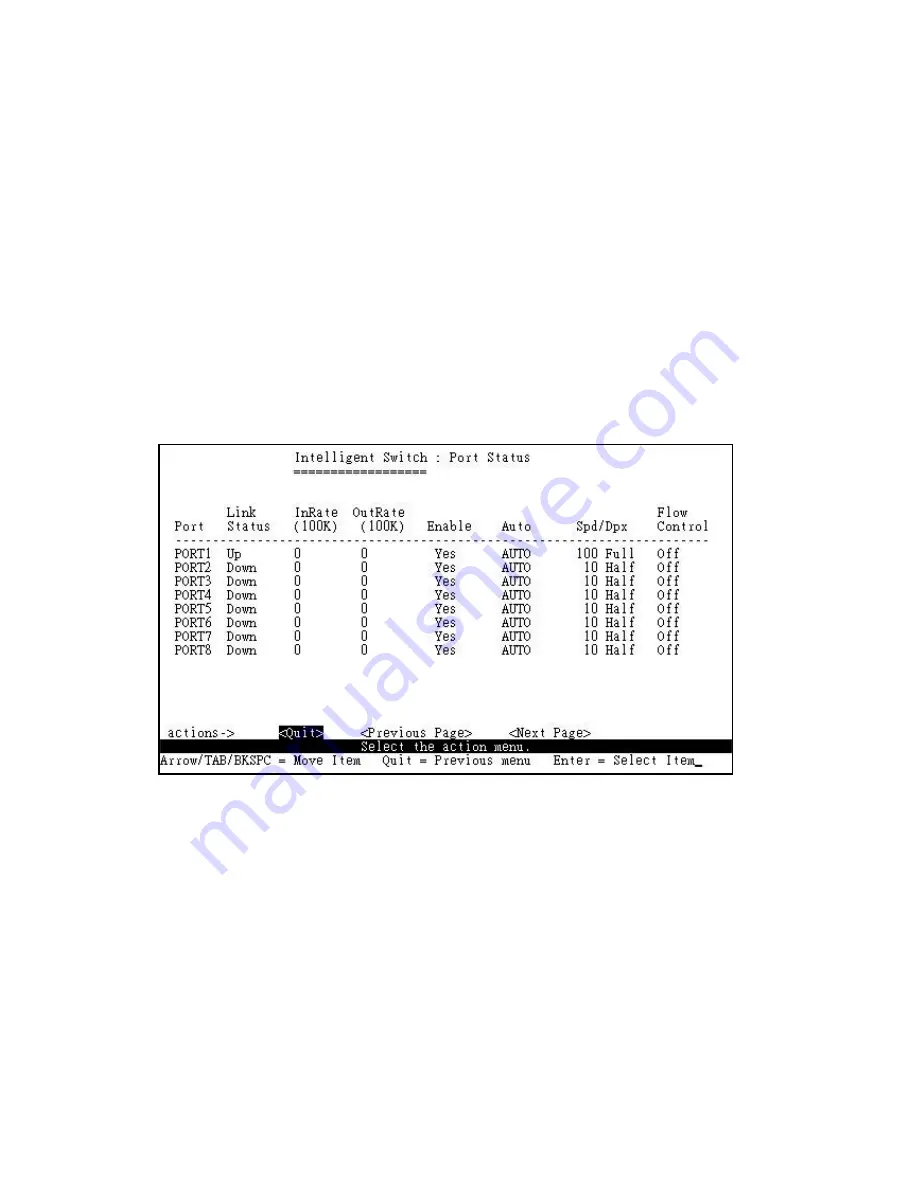
8.1 Port Status
This page displays the status of each port.
Link Status:
Down and Up means No Link and Link respectively.
InRate:
Displays the input rate control (100K/unit) setting values.
OutRate:
Displays the output rate control (100K/unit) setting values.
Enabled:
Displays the port is enabled or disable depended on user settings. Enable will be displayed as
Yes, disable will be displayed as No. If the port is unlink it will be treated as No.
Auto:
Displays the port is link on which Nway mode: Auto ,Nway_Force , Force.
Spd/Dpx:
Displays the port speed and duplex.
Flow Control:
In auto / Nway force mode, displays the flow control status is enable or disable after
negotiation.In force mode, displays the flow control status is enable or disable depending on user
settings.
&#
Summary of Contents for EP-726DG
Page 1: ...EP 726DG 24 2G Rock Mount Management Switch User s Manual www surecom net com 471726DGZ000...
Page 13: ...After type in the correct username and password you can see the homepage as follows...
Page 36: ...4 The following parameter can be configured on each port click Apply button to modify...
Page 46: ...4 15 Reset System Reset the Switch to default configuration default value as below...
Page 47: ...4 16 Reboot Reboot the system in software reset...
Page 67: ...6 2 5 4 IP Configuration You can configure the IP setting and fill in the new value...
Page 72: ...7 Protocol Related Configuration 7 1 STP...
Page 82: ...7 5 LACP In this page you can configure and view all the LACP status...
Page 95: ......























