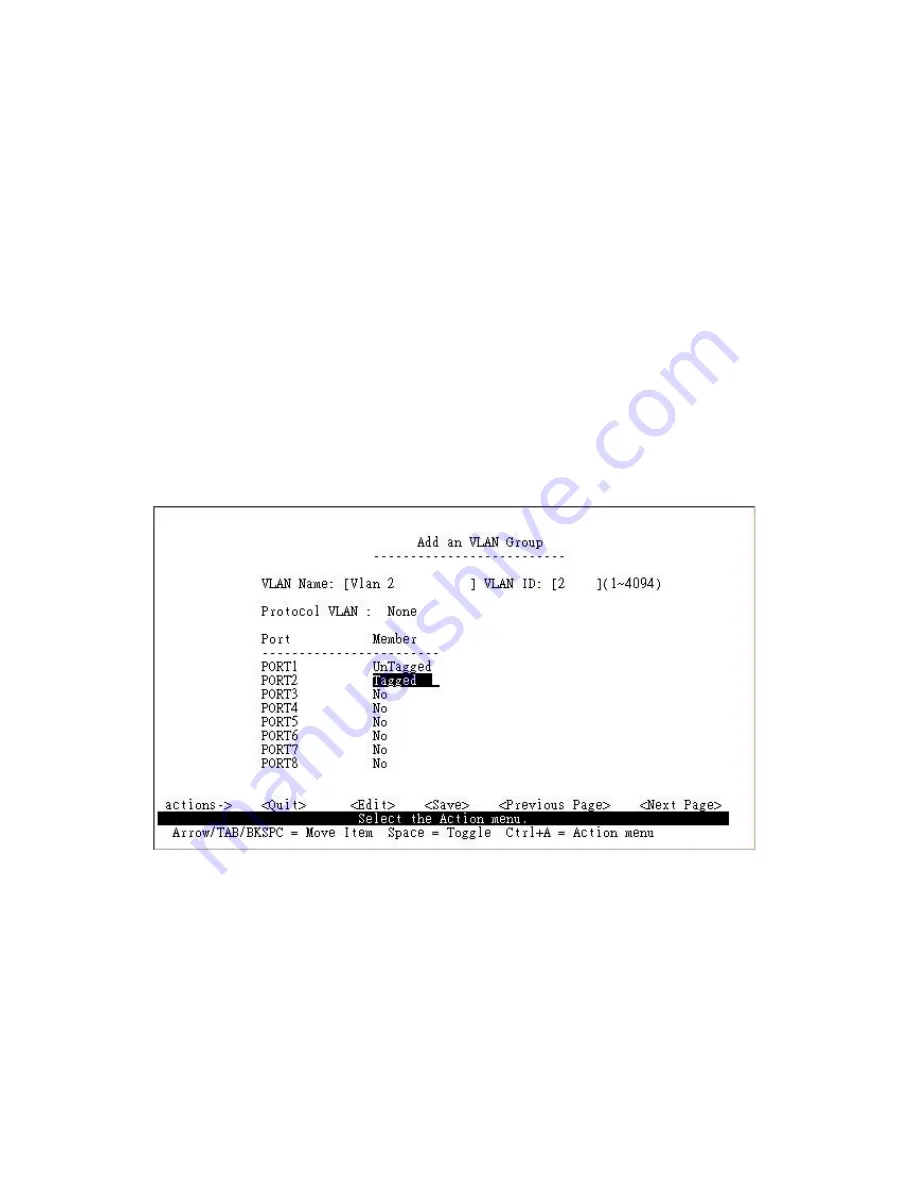
Create 802.1Q VLAN and add tagged /untagged member ports to it
1
.Select
<Edit
>.
2.VLAN Name:
Type a name for the new VLAN.
3.VLAN ID:
Type a VID (between 2~4094). The default is 1.
There are 256 VLAN groups to configure.
3.Protocol VLAN:
Press
Space
key to choose protocol types.
4.Member:
Press
Space
key to choose VLAN members. There are three types to select:
UnTagge
d: this port is the member port of this VLAN group and outgoing frames are NO VLAN-
Tagged frames.
Tagge
d: this port is the member port of this VLAN group and outgoing frames are VLAN-Tagged
frames.
NO:
The port is NOT member of this VLAN group.
5
.Press
Ctrl+A
go back action menu line.
6
.Select
<Save>
to save all configure value.
NOTE:
If the trunk group exists, you can see it (ex: TRK1, TRK2 ) after port26, and you can
configure it as the member of the VLAN or not.
#!
Summary of Contents for EP-726DG
Page 1: ...EP 726DG 24 2G Rock Mount Management Switch User s Manual www surecom net com 471726DGZ000...
Page 13: ...After type in the correct username and password you can see the homepage as follows...
Page 36: ...4 The following parameter can be configured on each port click Apply button to modify...
Page 46: ...4 15 Reset System Reset the Switch to default configuration default value as below...
Page 47: ...4 16 Reboot Reboot the system in software reset...
Page 67: ...6 2 5 4 IP Configuration You can configure the IP setting and fill in the new value...
Page 72: ...7 Protocol Related Configuration 7 1 STP...
Page 82: ...7 5 LACP In this page you can configure and view all the LACP status...
Page 95: ......






























