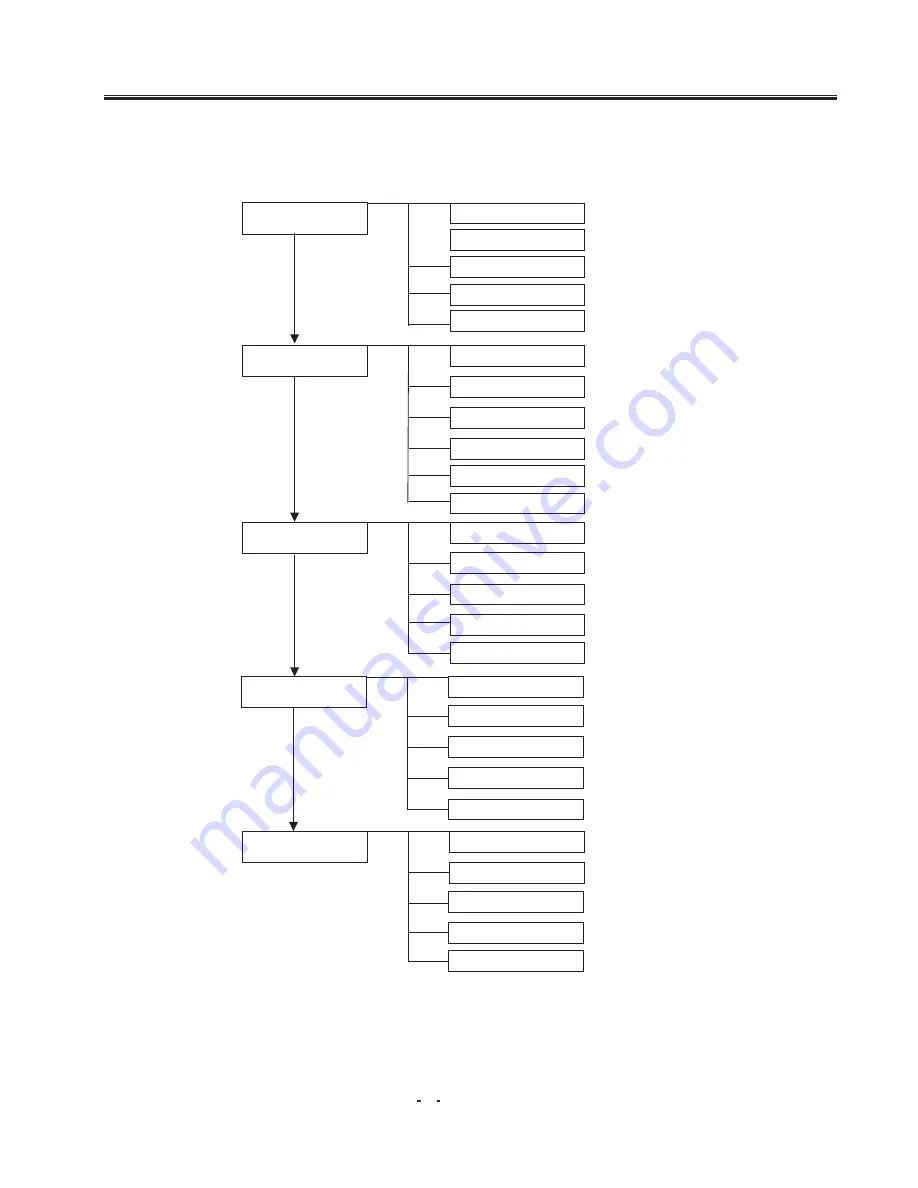
MENU SYSTEM
This TV allows you to adjust the settings from the menu screens.
* In the AV mode, menus appear the same as in TV mode except the Install menu.
Picture
Sound
Features
Timer
TINT
SHARPNESS
BRIGHTNESS
COLOR
VOLUME
LANGUAGE
TREBLE
BASS
BALANCE
COLOR SYS
SOUND SYS
TIME
STOP TIME
CH SWITCH
SWITCH TO
Install
SURROUND
CONTRAST
CALENDAR
MANUAL STORE
FINE TUNE
PROG NO
AUTO STORE
SOUND MODE
GAME
START TIME
SKIP
Operation Instructions
39
Summary of Contents for 3P52E CHASSIS
Page 2: ......
Page 3: ......
Page 4: ......
Page 5: ......
Page 6: ......
Page 7: ......
Page 8: ......
Page 9: ......
Page 10: ......
Page 11: ......
Page 12: ......
Page 13: ......
Page 14: ......
Page 15: ......
Page 16: ......
Page 17: ......
Page 18: ......
Page 19: ......
Page 20: ......
Page 21: ......
Page 22: ......
Page 23: ......
Page 24: ......
Page 25: ......
Page 26: ......






































