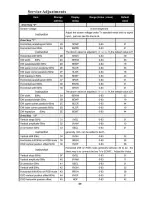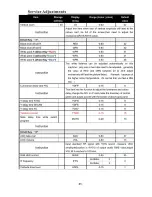Operation Instructions
34
1.POWER (STANDBY) BUTTON (
)
2. MUTE BUTTON (
)
3.DIGIT BUTTONS (0-9)
4. PROGRAM SELECTION BUTTONS (--/---)
5. AV/TV BUTTON (AV/ TV)
Option
Press this button to turn the TV on/off. Press
any Number Button or Program Up/Down
Button will also switch on the TV from standby
mode.
Press this button to temporarily cut off the
sound output, press it again to restore the
sound level.
Press the number for your desired program
and the program indicator will be displayed
on the screen. To select a single-digit
program, press the corresponding number
key 0 - 9 button on the remote control unit.
Press --/--- key to select one to three digits
entry. If you want to select 0 - 9 program
channel other than using the Digit Buttons,
please press "--/---" key until display "-" on
the screen right-top corner, then press digital
number key 0-9.If you want to select 10-99
program channel, please press "--/---" key
until display "--" on the screen right-top
corner, then press digital number key 0-9.If
you want to select 100-220 program channel,
please press "--/---" key until display "---" on
the screen right-top corner, then press digital
number key 0-9.
Inputs can be set for TV or AV mode. Press
this button to display external video signal
such as DVD, VCR or VCD video player. AV
will be displayed on he screen. Press this
button again to switch back to TV signal from
AV.
:In TELETEXT mode, used as LANG.Key.
Press this button to swith the teletext
LANGUAGE such as English or Russian.
Remote Control Buttons
2
4
5
6
8
7
9
--/---
MENU
PROG.-
VOL.+
VOL.-
SCAN
LOCK
P.P.
AV/TV
0
3
PROG.+
Q.VIEW
S.S.
TEXT
SUB.PAGE
INDEX
HOLD
REVEAL
CANCEL
SIZE
MIX
Summary of Contents for 3P52E CHASSIS
Page 2: ......
Page 3: ......
Page 4: ......
Page 5: ......
Page 6: ......
Page 7: ......
Page 8: ......
Page 9: ......
Page 10: ......
Page 11: ......
Page 12: ......
Page 13: ......
Page 14: ......
Page 15: ......
Page 16: ......
Page 17: ......
Page 18: ......
Page 19: ......
Page 20: ......
Page 21: ......
Page 22: ......
Page 23: ......
Page 24: ......
Page 25: ......
Page 26: ......