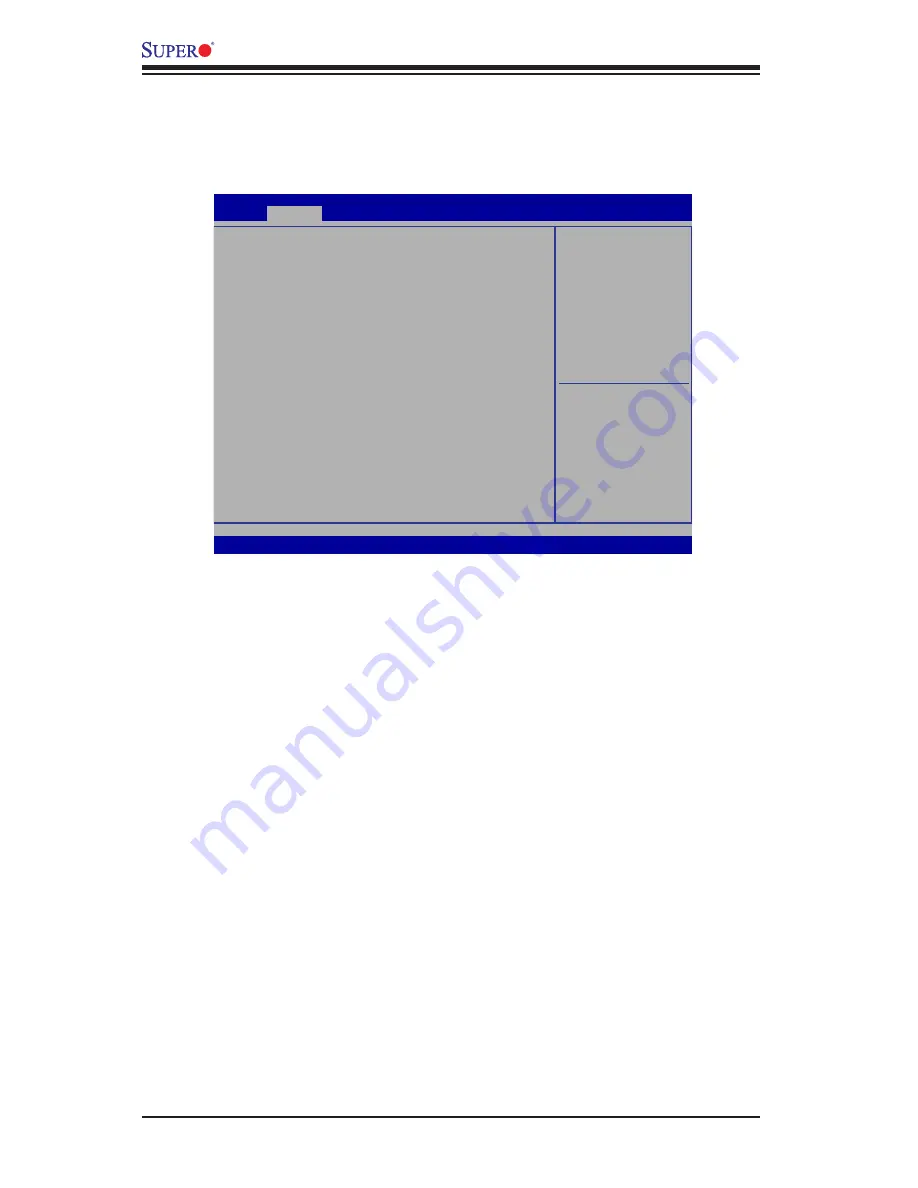
4-4
X9SCAA Motherboard User's Manual
4-3 Advanced Setup Configurations
Use the arrow keys to select Boot Setup and hit <Enter> to access the submenu
items:
BOOT Feature
Quiet Boot
This option allows the bootup screen options to be modified between POST mes
-
sages or the OEM logo. Select Disabled to display the POST messages. Select
Enabled to display the OEM logo instead of the normal POST messages. The op-
tions are
Enabled
and Disabled.
AddOn ROM Display Mode
This sets the display mode for Option ROM. The options are
Force BIOS
and
Keep Current.
Bootup Num-Lock
This feature selects the Power-on state for Numlock key. The options are Off
and
On
.
Wait For 'F1' If Error
This forces the system to wait until the 'F1' key is pressed if an error occurs. The
options are Disabled and
Enabled
.
: Select Screen
: Select Item
Enter: Select
+/- : Change Opt.
F1 :
General Help
F2 :
Previous Values
F3 :
Optimized Defaults
F4 :
Save & Exit
ESC :
Exit
Version 2.15.1227. Copyright (C) 2013 American Megatrends, Inc.
System Boot Feature Setting
.
Main
Advanced
Boot
Save & Exit
Security
Boot Feature
Processor & Clock Options
IDE/SATA Configuration
PCIe/PCI/PnP Configuration
Remote Access Configuration
Super IO Configuration
Hardware Health Configuration
ACPI Settings
Network Stack
iSCSI Configuration
Intel (R) 82574L Gigabit Network Connectio - 00:25:90:9C:1D:EE
Intel (R) 82574L Gigabit Network Connectio - 00:25:90:9C:1D:EF
Aptio Setup Utility - Copyright (C) 2012 American Megatrends, Inc.
Summary of Contents for X9SCAA
Page 1: ...X9SCAA X9SCAA L USER S MANUAL Revision 1 0...
Page 12: ...xii X9SCAA Motherboard Series User s Manual Notes...
Page 26: ...1 14 X9SCAA Motherboard Series User s Manual Notes...
Page 60: ...3 6 X9SCAA Motherboard Series User s Manual Notes...
Page 82: ...A 2 X9SCAA Motherboard Series User s Manual Notes...
Page 86: ...B 4 X9SCAA Motherboard Series User s Manual Notes...















































