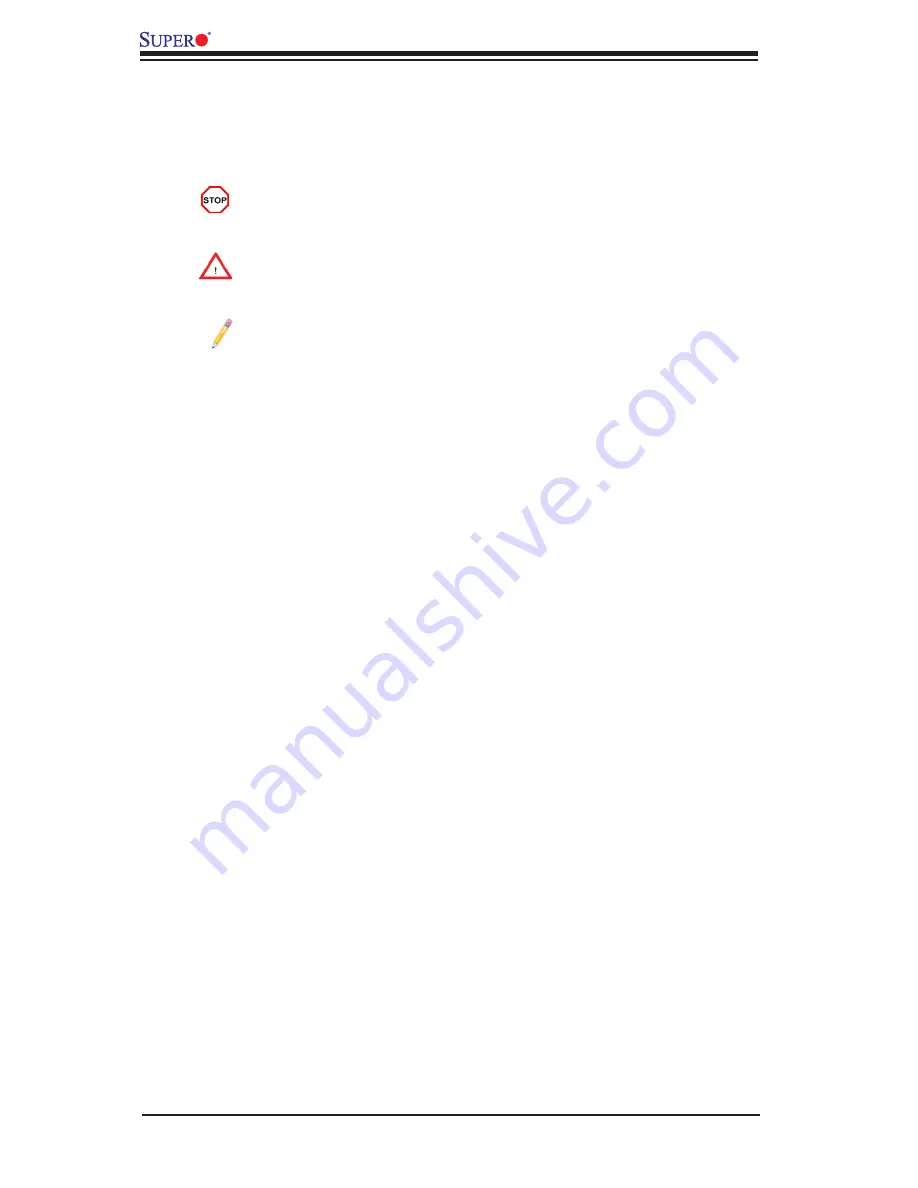
iv
Conventions Used in the Manual
Pay special attention to the following symbols for proper system installation and to
prevent damage to the system or injury to yourself:
Danger/Caution:
Instructions to be strictly followed to prevent catastrophic
system failure or to avoid bodily injury
Warning:
Important information given to ensure proper system installation
or to prevent damage to the components
Note:
Additional information given to differentiate between various models
or provides information for correct system setup.
X9QR7-TF+/X9QRi-F+ Motherboard User’s Manual





































