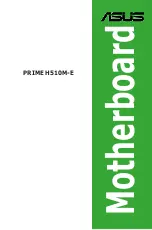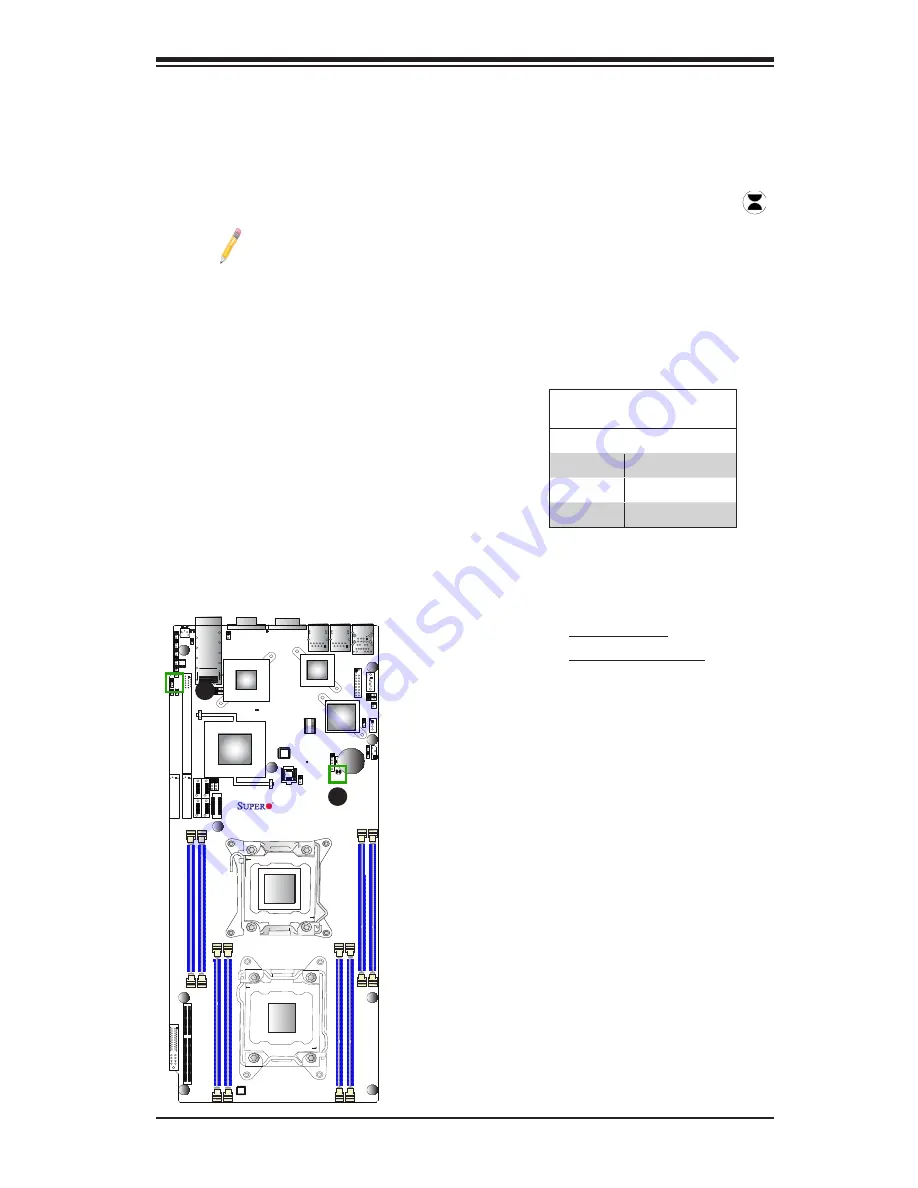
Chapter 2: Installation
2-29
JF2
JSD1
SW1
JIPMB1
J21
JBT1
LEB1
LEB2
LE3
JI2C2 JI2C1
JNMI1
JRST1
JWD1
JPME2
JIB1
JWP1
JPL1
JPG1
JBAT1
JTPM1
P2 DIMMF1 P2 DIMME1
XDP-CPU
COM1
VGA
S-SA
TA0
Always DIMMxA
First
CPU1_Port2 SXB1 PCI-E 3.0 x16
LAN1
IPMI_LAN
USB0/1
LAN2
USB2
P1 DIMMC1
UID
P1 DIMMD1
X9DRT-HF
Rev. 1.21
BIOS
P1 DIMMB1
FP
CTRL
PWR SPPL
Y
PCH
IB CTRL
InfiniBand
Connector
LAN CTRL
BMC
PCI-Ex16 (Proprietary)
P2 DIMMH1
J4
LE1
LE2
JPB1
JB2
JB3
JB1
LEM1
S-SA
TA2
I-SA
TA1
I-SA
TA0
P1 DIMMA1
JPME1
CPU1_Port3A
SXB2
PCI-E 3.0 X8
CPU2_Port2C SXB3
PCI-E 3.0 X8
S-SA
TA3
CLOSE 1st
OPEN 1st
CPU2
P2 DIMMG1
CPU1
CLOSE 1st
OPEN 1st
CMOS Clear
JBT1 is used to clear CMOS. Instead of pins, this "jumper" consists of contact pads
to prevent accidental clearing of CMOS. To clear CMOS, use a metal object such
as a small screwdriver to touch both pads at the same time to short the connection.
Always remove the AC power cord from the system before clearing CMOS.
Note 1:
For an ATX power supply, you must completely shut down the
system, remove the AC power cord, and then short JBT1 to clear CMOS.
Note 2:
Be sure to remove the onboard CMOS Battery before you short
JBT1 to clear CMOS.
Note 3:
Clearing CMOS will also clear all passwords.
A. Clear CMOS
B. Watch Dog Enable
Watch Dog Enable/Disable
Watch Dog (JWD1) is a system monitor that
can reboot the system when a software ap-
plication hangs. Close pins 1-2 to reset the
system if an application hangs. Close pins
2-3 to generate non-maskable interrupt sig-
nals for the application that hangs. See the
table on the right for jumper settings. Watch
Dog must also be enabled in the BIOS.
Watch Dog
Jumper Settings
Jumper Setting Definition
Pins 1-2
Reset (default)
Pins 2-3
NMI
Open
Disabled
A
B