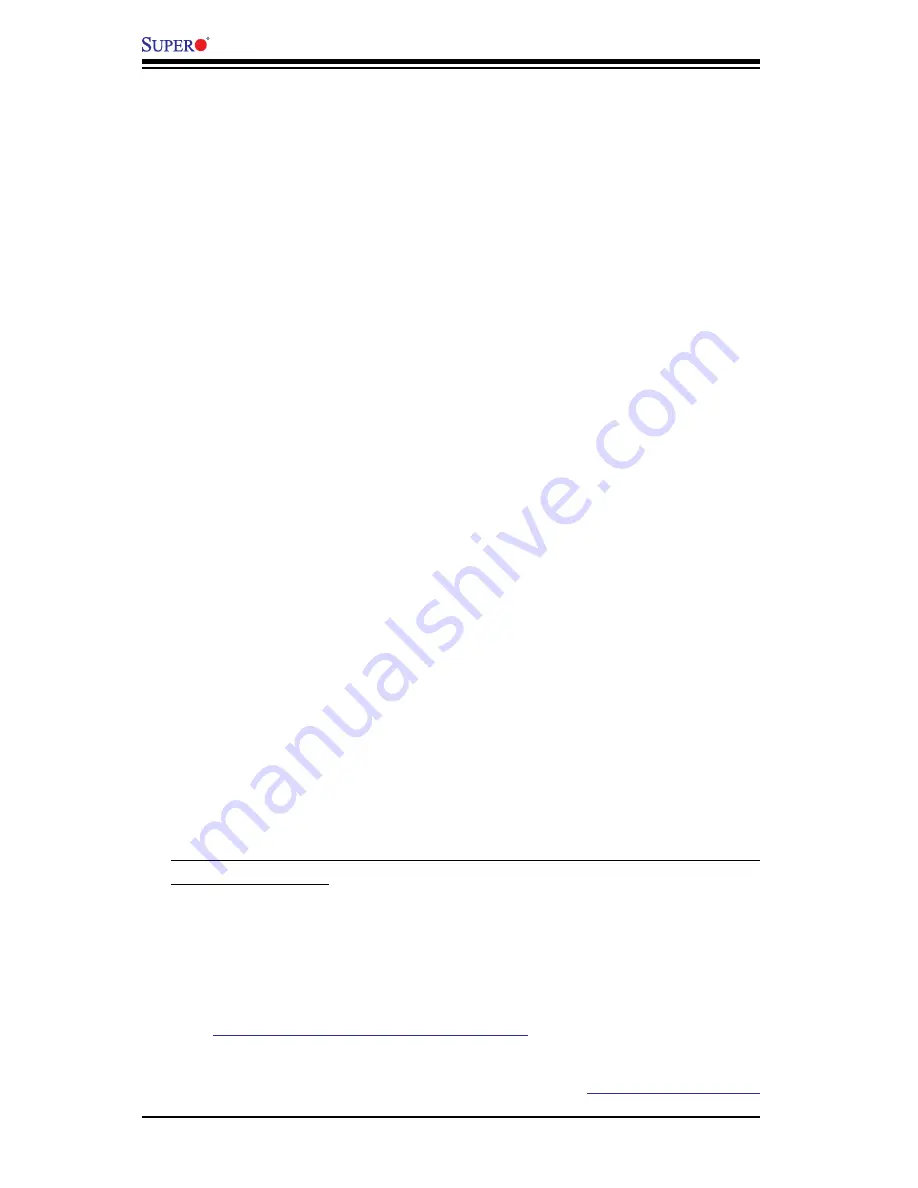
3-2
X8ST3-F/X8STE
User's Manual
2. Use the speaker to determine if any beep codes exist. (Refer to Appendix A
for details on beep codes.)
3. Remove all memory modules and turn on the system. (If the alarm is on, check
the specs of memory modules, reset the memory or try a different one.)
Memory Errors
1. Make sure that the DIMM modules are properly installed and fully seated in
the slots.
2. You should be using unbuffered ECC or non-ECC DDR3 (1.5V) 1333/1066/800
MHz memory (recommended by the manufacturer). Also, it is recommended
that you use the memory modules of the same type and speed for all DIMMs
in the system.
3. Check for bad DIMM modules or slots by swapping modules between slots to
see if you can locate the faulty modules.
4. Check the power supply voltage 115V/230V switch.
Losing the System’s Setup Configuration
1. Please be sure to use a high quality power supply. A poor quality power supply
may cause the system to lose the CMOS setup information. Refer to Section
1-5 for details on recommended power supplies.
2. The battery on your motherboard may be old. Check to verify that it still supplies
~3VDC. If it does not, replace it with a new one.
3. If the above steps do not fix the Setup Configuration problem, contact your
vendor for repairs.
3-2 Technical Support Procedures
Before contacting Technical Support, please make sure that you have followed all
the steps listed below. Also, Note that as a motherboard manufacturer, Supermicro
does not sell directly to end users, so it is best to first check with your distributor or
reseller for troubleshooting services. They should know of any possible problem(s)
with the specific system configuration that was sold to you.
1. Please go through the ‘Troubleshooting Procedures’ and 'Frequently Asked
Question' (FAQ) sections in this chapter or see the FAQs on our website
(
http://www.supermicro.com/support/faqs/
) before contacting Technical
Support.
2. BIOS upgrades can be downloaded from our website at
(http://www.supermicro.
Summary of Contents for X8ST3-F
Page 1: ...USER S MANUAL Revision 1 2c X8ST3 F X8STE ...
Page 17: ...Chapter 1 Introduction 1 9 Notes ...
Page 24: ...1 16 X8ST3 F X8STE User s Manual Notes ...
Page 68: ...3 6 X8ST3 F X8STE User s Manual Notes ...
Page 96: ...A 2 X8ST3 F X8STE User s Manual Notes ...






























