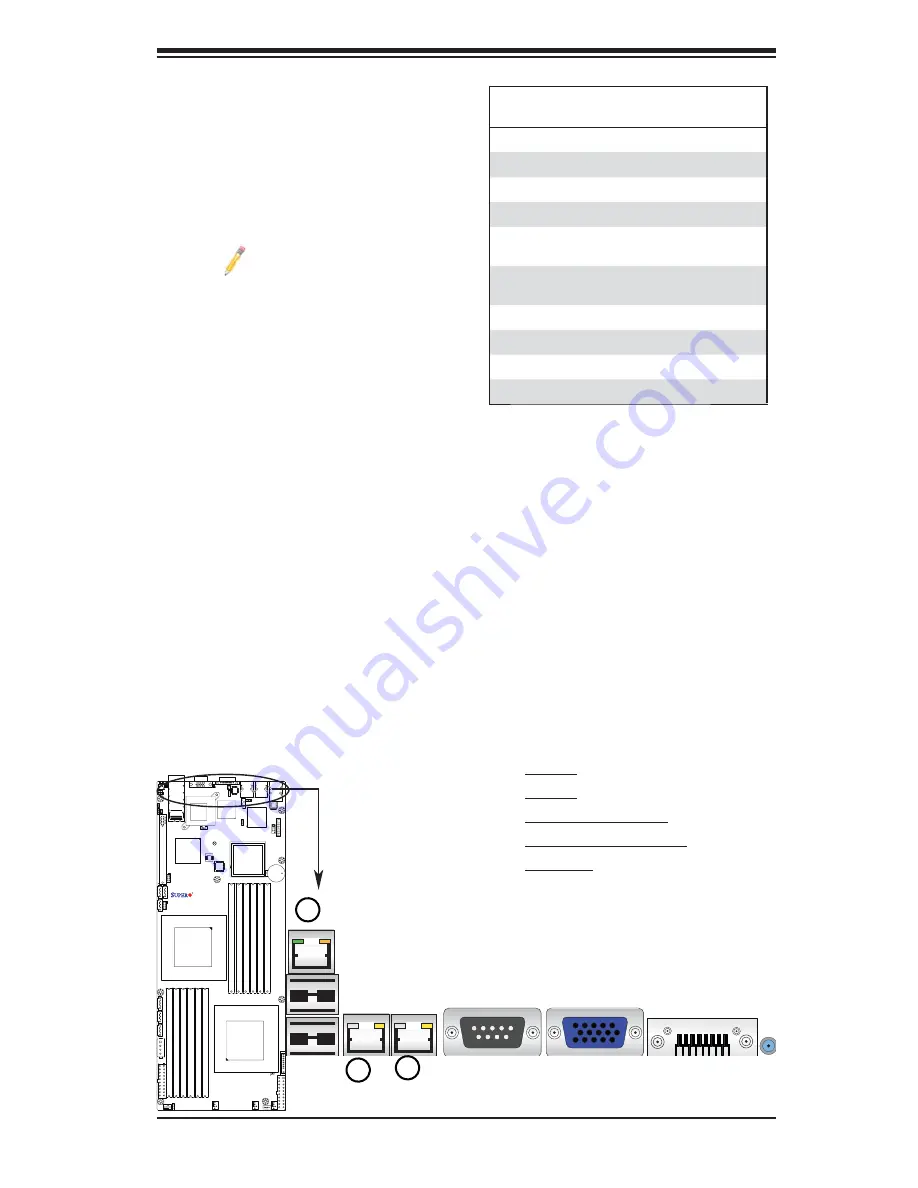
Chapter 2: Installation
2-17
Ethernet Ports
Two Ethernet ports are located next to
the USB 0/1 on the IO Backplane. In
addition, an IPMI Dedicated LAN is lo-
cated above the USB ports 0/1. These
ports accept RJ45 type cables.
Note
s:
1. The IPMI Dedicated LAN
is for the X8DTT-F/-IBXF/-
IBQF only.
2. Please refer to the LED
Indicator Section for LAN
LED information.
LAN Ports
Pin Defi nition
Pin# Defi nition
1
P2V5SB
10
SGND
2
TD0+
11
Act LED
3
TD0-
12
P3V3SB
4
TD1+
13
Link 100 LED
(Yellow, +3V3SB)
5
TD1-
14
Link 1000 LED
(Yellow, +3V3SB)
6
TD2+
15
Ground
7
TD2-
16
Ground
8
TD3+
17
Ground
9
TD3-
88
Ground
(NC: No Connection)
X8DTT Series
Rev. 2.0
1
2
3
1. LAN1
2. LAN2
3. IPMI dedicated LAN
(For the X8DTT-F/-IBXF/-
IBQF only)
















































