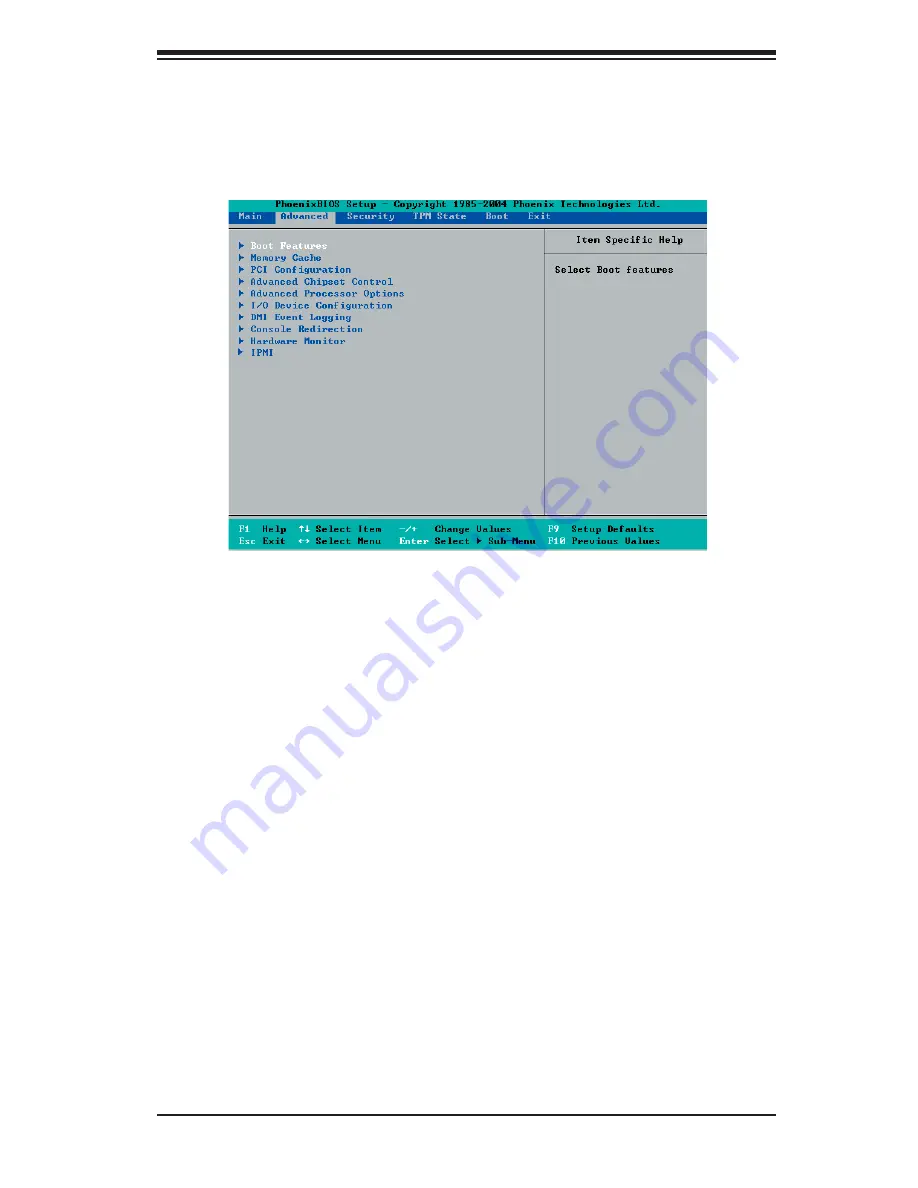
Chapter 4: BIOS
4-7
4-4
Advanced
Setup
Choose Advanced from the Phoenix BIOS Setup Utility main menu with the arrow keys.
You should see the following display. The items with a triangle beside them have sub
menus that can be accessed by highlighting the item and pressing <Enter>.
Boot Features
Access the submenu to make changes to the following settings.
QuickBoot Mode
If enabled, this feature will speed up the POST (Power On Self Test) routine by
skipping certain tests after the computer is turned on. The settings are
Enabled
and Disabled. If Disabled, the POST routine will run at normal speed.
QuietBoot Mode
This setting allows you to
Enable
or Disable
the graphic logo screen during
boot-up.
POST Errors
Set to
Enabled
to display POST Error Messages if an error occurs during bootup.
If set to Disabled, the system will continue to boot without displaying any error
message even when a boot error occurs.
ACPI Mode
Use the setting to determine if you want to employ ACPI (Advanced Confi guration
and Power Interface) power management on your system. The options are
Yes
and No.
Summary of Contents for x7dwa-N
Page 1: ...X7DWA N USER S MANUAL Revision 1 0 SUPER...
Page 20: ...1 14 X7DWA N User s Manual Notes...
Page 56: ...2 36 X7DWA N User s Manual Notes...
Page 92: ...A 6 X7DWA N User s Manual Notes...
Page 98: ...B 6 X7DWA N User s Manual Notes...
Page 132: ...E 4 X7DWA N User s Manual Notes...






























