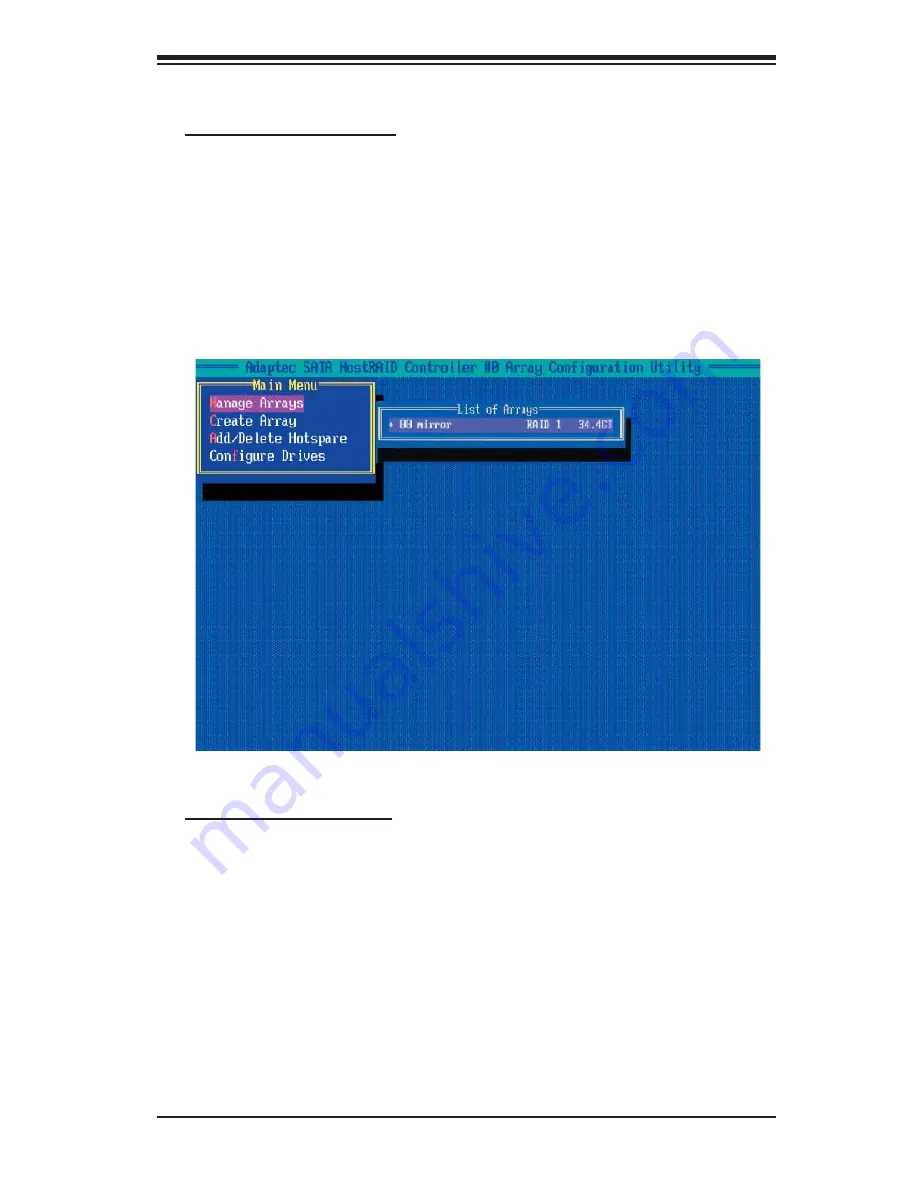
Appendix D: Adaptec HostRAID Setup Guidelines
D-11
Adding a Bootable Array
To make an array bootable:
1. From the Main menu, select Manage Arrays.
2. From the List of Arrays, select the array you want to make bootable, and press
<Ctrl> and <B>.
3. Enter Y to create a bootable array when the following message is displayed:
"This will make all other existing bootable array non-bootable. Do you want to make
this array bootable? (Yes/No):" Then, a bootable array will be created. An asterisk
(*) will appear next to the bootable array (as shown in the picture below.)
Deleting a Bootable Array
To delete a bootable array:
1. From the Main menu, select Manage Arrays.
2. From the List of Arrays, select the bootable array you want to delete, and press
<Ctrl> and <B>. (N
ote
: a bootable array is the array marked with an asterisk *as
shown in the picture above.)
3. When the following message is displayed: "The array is already marked
bootable. Do you want to make this array as not bootable? (Yes/No)," Enter Y to
delete a bootable array. The bootable array will be deleted and the asterisk will
disappear.
Note
: Do not use the delete key to delete the bootable array.
Summary of Contents for x7dwa-N
Page 1: ...X7DWA N USER S MANUAL Revision 1 0 SUPER...
Page 20: ...1 14 X7DWA N User s Manual Notes...
Page 56: ...2 36 X7DWA N User s Manual Notes...
Page 92: ...A 6 X7DWA N User s Manual Notes...
Page 98: ...B 6 X7DWA N User s Manual Notes...
Page 132: ...E 4 X7DWA N User s Manual Notes...












































