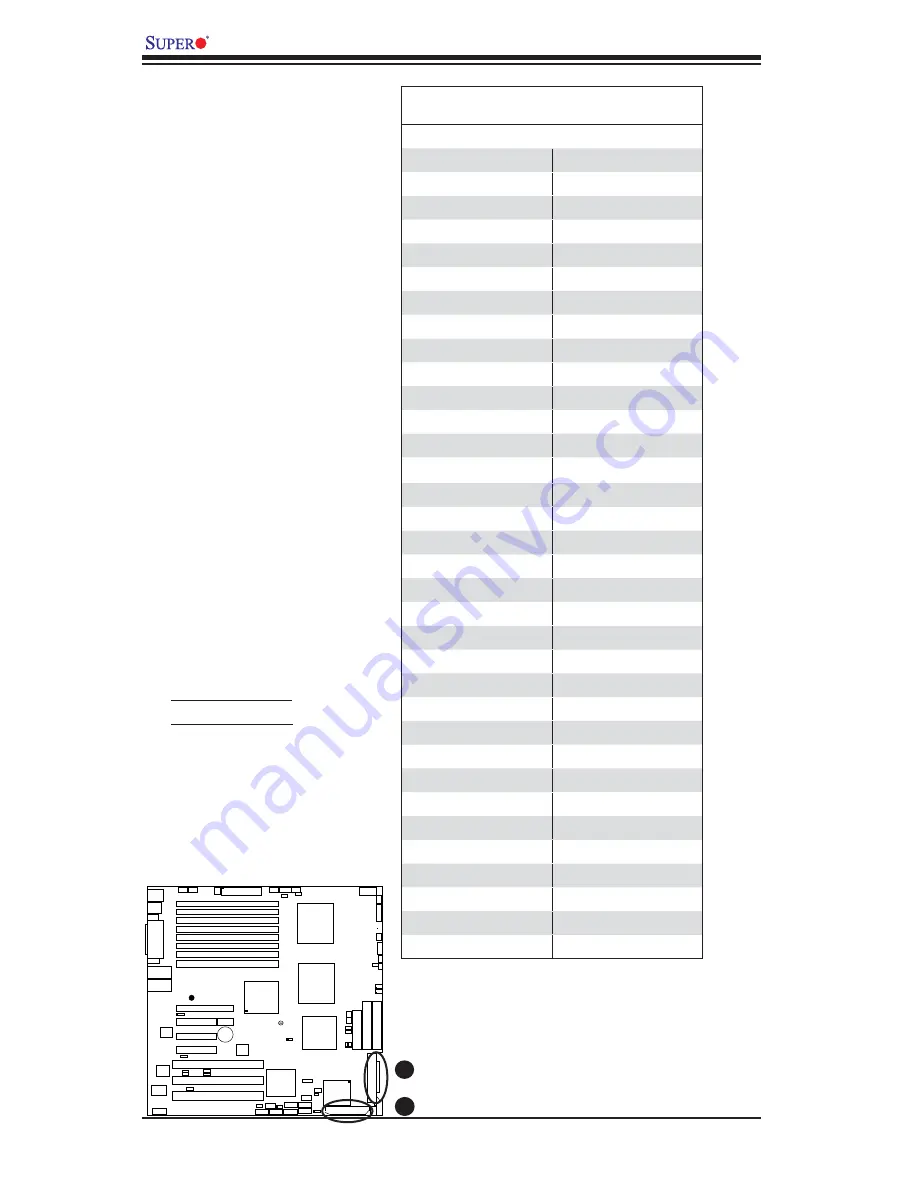
2-34
X7DB8/X7DBE
User's
Manual
®
JLAN1
S
UPER X7DB8/E
A
B
A. SCSI Channel A
B. SCSI Channel B
Ultra 320 SCSI
Connectors (*X7DB8
only)
There are two SCSI connectors
on the motherboard. SCSI
Channel A is located at JA1,
and SCSI Channel B is located
at A2. Refer to the table below
for the pin defi nitions of the
Ultra 320 SCSI connectors
located at JA1 and JA2.
Ultra320 SCSI Drive Connector
Pin Defi nitions
Pin# Defi nition Pin # Defi nition
1
+DB (12)
35
-DB (12)
2
+DB (13)
36
-DB (13)
3
+DB (14)
37
-DB (14)
4
+DB (15)
38
-DB (15)
5
+DB (P1)
39
-DB (P1)
6
+DB (0)
40
-DB (0)
7
+DB (1)
41
-DB (1)
8
+DB (2)
42
-DB (2)
9
+DB (3)
43
-DB (3)
10
+DB (4)
44
-DB (4)
11
+DB (5)
45
-DB (5)
12
+DB (6)
46
-DB (6)
13
+DB (7)
47
-DB (7)
14
+DB (P)
48
-DB (P)
15
Ground
49
Ground
16
DIFFSENS
50
Ground
17
TERMPWR
51
TERMPWR
18
TERMPWR
52
TERMPWR
19
Reserved
53
Reserved
20
Ground
54
Ground
21
+ATN
55
-ATN
22
Ground
56
Ground
23
+BSY
57
-BSY
24
+ACK
58
-ACK
25
+RST
59
-RST
26
+MSG
60
-MSG
27
+SEL
61
-SEL
28
+C/D
62
-C/D
29
+REQ
63
-REQ
30
+I/O
64
-I/O
31
+DB (8)
65
-DB (8)
32
+DB (9)
66
-DB (9)
33
+DB (10)
67
-DB (10)
34
+DB (11)
68
-DB (11)















































