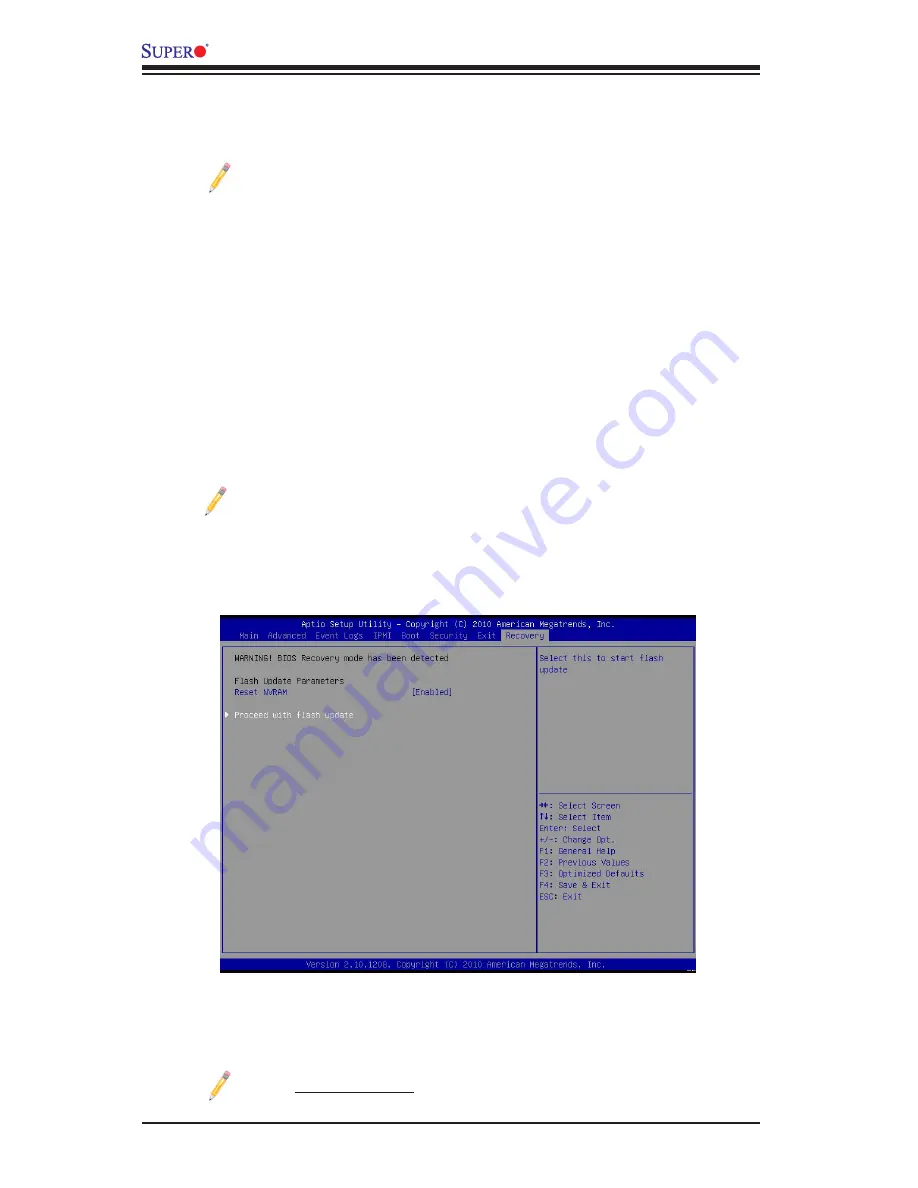
C-2
X10DRH-C/CT/i/iT Motherboard User’s Manual
5. When the screen as shown above displays, using the arrow key, select the
item
Proceed with flash update
and press the <Enter> key. You will see the
progress of BIOS recovery as shown in the screen below.
Note:
Do not interrupt
the process of BIOS flashing until it is com
-
pleted.
1.
Using a different machine, copy the "Super.ROM" binary image file into the
disc root "\" directory of a USB device or a writeable CD/DVD.
Note:
If you cannot locate the "Super.ROM" file in your driver disk, visit
our website at www.supermicro.com to download the BIOS image into
a USB flash device and rename it "Super.ROM" for BIOS recovery use.
2. Insert the USB device that contains the new BIOS image ("Super.ROM") into
your USB drive and power on the system.
3. While powering on the system, keep pressing <Ctrl> and <Home> simulta-
neously on your keyboard until your hear two short beeps. This may take
anywhere from a few seconds to one minute.
4. After locating the new BIOS binary image, the system will enter the BIOS
recovery menu as shown below.
Note
: At this point, you may decide if you want to start with BIOS recovery.
If you decide to proceed with BIOS recovery, follow the procedures below.


















