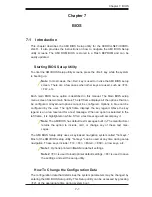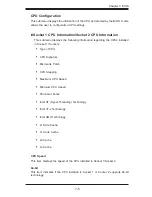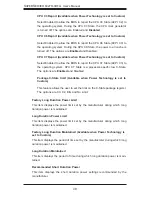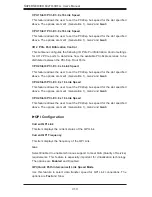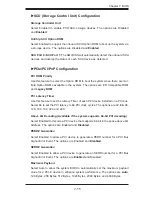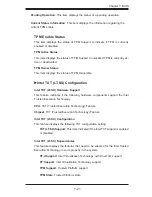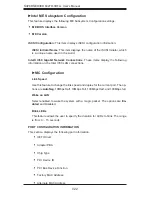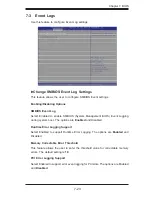Chapter 7: BIOS
7-13
South Bridge Confi guration
This feature allows the user to confi gure the settings for the Intel PCH chip.
PCH Information
This feature displays the following PCH information.
Name
: This item displays the name of the PCH chip.
Stepping
: This item displays the status of the PCH stepping.
USB Devices
: This item displays the USB devices detected by the BIOS.
All USB Devices
This feature enables all USB ports/devices. The options are Disabled and
Enabled
.
(If set to Enabled, EHCI Controller 1 and Controller 2 will appear.)
EHCI Controller 1/EHCI Controller 2 (Available when All USB Devices is set
to Enabled)
Select Enabled to enable EHCI (Enhanced Host Controller Interface) Controller 1
or Controller 2. The options are Disabled and
Enabled
.
Legacy USB Support (Available when USB Functions is not Disabled)
Select Enabled to support legacy USB devices. Select Auto to disable legacy sup-
port if USB devices are not present. Select Disable to have USB devices available
for EFI (Extensive Firmware Interface) applications only. The settings are Disabled,
Enabled
and Auto.
Port 60/64 Emulation
Select Enabled to enable I/O port 60h/64h emulation support for the legacy USB
keyboard so that it can be fully supported by the operating systems that does not
recognize a USB device. The options are Disabled and
Enabled
.
EHCI Hand-Off
This item is for operating systems that do not support Enhanced Host Controller
Interface (EHCI) hand-off. When enabled, EHCI ownership change will be claimed
by the EHCI driver. The options are
Disabled
and Enabled.
SATA Confi guration
When this submenu is selected, the AMI BIOS automatically detects the presence
of IDE or SATA devices and displays the following items.
SATA Port0~SATA Port5
:
The AMI BIOS displays the status of each SATA port
as detected by the BIOS.
Summary of Contents for SuperServer 6027R-3RF4+
Page 1: ...SUPERSERVER 6027R 3RF4 SUPER USER S MANUAL 1 0b...
Page 5: ...Notes Preface v...
Page 14: ...1 6 SUPERSERVER 6027R 3RF4 User s Manual Notes...
Page 22: ...2 8 SUPERSERVER 6027R 3RF4 User s Manual Notes...
Page 26: ...SUPERSERVER 6027R 3RF4 User s Manual 3 4 Notes...
Page 46: ...4 20 SUPERSERVER 6027R 3RF4 User s Manual Notes...
Page 86: ...6 8 SUPERSERVER 6027R 3RF4 User s Manual Notes...
Page 118: ...A 2 SUPERSERVER 6027R 3RF4 User s Manual Notes...