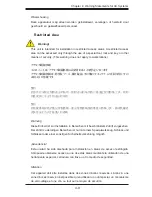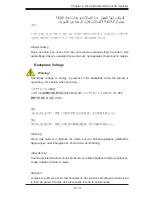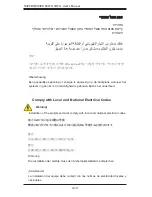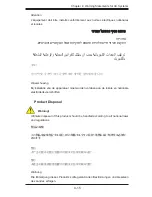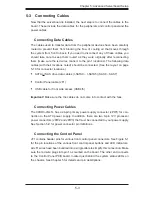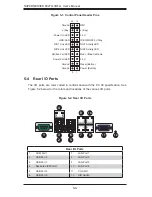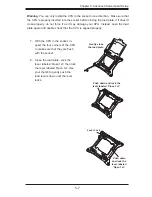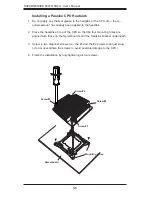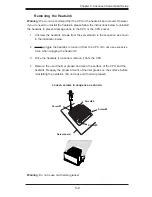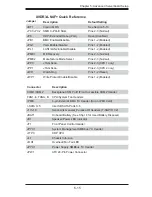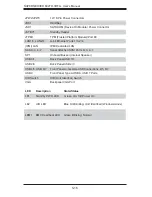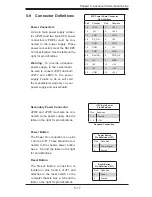Chapter 5: Advanced Serverboard Setup
5-3
5-3 Connecting
Cables
Now that the serverboard is installed, the next step is to connect the cables to the
board. These include the data cables for the peripherals and control panel and the
power cables.
Connecting Data Cables
The cables used to transfer data from the peripheral devices have been carefully
routed to prevent them from blocking the fl ow of cooling air that moves through
the system from front to back. If you need to disconnect any of these cables, you
should take care to keep them routed as they were originally after reconnecting
them (make sure the red wires connect to the pin 1 locations). The following data
cables (with their locations noted) should be connected. (See the layout on page
5-10 for connector locations.)
•
SATA or SAS drive data cables (I-SATA0 ~ I-SATA5) (SAS0 ~ SAS7)
•
Control Panel cable (JF1)
•
USB cable for front side access (USB4/5)
Important!
Make sure the the cables do not come into contact with the fans.
Connecting Power Cables
The X9DR3-LN4F+ has a 24-pin primary power supply connector (JPW1) for con-
nection to the ATX power supply. In addition, there are two 8-pin 12V processor
power connectors (JPW2 and JPW3) that must be connected to your power supply.
See Section 5-9 for power connector pin defi nitions.
Connecting the Control Panel
JF1 contains header pins for various front control panel connectors. See Figure 5-1
for the pin locations of the various front control panel buttons and LED indicators.
All JF1 wires have been bundled into a single cable to simplify this connection. Make
sure the red wire plugs into pin 1 as marked on the board. The other end connects
to the Control Panel PCB board, located just behind the system status LEDs on
the chassis. See Chapter 5 for details and pin descriptions.
Summary of Contents for SuperServer 6027R-3RF4+
Page 1: ...SUPERSERVER 6027R 3RF4 SUPER USER S MANUAL 1 0b...
Page 5: ...Notes Preface v...
Page 14: ...1 6 SUPERSERVER 6027R 3RF4 User s Manual Notes...
Page 22: ...2 8 SUPERSERVER 6027R 3RF4 User s Manual Notes...
Page 26: ...SUPERSERVER 6027R 3RF4 User s Manual 3 4 Notes...
Page 46: ...4 20 SUPERSERVER 6027R 3RF4 User s Manual Notes...
Page 86: ...6 8 SUPERSERVER 6027R 3RF4 User s Manual Notes...
Page 118: ...A 2 SUPERSERVER 6027R 3RF4 User s Manual Notes...