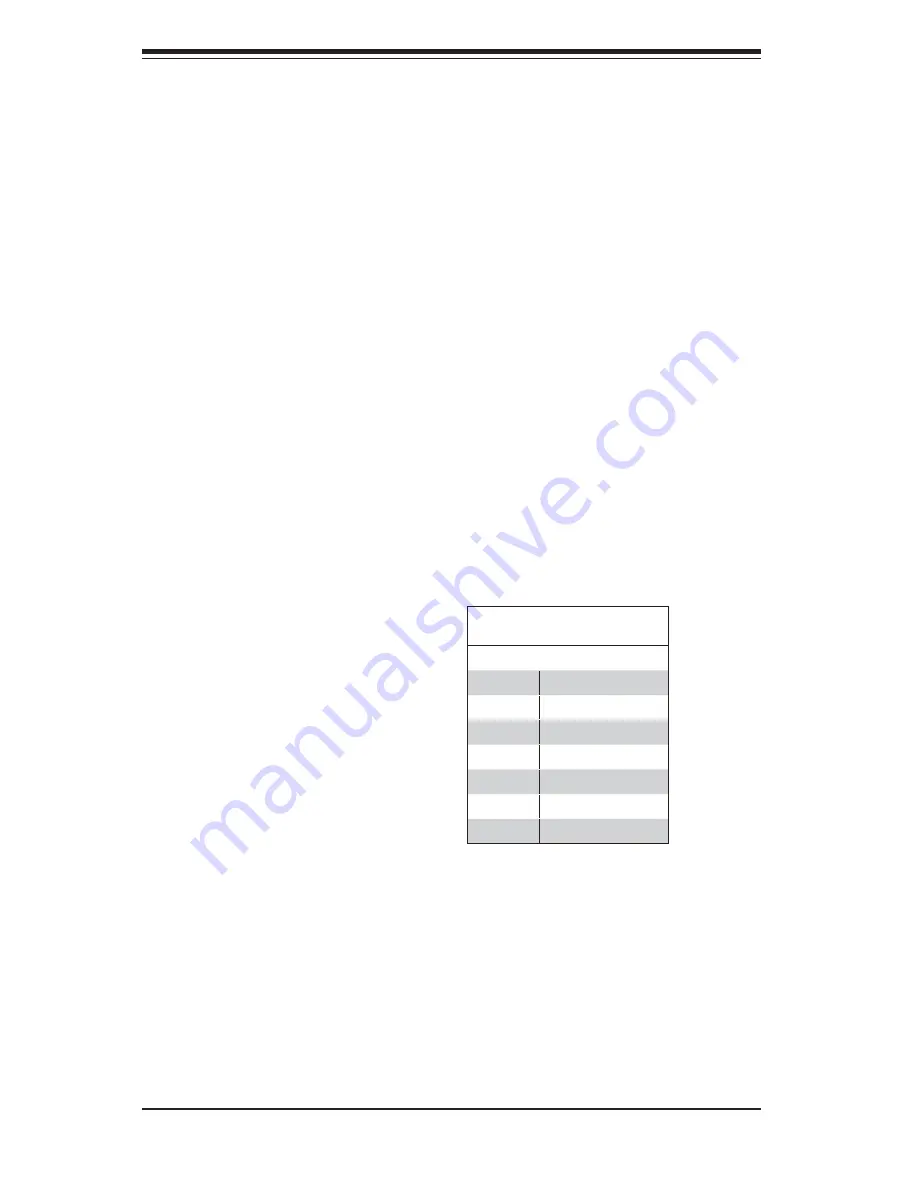
5-22
S
UPER
S
ERVER 6026T-URF User's Manual
5-11 SATA Port Connections
SATA Ports
See the table on the right for
pin defi nitions for the onboard
SATA ports.
SATA Port Pin Defi nitions
(I-SATA0 ~ I-SATA5)
Pin # Defi nition
1
Ground
2
TXP
3
TXN
4
Ground
5
RXN
6
RXP
7
Ground
LE2
The LE2 LED (located under SW1) is
the UID indicator LED. LE2 illuminates
when UID is initiated either by the UID
button or via IPMI. If initiated a second
time, LE2 will turn off.
When the LED blinks blue it means the
signal was initiated via IPMI. If blue
continuously it means the UID button
initiated it.
Summary of Contents for SuperServer 6026T-URF
Page 1: ...SUPERSERVER 6026T URF SUPER USER S MANUAL 1 0b...
Page 5: ...Notes Preface v...
Page 23: ...Chapter 2 Server Installation 2 9 Figure 2 3 Accessing the Inside of the System...
Page 28: ...SUPERSERVER 6026T URF User s Manual 3 4 Notes...
Page 58: ...5 26 SUPERSERVER 6026T URF User s Manual Notes...
Page 92: ...A 2 SUPERSERVER 6026T URF User s Manual Notes...
















































