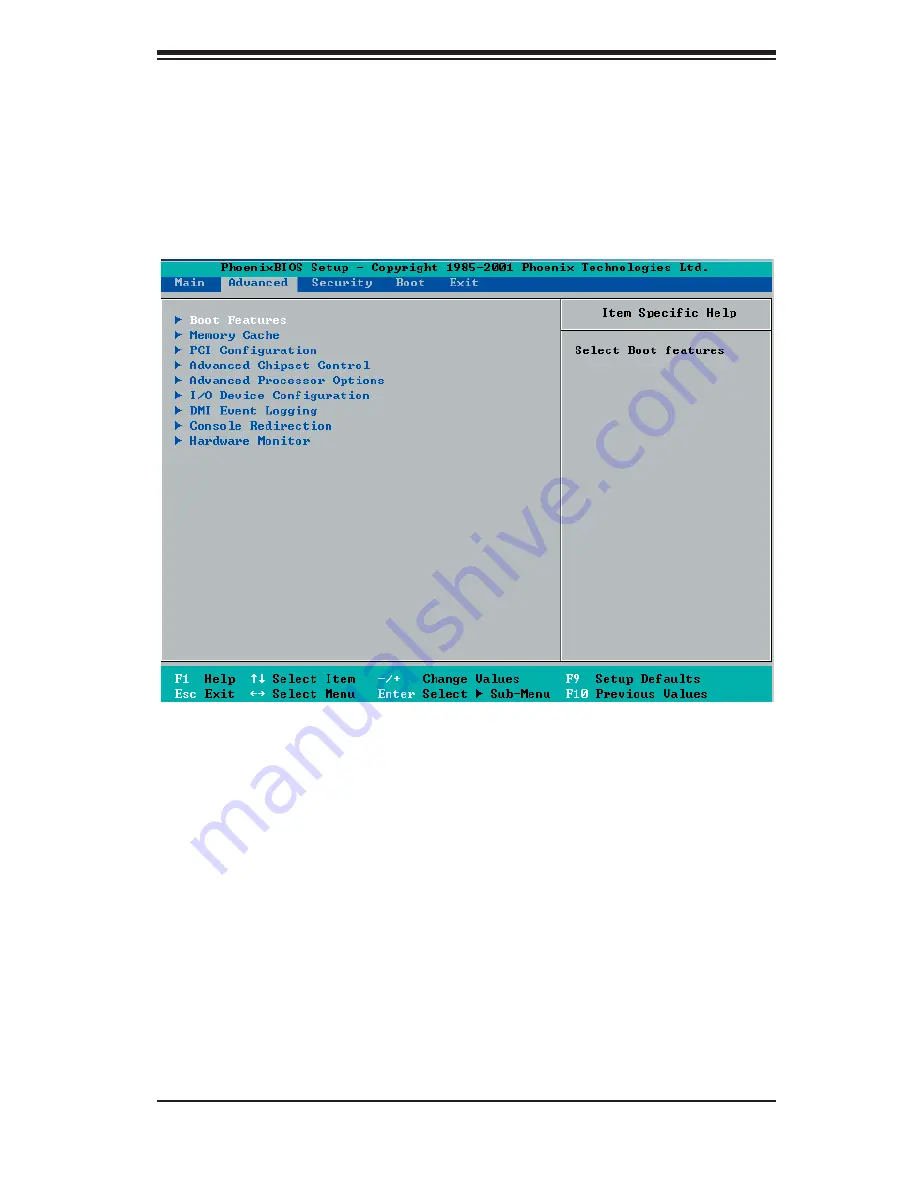
Chapter 7: BIOS
7-7
7-4 Advanced
Setup
Choose Advanced from the main menu with the arrow keys. You should see the
following display. The items with a triangle beside them have sub menus that can
be accessed by highlighting the item and pressing <Enter>. Options for PIR settings
are displayed by highlighting the setting option using the arrow keys and pressing
<Enter>. All Advanced BIOS setup options are described in this section.
Boot Features
Access the submenu to make changes to the following settings.
Quick Boot Mode
If enabled, this feature will speed up the POST (Power On Self Test) routine by
skipping certain tests after the computer is turned on. The settings are
Enabled
and Disabled. If Disabled, the POST routine will run at normal speed.
Quiet Boot
Allows you to
Enable
or
Disable the diagnostic screen during boot-up.
ACPI Mode
Use the setting to determine if you want to employ ACPI (Advanced Confi guration
and Power Interface) power management on your system. The options are
Yes
and No.
Summary of Contents for SUPERSERVER 6014P-T
Page 1: ...SUPERSERVER 6014P T SUPERSERVER 6014P TR USER S MANUAL 1 0a SUPER...
Page 5: ...v Preface Notes...
Page 10: ...Notes x SUPERSERVER 6014P T 6014P TR User s Manual...
Page 25: ...Chapter 2 Server Installation 2 9 Figure 2 5 Accessing the Inside of the System...
Page 30: ...3 4 SUPERSERVER 6014P T 6014P TR User s Manual Notes...
Page 58: ...5 24 SUPERSERVER 6014P T 6014P TR User s Manual Notes...
Page 71: ...Chapter 6 Advanced Chassis Setup 6 13 Figure 6 6 Recon guring the Power Supply Step 2 Step 1...
Page 72: ...6 14 SUPERSERVER 6014P T 6014P TR User s Manual Notes...
Page 94: ...7 22 SUPERSERVER 6014P T 6014P TR User s Manual Notes...
Page 100: ...A 6 SUPERSERVER 6014P T 6014P TR User s Manual Notes...
Page 124: ...C 4 SUPERSERVER 6014P T 6014P TR User s Manual Notes...






























