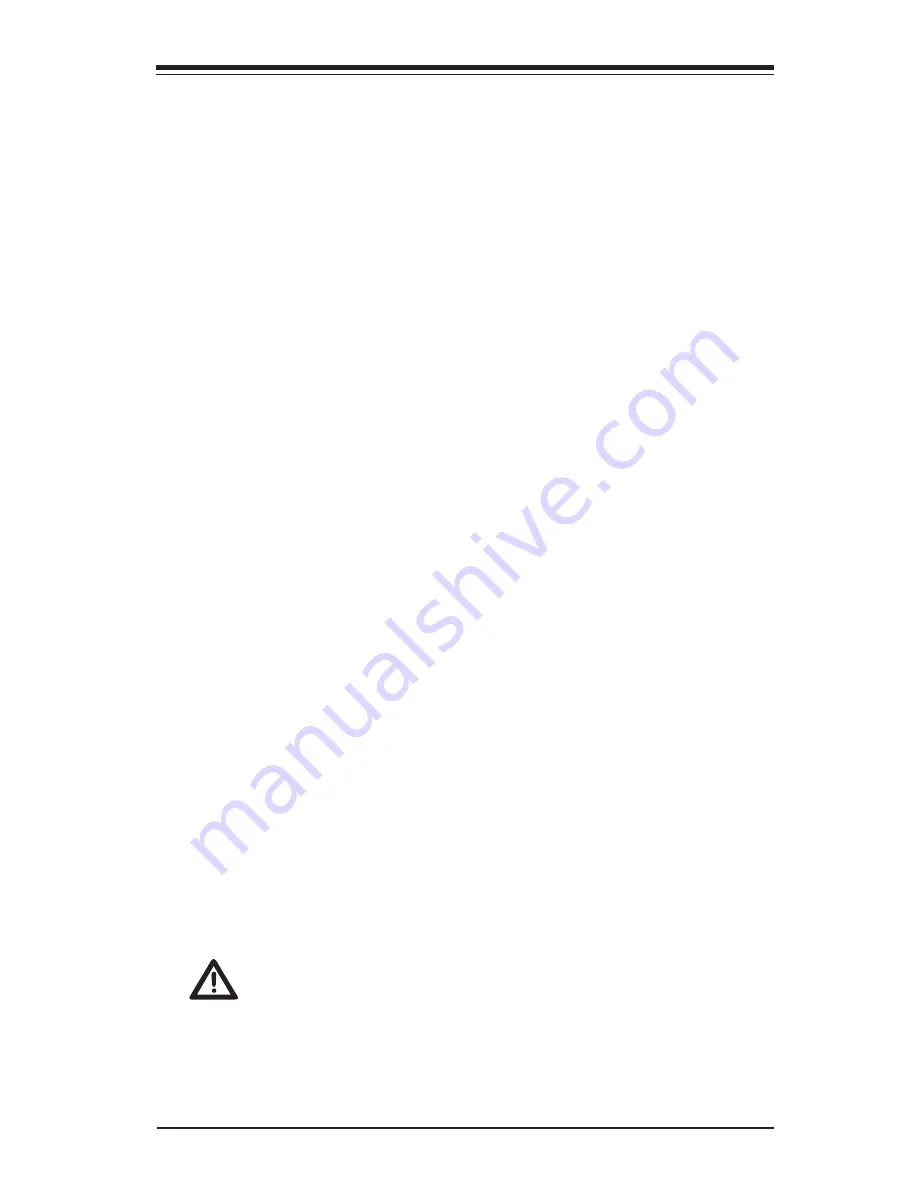
Chapter 1: Introduction
1-11
used to notify the user of certain system events. For example, you can also configure
Supero Doctor to provide you with warnings when the system temperature, CPU
temperatures, voltages and fan speeds go beyond predefined thresholds.
1-5 ACPI Features
ACPI stands for Advanced Configuration and Power Interface. The ACPI specifica
-
tion defines a flexible and abstract hardware interface that provides a standard
way to integrate power management features throughout a PC system, including
its hardware, operating system and application software. This enables the system
to automatically turn on and off peripherals such as CD-ROMs, network cards, hard
disk drives and printers.
In addition to enabling operating system-directed power management, ACPI also
provides a generic system event mechanism for Plug and Play, and an operating
system-independent interface for configuration control. ACPI leverages the Plug and
Play BIOS data structures, while providing a processor architecture-independent
implementation that is compatible with Windows XP, Windows Vista and Windows
2008 Operating Systems.
Slow Blinking LED for Suspend-State Indicator
When the CPU goes into a suspend state, the chassis power LED will start to blink
to indicate that the CPU is in suspend mode. When the user presses any key, the
CPU will "wake up", and the LED will automatically stop blinking and remain on.
1-6 Power Supply
As with all computer products, a stable power source is necessary for proper and
reliable operation. It is even more important for processors that have high CPU
clock rates.
This motherboard accommodates 24-pin ATX power supplies. Although most
power supplies generally meet the specifications required by the CPU, some are
inadequate. In addition, the 12V 8-pin power connector located at JPW2 is also
required to ensure adequate power supply to the system. Also your power supply
must supply 1.5A for the Ethernet ports.
Warning!
1. To prevent damage to the power supply or motherboard,
please use a power supply that contains a 24-pin and a 8-pin power con-
nectors. Be sure to connect these connectors to the 24-pin (JPW1) and the
8-pin (JPW2) power connectors on the motherboard. Failure in doing so will
void the manufacturer warranty on your power supply and motherboard.
2. To provide adequate power to SATA devices, please connect the SATA
DOM PWR connector (JWF1) to the power supply.
Summary of Contents for Supero X9SRL
Page 1: ...USER S MANUAL Revision 1 0b X9SRL X9SRL F...
Page 26: ...1 14 X9SRL Motherboard Series User s Manual Notes...
Page 62: ...2 36 X9SRL Motherboard Series User s Manual Notes...
Page 70: ...3 8 X9SRL Motherboard Series User s Manual Notes...
Page 98: ...4 28 X9SRL Motherboard Series User s Manual Notes...
Page 100: ...A 2 X9SRL Motherboard Series User s Manual Notes...
Page 104: ...B 4 X9SRL Motherboard Series User s Manual Notes...
















































