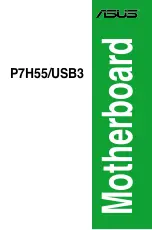Chapter 4: BIOS
4-11
USB Host Controller 2
This feature allows the user to confi gure the USB Host Controller setting for USB
Device #26 Functions 0, 1, 2, 7. The options are
Enabled
and Disabled.
Memory Cache
Cache System BIOS Area
This setting allows you to designate a reserve area in the system memory to be
used as a System BIOS buffer to allow the BIOS to write (cache) data into this
reserved memory area. Select
Write Protect
to enable this function, and this
area will be reserved for BIOS ROM access only. Select Uncached to disable
this function and make this area available for other devices.
Cache Video BIOS Area
This setting allows you to designate a reserve area in the system memory to be
used as a Video BIOS buffer to allow the BIOS to write (cache) data into this
reserved memory area. Select
Write Protect
to enable the function and this area
will be reserved for Video BIOS ROM access only. Select Uncached to disable
this function and make this area available for other devices.
Cache Base 0-512K
If enabled, this feature will allow the data stored in the base memory area: block
0-512K to be cached (written) into a buffer, a storage area in the Static DROM
(SDROM) or to be written into the L1, L2 cache inside the CPU to speed up CPU
operations . Select Uncached to disable this function. Select Write Through to
allow data to be cached into the buffer and written into the system memory at the
same time. Select Write Protect to prevent data from being written into the base
memory area of Block 0-512K. Select Write Back to allow the CPU to write data
back directly from the buffer without writing data to the System Memory for fast
CPU data processing and operation. The options are Uncached, Write Through,
Write Protect, and
Write Back
.
Cache Base 512K-640K
If enabled, this feature will allow the data stored in the memory area: 512K-640K
to be cached (written) into a buffer, a storage area in the Static DROM (SDROM)
or written into the L1, L2, L3 cache inside the CPU to speed up CPU operations.
Select Uncached to disable this function. Select Write Through to allow data to
be cached into the buffer and written into the system memory at the same time.
Select Write Protect to prevent data from being written into the base memory
area of Block 512K-640K. Select Write Back to allow the CPU to write data back
directly from the buffer without writing data to the System Memory for fast CPU
data processing and operation. The options are Uncached, Write Through, Write
Protect, and
Write Back
.
Summary of Contents for Supero X7SB4
Page 1: ...X7SB4 X7SBE USER S MANUAL Revision 1 0a...
Page 20: ...1 14 X7SB4 X7SBE User s Manual Notes...
Page 54: ...2 34 X7SB4 X7SBE User s Manual Notes...
Page 84: ...4 26 X7SB4 X7SBE User s Manual Notes...
Page 90: ...A 6 X7SB4 X7SBE User s Manual Notes...