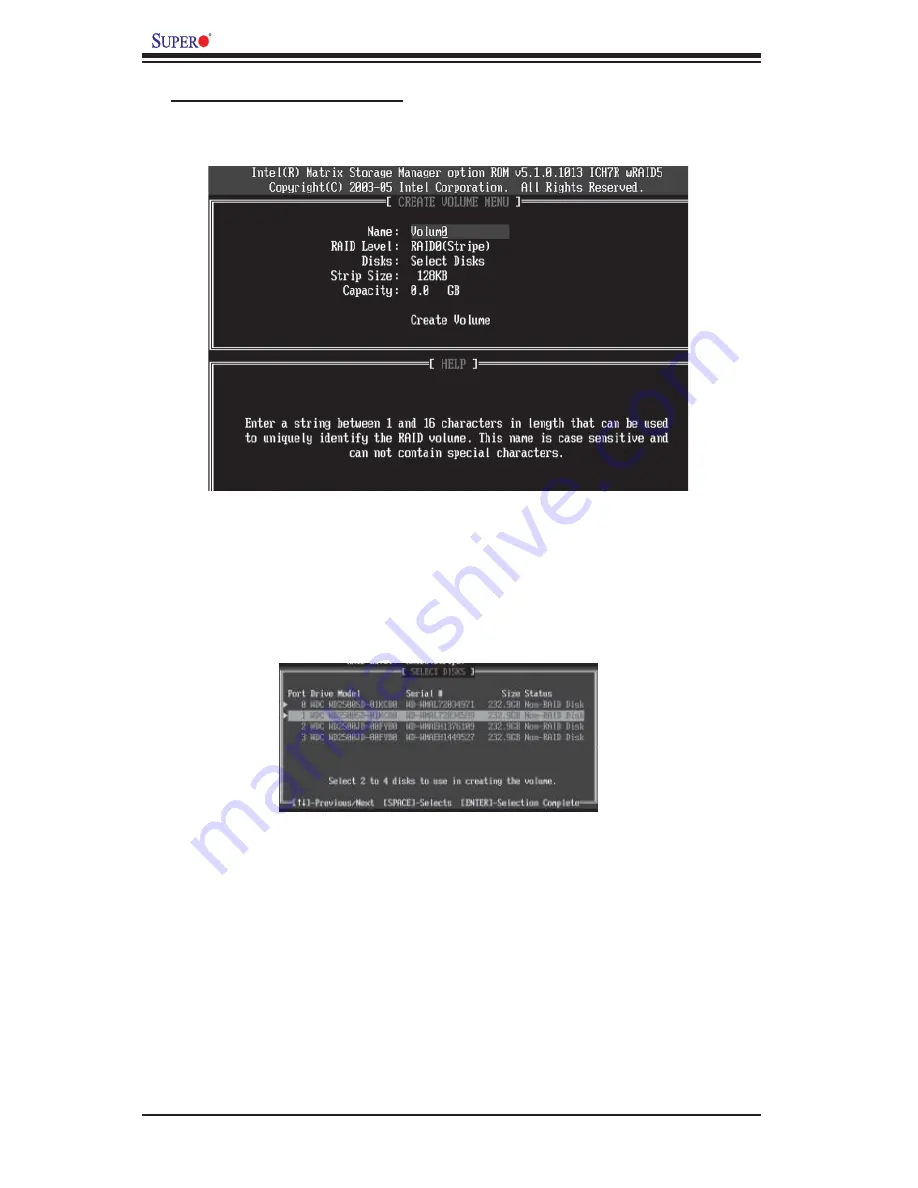
C-4
X7SB4/X7SBE User's Manual
b. Specify a name for the RAID 0 set and press the <Tab> key or the <Enter> key to
go to the next fi eld. (You can use the <Esc> key to select the previous menu.)
c. When RAID Level item is highlighted, press the <Up Arrow>, <Down Arrow>
keys to select RAID 0 (Stripe) and hit <Enter>.
d. When the Disks item is highlighted, press <Enter> to select the HDD to confi gure
as RAID. The following pop-up screen (*See the note on Page C-3) displays:
e. Use the <Up Arrow>, <Down Arrow> keys to highlight a drive and press
<Space> to select it. A triangle appears to confi rm the selection of the drive.
f. Use the <Up Arrow>, <Down Arrow> keys to select the stripe size, ranging from
4 KB to 128 KB for the RAID 0 array, and hit <Enter>.
Note
: For a server, please
use a lower stripe size, and for a multimedia system, use a higher stripe size. The
default stripe size is 128 KB.
g. Press <Enter> when the Create Volume item is highlighted. A warning mes-
sage displays.
h. When asked "Are you sure you want to create this volume (Y/N), press "Y" to
create the RAID volume, or type "N" to go back to the Create Volume menu.
Creating a RAID 0 Volume:
a. Select "Create RAID Volume" from the main menu and press the <Enter> key.
The following screen will appear:
Summary of Contents for Supero X7SB4
Page 1: ...X7SB4 X7SBE USER S MANUAL Revision 1 0a...
Page 20: ...1 14 X7SB4 X7SBE User s Manual Notes...
Page 54: ...2 34 X7SB4 X7SBE User s Manual Notes...
Page 84: ...4 26 X7SB4 X7SBE User s Manual Notes...
Page 90: ...A 6 X7SB4 X7SBE User s Manual Notes...














































