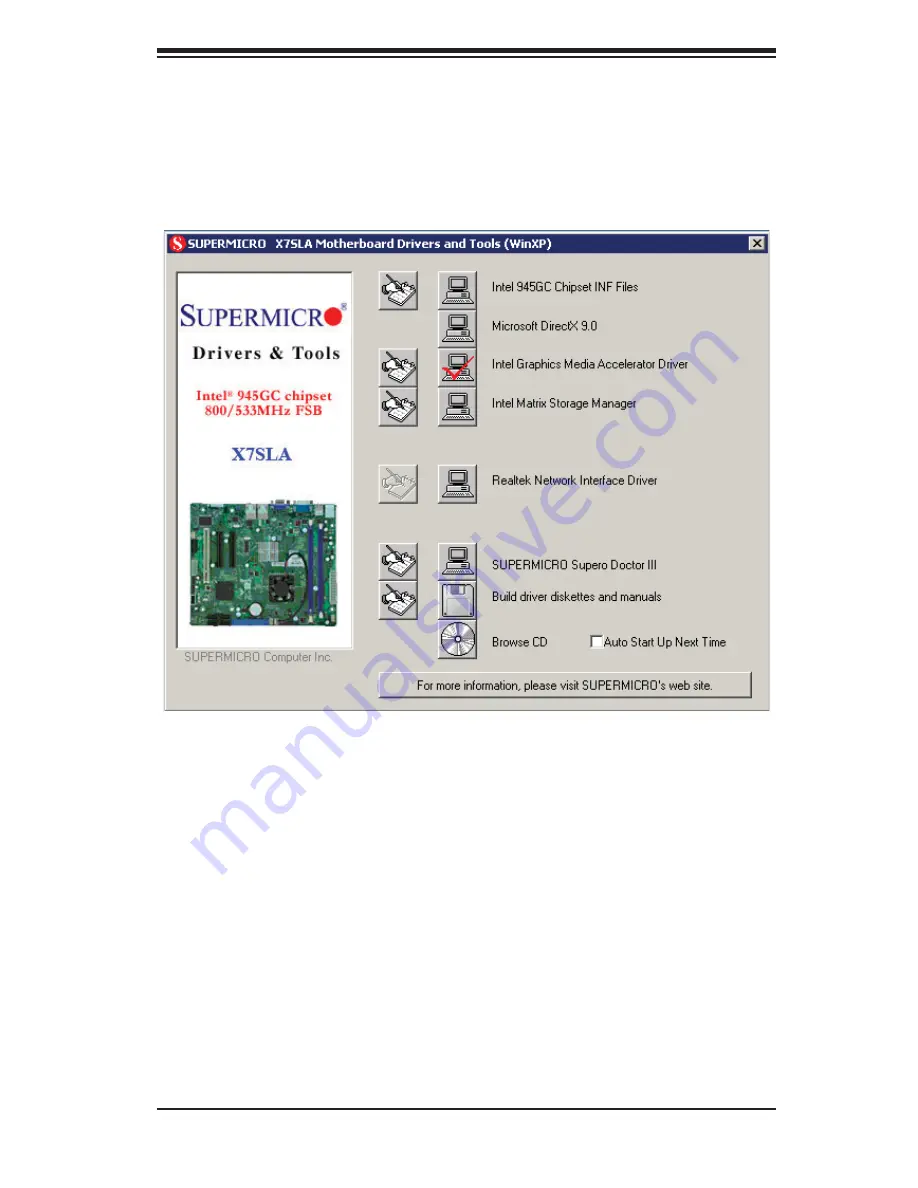
Chapter 5: Advanced Motherboard Setup
5-17
5-13 Installing Software
After the hardware has been installed, you should fi rst install the operating system
and then the drivers. The necessary drivers are all included on the Supermicro CDs
that came packaged with your motherboard.
Driver/Tool Installation Display Screen
Note:
Click the icons showing a hand writing on paper to view the readme fi les
for each item. Click the computer icons to the right of these items to install each
item (from top to the bottom) one at a time.
After installing each item, you must
re-boot the system before moving on to the next item on the list.
The bottom
icon with a CD on it allows you to view the entire contents of the CD.
Summary of Contents for Supero SUPERSERVER 5015A-H
Page 1: ... SUPER USER S MANUAL Revision 1 0 SUPERSERVER 5015A L SUPERSERVER 5015A H ...
Page 5: ...v Preface Notes ...
Page 14: ...1 6 SUPERSERVER 5015A L 5015A H User s Manual Notes ...
Page 26: ...3 4 SUPERSERVER 5015A L 5015A H User s Manual Notes ...
Page 50: ...5 20 SUPERSERVER 5015A L 5015A H User s Manual Notes ...
Page 76: ...7 20 SUPERSERVER 5015A L 5015A H User s Manual Notes ...
Page 78: ...A 2 SUPERSERVER 5015A L 5015A H User s Manual Notes ...
















































