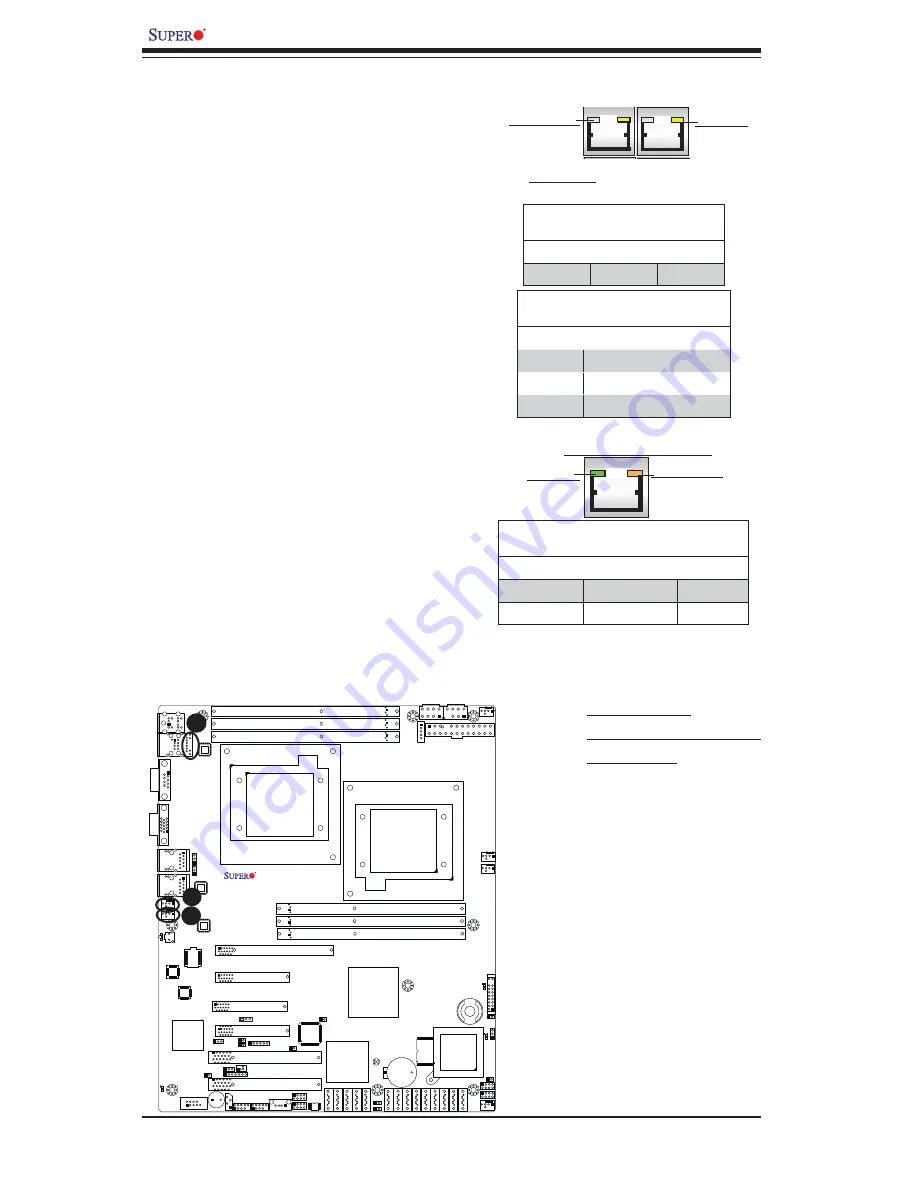
2-32
X8DTL-3/X8DTL-i/X8DTL-3F/X8DTL-iF User's Manual
JPW3
JPW2
JBT1
JPI2C
COM1
I-SA
T
A
0
I-Button
JPS1
JWD
JPL2
JPL1
JF1
SP1
1
JWOL
LE1
D20
JBAT1
JP3
JL1
JPS2
JOH1
JPB
JP5
J16
JD1
CPU2 FAN
Slot3 PCI-E 1.0 x4
7HG
5ADG
7TN100C
W8379
W8352
Slot6 PCI-E 2.0 x8 (in x16 Slot)
JI2C2
SAS6
SAS5
SAS4
SAS3
SAS2
SAS1
Slot4 PCI-E 2.0 x8
BMC CTRL
WPCM450-R
LC4128ZE-
ICH10R
(South Bridge)
5500
(North Bridge)
LES2
P2-DIMM3A
P2-DIMM1A
P1-DIMM3A
P2-DIMM2A
P1-DIMM2A
P1-DIMM1A
KB/Mouse
USB0/1
VGA
LAN1
UID
LE2
Slot2 PCI 33MHz
Slot1 PCI 33MHz
COM2
IPMB
USB4/5
USB6
T-SGPIO2
USB2/3
I-SA
T
A
5
T-SGPIO1
I-SA
T
A
3
I-SA
T
A
2
I-SA
T
A
4
I-SA
T
A
1
3-SGPIO2
3-SGPIO1
LSI SAS1068E
SAS0
FA
N
5
FA
N
4
FA
N
6
FAN1/
CPU1
LAN2
IPMI LAN
LAN
CTRL
SAS7
JI2C1
LAN
CTRL
PHY
Chip
CPU2
Intel
Intel
JPW1
CPU1FAN
FAN2/
BIOS
Slot5 PCI-E 2.0 x4 (in x8 Slot)
X8DTL Series
Flash ROM
BMC
Battery
Buzzer
1
FAN3
JPG1
2-8 Onboard LED Indicators
A
B
A. LAN1/2 LEDs
B. Dedicated LAN LEDs
(X8DTL-iF/3F)
GLAN LEDs
Two LAN ports (LAN 1/LAN 2) are located
on the IO Backplane of the motherboard.
In addition, LAN3/LAN4 are located on the
X8DTL-3/i-LN4F. Each Ethernet LAN port
has two LEDs. The yellow LED indicates
activity, while the other Link LED may be
green, amber or off to indicate the speed
of the connections. See the tables at right
for more information.
LAN 1/LAN 2 Link LED (Right)
LED State
LED Color Defi nition
Off
No Connection or 10 Mbps
Green
100 Mbps
Amber
1 Gbps
LAN 1/LAN 2 Activity LED (Left)
LED State
Color Status Defi nition
Yellow
Flashing
Active
Rear View
(when facing the
rear side of the chassis)
Activity LED
Link LED
IPMI Dedicated LAN LEDs (X8DTL-iF/-
3F)
In addition to LAN 1/LAN 2, an IPMI Dedi-
cated LAN is also located on the IO Back-
plane of the X8DTL-iF/3F. The amber LED
on the right indicates activity, while the
green LED on the left indicates the speed
of the connection. See the tables at right
for more information.
Link LED
Activity LED
IPMI LAN (F models only)
IPMI LAN Link LED (Left) &
Activity LED (Right)
Color Status Defi nition
Link (Left)
Green: Solid
100 Mbps
Activity (Right)
Amber: Blinking
Active
C
Summary of Contents for Super X8DTL-3
Page 1: ...X8DTL 3 X8DTL i USER S MANUAL Revision 1 0a X8DTL 3F X8DTL iF...
Page 22: ...1 14 X8DTL 3 X8DTL i X8DTL 3F X8DTL iF User s Manual Notes...
Page 58: ...2 36 X8DTL 3 X8DTL i X8DTL 3F X8DTL iF User s Manual Notes...
Page 94: ...A 2 X8DTL 3 X8DTL i X8DTL 3F X8DTL iF User s Manual Notes...
Page 100: ...C 4 X8DTL 3 X8DTL i X8DTL 3F X8DTL iF User s Manual Notes...














































