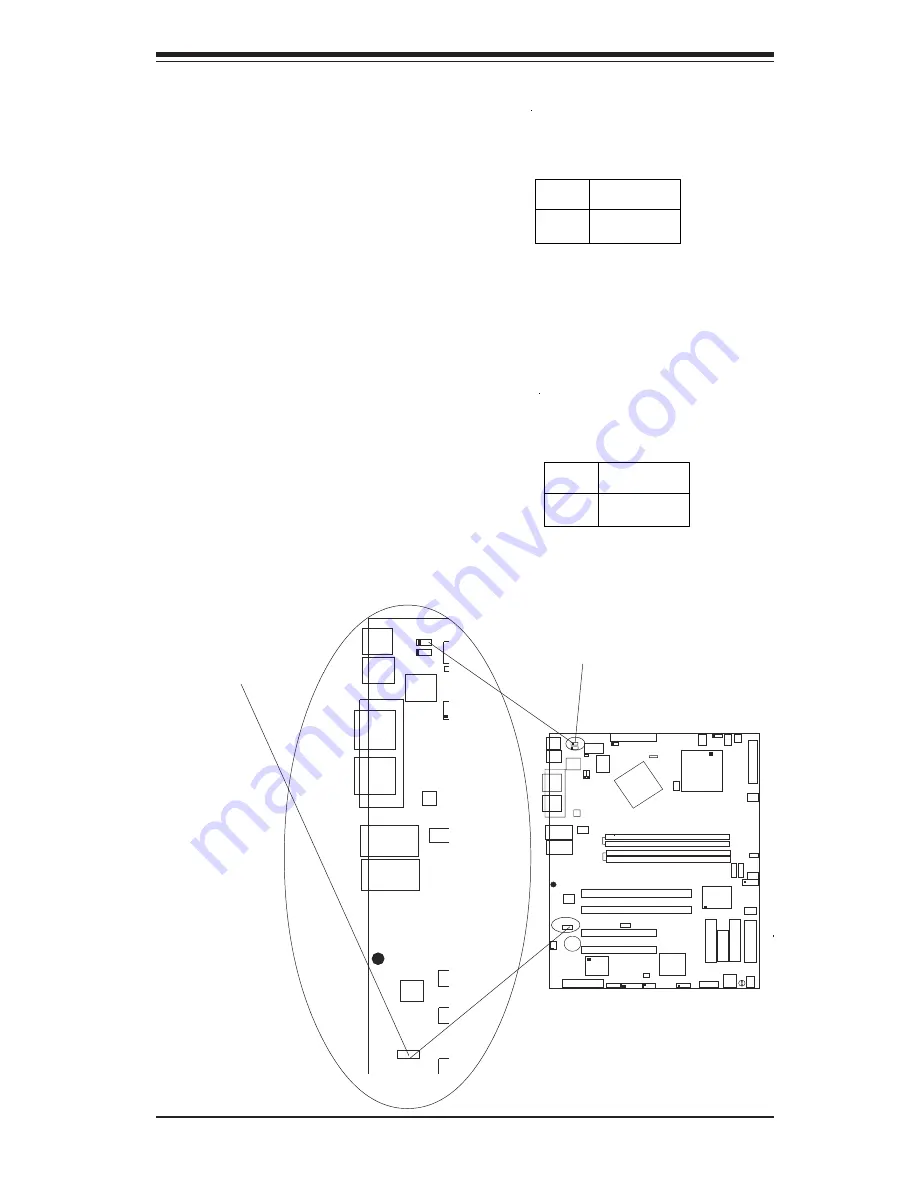
Chapter 2: Installation
2-19
USB 1/2
Parall
el Port
KB/Mouse Wak
W
OHFA
COM 1
VGA
GLAN 1
B
B
®
S
UPER P4SC8
GLAN 2
KB/
Mouse
USBWakeUp
LAN2 Enable
CPU
GLAN CTLR
GLAN CTLR
OH Fan
LAN2 Enable/Disable (*For
LAN 2 only)
Change the setting of jumper JPL2
to enable or disable the onboard
Gigabit LAN2 on the motherboard.
S e e t h e t a b l e o n t h e r i g h t f o r
jumper settings. The default set-
ting is Enabled.
(*Note: LAN1 is
enabled/disabled via BIOS.)
Jumper
Position
Pins 1-2
Pins 2-3
Definition
Enabled
Disabled
LAN
Enable/Disable
Jumper Settings
(JPL2)
Keyboard Wake-Up
The JPWAKE jumper is used to al-
low the system to be woken up by
depressing a key on the keyboard
from S1 or S3 in Windows OS.
S e e t h e t a b l e o n t h e r i g h t f o r
jumper settings. Your power sup-
ply must meet ATX specification
2.01 or higher and supply 720 mA
of standby power to use this fea-
ture.
Jumper
Position
Pins 1-2
Pins 2-3
Definition
VCC5
VCC5 Standby
Keyboard Wake-Up
Enable/Disable
Jumper Settings
(JPWAKE)
CPU
478 PGA
M C H
CPU FAN
COM2
USB 1/2
Pa
rallel Po
rt
KB/Mouse WakeUp
WOR
OHFAN
COM 1
VGA
GLAN 1
PCI 1-X
PCI-X 2
PCI 2
SCSI Channel A
BATTERY
BIOS
DIMM 0A
DIMM 0B
DIMM 1B
Watch Dog
FRONT PANEL CTR
BANK0
BANK1
Hance
Rapids
®
JF1
IR
S
u
p
e
r I/O
Ext Speaker SATA LED
Keylock
JBTL1
24-pin ATX Conn
S
U
P
E
R
P
4
S
C
8
GLAN 2
PCI 1
DIMM 1A
CHS FAN2
ID
E2
K
B
/
M
o
u
s
e
USBWakeUp
Cha Instr.
LAN2 Enable
+12V PWR
PWR Froce On
(North Bridge)
CHS FAN4
CHS FAN3
CPU SPeeds
SATA1
Clear CMOS
USB3/4
VGA
En
a
b
le
GLAN CTLR
GLAN CTLR
OH Fan Force-On
External SCSI-B
SCSI
VGA
SCSI 1-2 Enable
ID
E
1
WOL
PWR LED
CHS FAN1
CPU FAN
SATA2
Fl
oppy
SMBus
LAN 2Enable
Keyboard Wake-Up
Summary of Contents for SUPER P4SC8
Page 1: ...SUPER P4SC8 SUPER P4SCi USER S MANUAL Revision 1 0a SUPER...
Page 9: ...Chapter 1 Introduction 1 3 Figure 1 1 SUPER P4SC8 P4SCi Image SUPER P4SC8 P4SCi...
Page 20: ...1 14 SUPER P4SC8 P4SCi User s Manual Notes...
Page 48: ...3 6 SUPER P4SC8 P4SCi User s Manual Notes...
Page 66: ...A 2 SUPER P4SC8 P4SCi User s Manual Notes...
















































