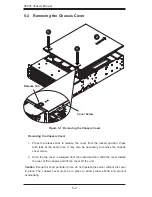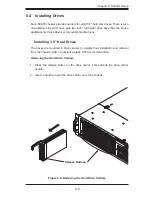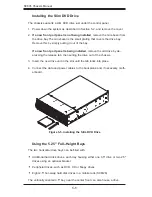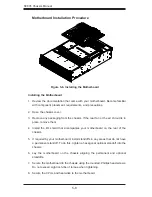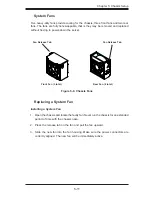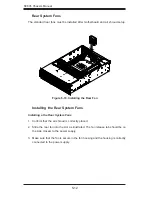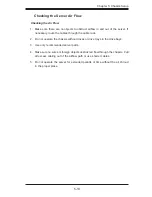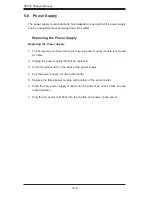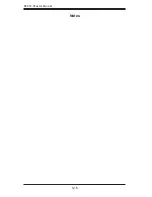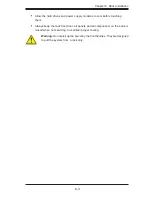SC835 Chassis Manual
5-12
The standard rear fans must be installed after motherboard and air shroud setup.
Rear System Fans
Installing the Rear System Fans
Installing a the Rear System Fans
1.
Confirm that the air shroud is correctly placed.
2. Slide the rear fan into the slot as illustrated. The fan release tab should be on
the side closest to the power supply.
3. Make sure that the fan is secure in the fan housing and the housing is correctly
connected to the power supply.
Figure 5-10. Installing the Rear Fan
Summary of Contents for SC835TQ-R800B
Page 1: ...SC835 Chassis Series SC835TQ R800B SC835TQ R920B SUPER USER S MANUAL 1 0c...
Page 8: ...SC835 Chassis Manual viii Notes...
Page 12: ...SC835 Chassis Manual 1 4 Notes...
Page 32: ...2 20 SC835 Chassis Manual Notes...
Page 54: ...SC835 Chassis Manual 5 16 Notes...
Page 68: ...SC835 Chassis Manual A 6 Notes...