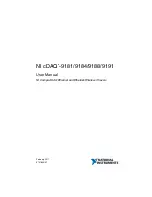5-3
Chapter 5: Chassis Setup and Maintenance
5-4 Rotating the Hard Drive Cage
Figure 5-2. Rotating the Hard Drive Cage
In order to access and install components in the chassis interior, it is necessary to
rotate the hard drive cage. This will provide sufficient room to install and configure
the chassis components.
Rotating the Hard Drive Cage
1. Power down the system as described in Section 5-2 and remove the chassis
cover.
2. Lift the release tab (A).
3. Rotate the hard disk drive cage (B) outward.
Release Tab (A)
HDD Cage (B)