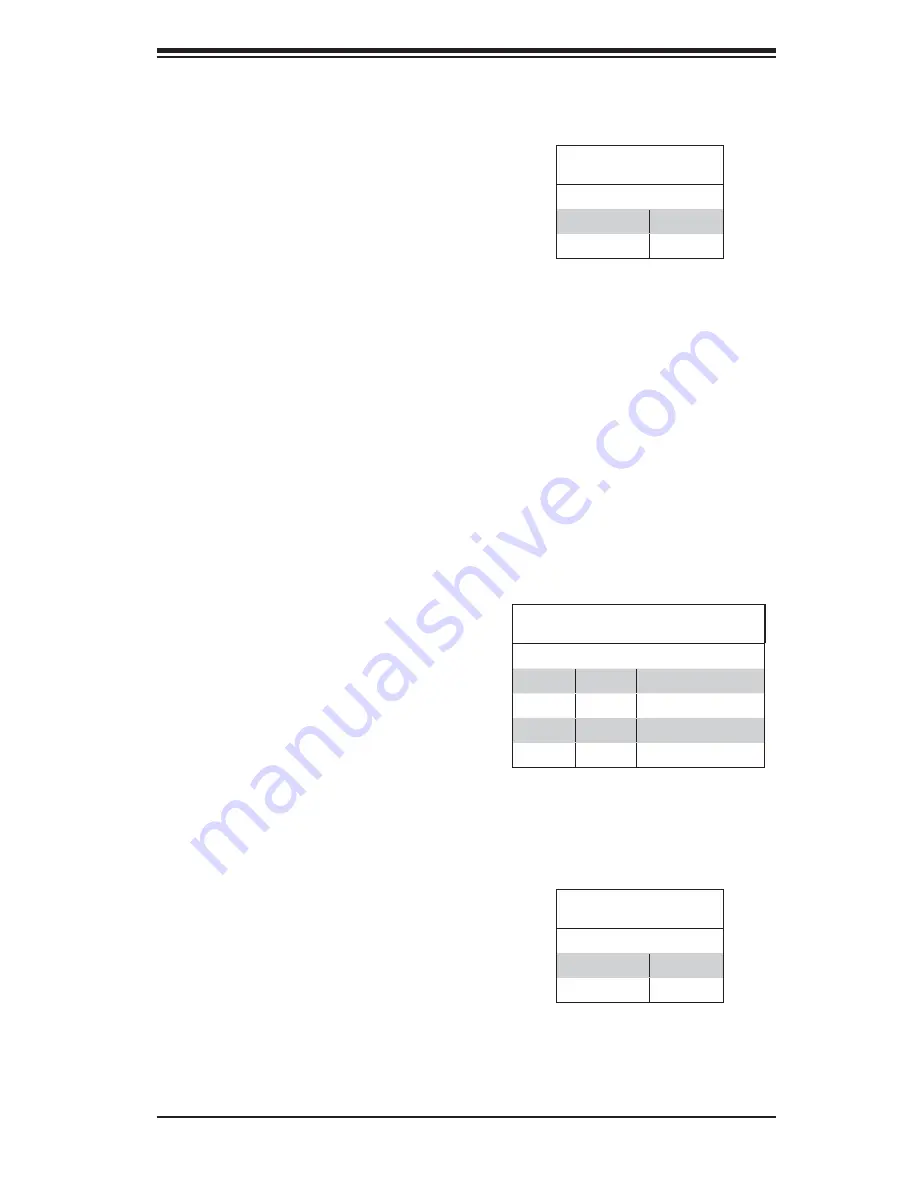
Chapter 2: Installation
2-15
Watch Dog Enable/Disable
JWD controls the Watch Dog function.
Watch Dog is a system monitor that
can reboot the system when a software
application hangs. Pins 1-2 will cause
WD to reset the system if an applica-
tion has frozen. Pins 2-3 will generate
a non-maskable interrupt signal for the
application that is hung up. See the
table on the right for jumper settings.
Watch Dog must also be enabled in
BIOS (setting located in the Power
Menu).
Note:
When enabled, the user needs
to write their own application software
in order to disable the Watch Dog tim-
er.
Watch Dog
Jumper Settings (JWD)
Jumper Setting Defi nition
Pins 1-2
Reset
Pins 2-3
NMI
PCI-X Slot Speed
Jumpers JPX1A and JPX2A can be
used to change the speed of the PCI-X
slot #1. Note that any JPX2A setting
overrides all JPX1A settings. (To use
a JPX1A setting, JPX2A should be left
"open".) See the table on the right for
jumper settings.
PCI-X Slot Speed
Jumper Settings (JPX1A/JPX2A)
JPX1A JPX2A Defi nition
Pins 1-2
Open
PCI-X 100 MHz
Pins 2-3
Open
PCI-X 133 MHz
N/A
Pins 1-2
PCI-X 66 MHz
N/A
Pins 2-3
PCI 66 MHz
Note:
The default setting is PCI-X 133 MHz.
SAS RAID Select
JPS1 allows you to select between
SR RAID, which is the default and
enables SAS RAID, or IT RAID, which
treats SAS drives as non-RAID drives
and requires a fi rmware fl ash. See
the table on the right for jumper set-
tings and the following page for the IT
fi rmware fl ash procedure.
SAS RAID Select
Jumper Settings (JPS1)
Jumper Setting Defi nition
Open
IT RAID
Closed
SR RAID
Note:
SR = Software RAID IT = Integrate
Target mode
















































