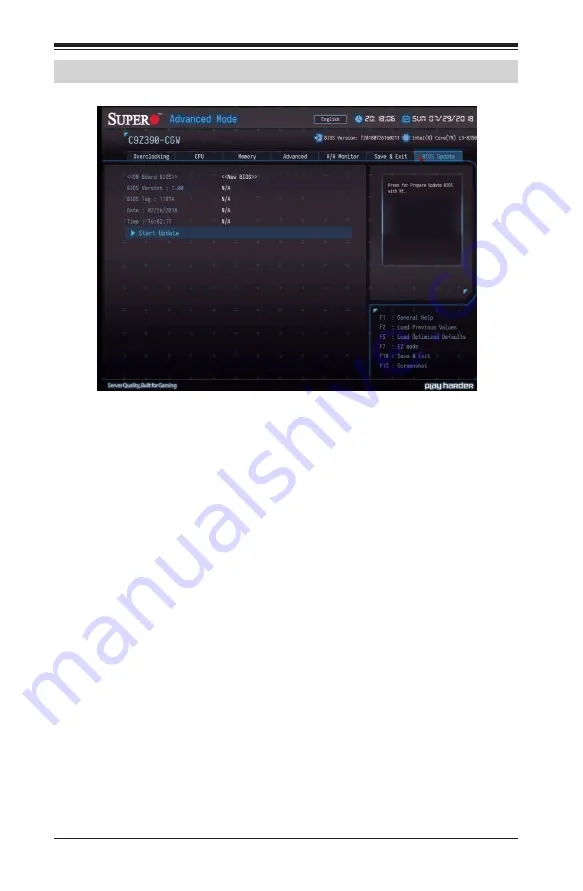
4-52
Supermicro C9Z390-CG/CGW Motherboard User’s Manual
4-9 BIOS Update
The following information is displayed:
•
BIOS Version
•
BIOS Tag
•
Date
•
Time
Start Update
Use this utility to prepare BIOS Update with ME.
1.
Click "Start Update" to enter the SuperFlash utility.
2.
At the prompt, select Yes to reboot and configure the system to
Flash mode. Select No to cancel and view the BIOS information.
3.
After the system reboots to the flash mode, the system is ready to
flash the BIOS. At the prompt, select OK to continue.
4.
Select Select File and then in the pop-up menu select General USB
Flash Disk 1.00.
Summary of Contents for C9Z390-CG
Page 1: ...C9Z390 CG CGW USER S MANUAL Revision 1 0a...
Page 12: ...xii Supermicro C9Z390 CG CGW Motherboard User s Manual Notes...
Page 26: ...1 14 Supermicro C9Z390 CG CGW Motherboard User s Manual Notes...
Page 62: ...2 36 Supermicro C9Z390 CG CGW Motherboard User s Manual Notes...
Page 122: ...4 54 Supermicro C9Z390 CG CGW Motherboard User s Manual Notes...
Page 124: ...A 2 Supermicro C9Z390 CG CGW Motherboard User s Manual Notes...
Page 132: ...C 6 Supermicro C9Z390 CG CGW Motherboard User s Manual Notes...




























