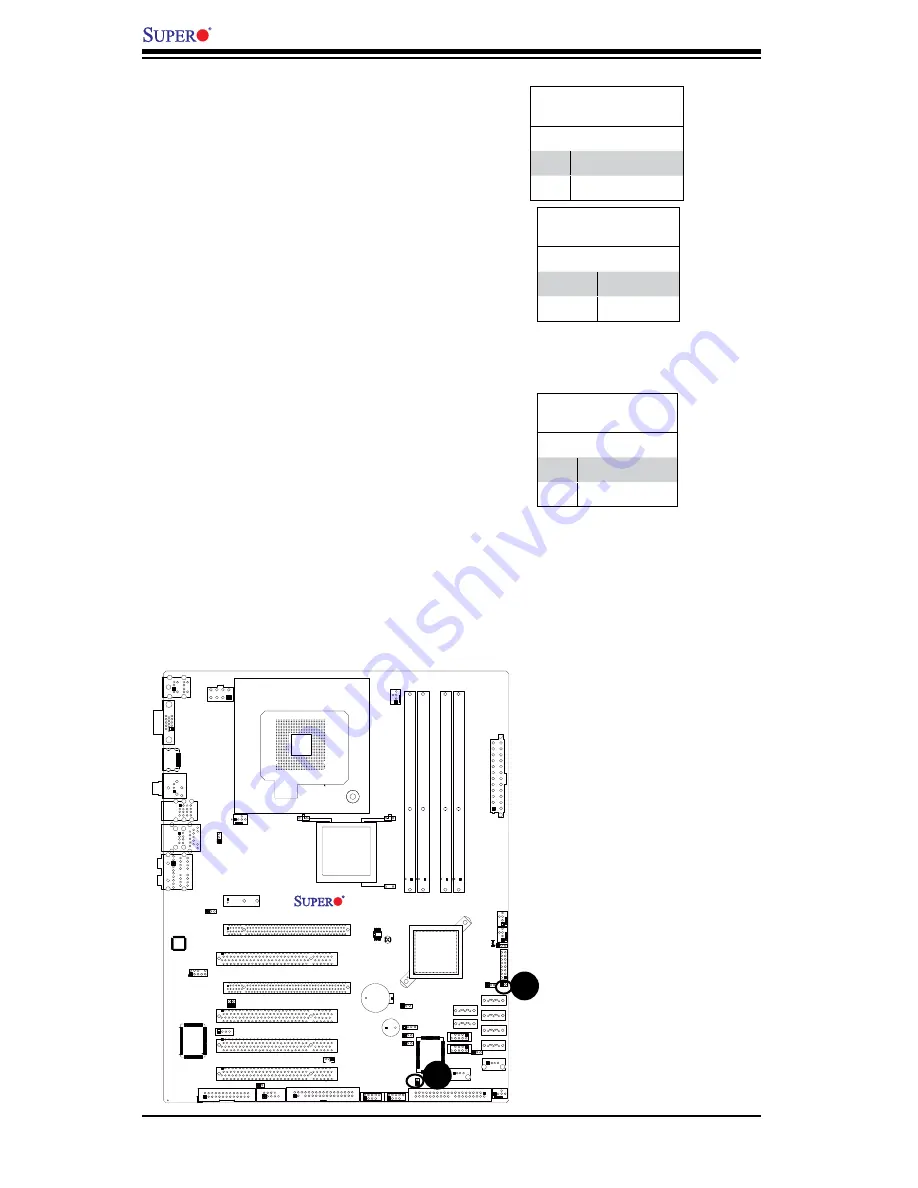
2-16
C2SEA/C2SEE User's Manual
JL
1
JI
2
C
1
JI
2
C
2
JOH
JPU
SB1
JPI1
JWD
JPL1
JPAC
JLED
JPD1
COM1
JPW
1
Floopy
JPW
2
JWOL
D
IMM1
D
IMM2
CD1
SPKR1
L
E1
JD1
Fan5
Fan4
Fan1
F
a
n
3
F
a
n
2
L
A
N
1
JPUSB2
D
IMM2
B
D
IMM4
D
IMM3
USB 10/11
USB 8/9
USB6
1394_2
Slot7 PCI-E x1
Slot6 PCI-E Gen2 x16
Slot3 PCI 33MHz
H
D
A
U
D
IO
JWOR
CPU
C
PU
F
an
FP Audio
1394_1
CMOS CLEAR
C2SEA/C2SEE
IDE
VG
A
H
D
MI
U
SB/
0
/1
I-SATA3
I-SATA2
I-SATA1
I-SATA0
Slot1 PCI 33MHz
Slot5 PCI 33MHZ
Slot4 PCI-E x4 on x16
KB/
Mo
u
se
SPI BIOS
Slot2 PCI 33MHz
D
IMM2
A
D
IMM1
B
D
IMM1
A
USB7
JF
1
U
SB2
/3
/4
/5
SPD
IF
_
O
u
t
Printer
I-SATA4
I-SATA5
Battery
Intel
G45 (C2SEA)
G43 (C2SEE)
ICH10
Intel
Lan
CTRL
S I/O
IDE
CTRL
Chassis Intrusion
A Chassis Intrusion header is located
at JL1 on the motherboard. Attach an
appropriate cable from the chassis to
inform you of a chassis intrusion when
it is opened.
Chassis Intrusion
Pin Defi nitions (JL1)
Pin# Defi nition
1
Intrusion Input
2
Ground
A.
Overheat LED
B.
Chassis Intrusion
B
A
Overheat LED/Fan Fail (JOH)
The JOH header is used to connect
an LED to provide warning of chassis
overheating. This LED will blink to in-
dicate a fan failure. Refer to the table
on right for pin defi nitions.
Overheat LED
Pin Defi nitions
Pin# Defi nition
1
3.3Vcc
2
OH Active
OH/Fan Fail LED
Status
State Message
Solid
Overheat
Blinking
Fan Fail
Summary of Contents for C2SEA
Page 1: ...C2SEA C2SEE USER S MANUAL Revision 1 0b...
Page 5: ...Preface Notes v...
Page 54: ...2 34 C2SEA C2SEE User s Manual Notes...
Page 60: ...3 6 C2SEA C2SEE User s Manual Notes...
Page 82: ...4 22 C2SEA C2SEE User s Manual Notes...
Page 84: ...A 2 C2SEA C2SEE User s Manual Notes...
Page 86: ...B 2 C2SEA C2SEE User s Manual Notes...















































