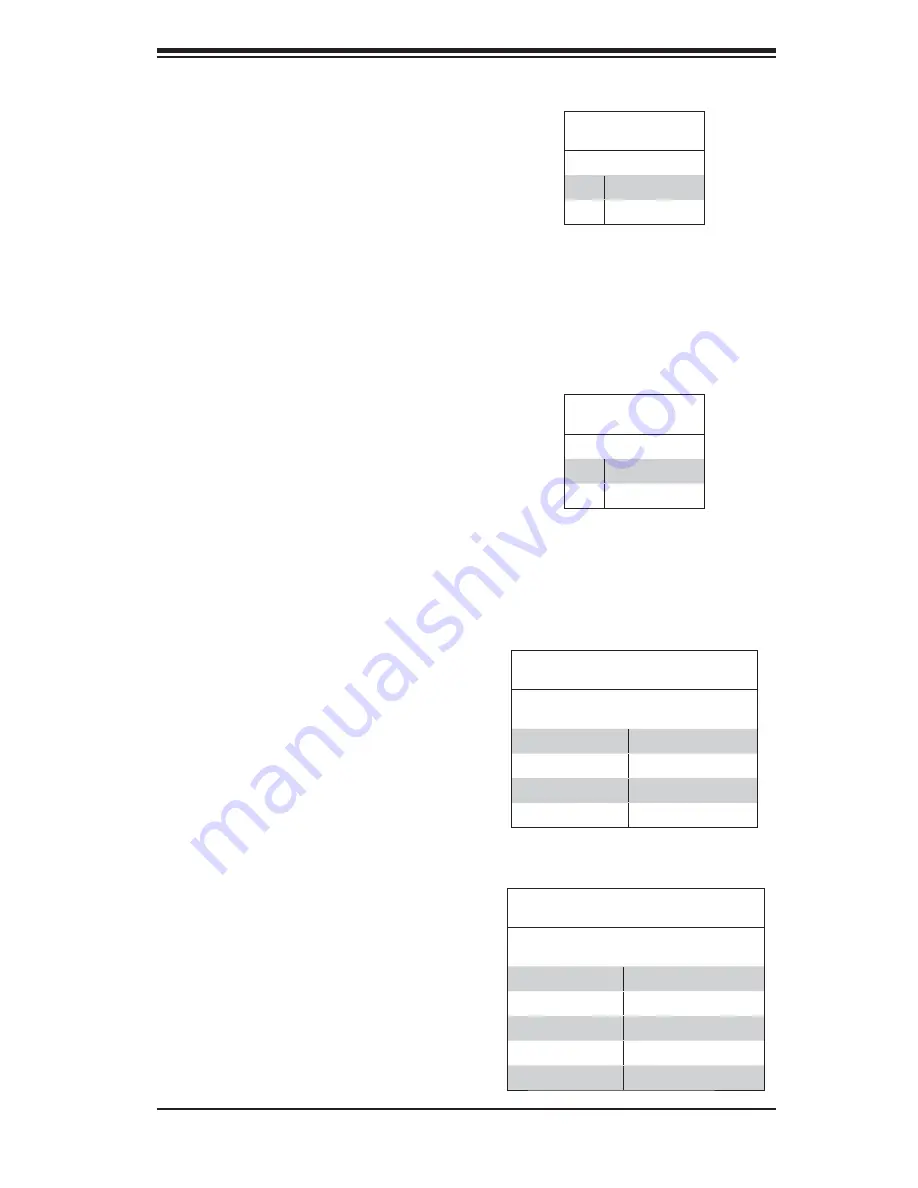
Chapter 5: Advanced Serverboard Setup
5-13
Reset Button
The Reset Button connection is lo-
cated on pins 3 and 4 of JF1. Attach
it to the hardware reset switch on the
computer case. Refer to the table on
the right for pin defi nitions.
Power Button
The Power Button connection is
located on pins 1 and 2 of JF1. Mo-
mentarily contacting both pins will
power on/off the system. This button
can also be confi gured to function
as a suspend button (see the Power
Button Mode setting in BIOS). To turn
off the power when set to suspend
mode, depress the button for at least
4 seconds. Refer to the table on the
right for pin defi nitions.
USB Ports
Two Universal Serial Bus ports
(USB2.0) are located beside the key-
board/mouse ports. See the table on
the right for pin defi nitions.
Reset Button
Pin Defi nitions (JF1)
Pin# Defi nition
3
Reset
4
Ground
Power Button
Pin Defi nitions (JF1)
Pin# Defi nition
1
PW_ON
2
Ground
Universal Serial Bus Ports
Pin Defi nitions (USB0/1)
USB0
Pin # Defi nition
USB1
Pin # Defi nition
1
+5V
1
+5V
2
PO-
2
PO-
3
PO+
3
PO+
4
Ground
4
Ground
USB Headers
Tw o a d d i t i o n a l U S B 2 . 0 h e a d -
ers (USB2/3) are included on the
serverboard. These may be con-
nected to provide front side access.
A USB cable (not included) is needed
for the connection. See the table on
the right for pin defi nitions.
Universal Serial Bus Headers
Pin Defi nitions (USB2/3)
USB2
Pin # Defi nition
USB3
Pin # Defi nition
1
+5V
1
+5V
2
PO-
2
PO-
3
PO+
3
PO+
4
Ground
4
Ground
5
Key
5
No connection
Summary of Contents for AS-1041M-T2 Plus
Page 1: ...USER S MANUAL 1 0 SUPER AS1041M T2 ...
Page 5: ...v Preface Notes ...
Page 14: ...AS1041M T2 User s Manual 1 6 Notes ...
Page 22: ...2 8 AS1041M T2 User s Manual Figure 2 4 Accessing the Inside of the System ...
Page 24: ...2 10 AS1041M T2 User s Manual Notes ...
Page 28: ...3 4 AS1041M T2 User s Manual Notes ...
Page 58: ...5 26 AS1041M T2 User s Manual Notes ...
Page 86: ...A 2 1041M T2 User s Manual Notes ...
















































