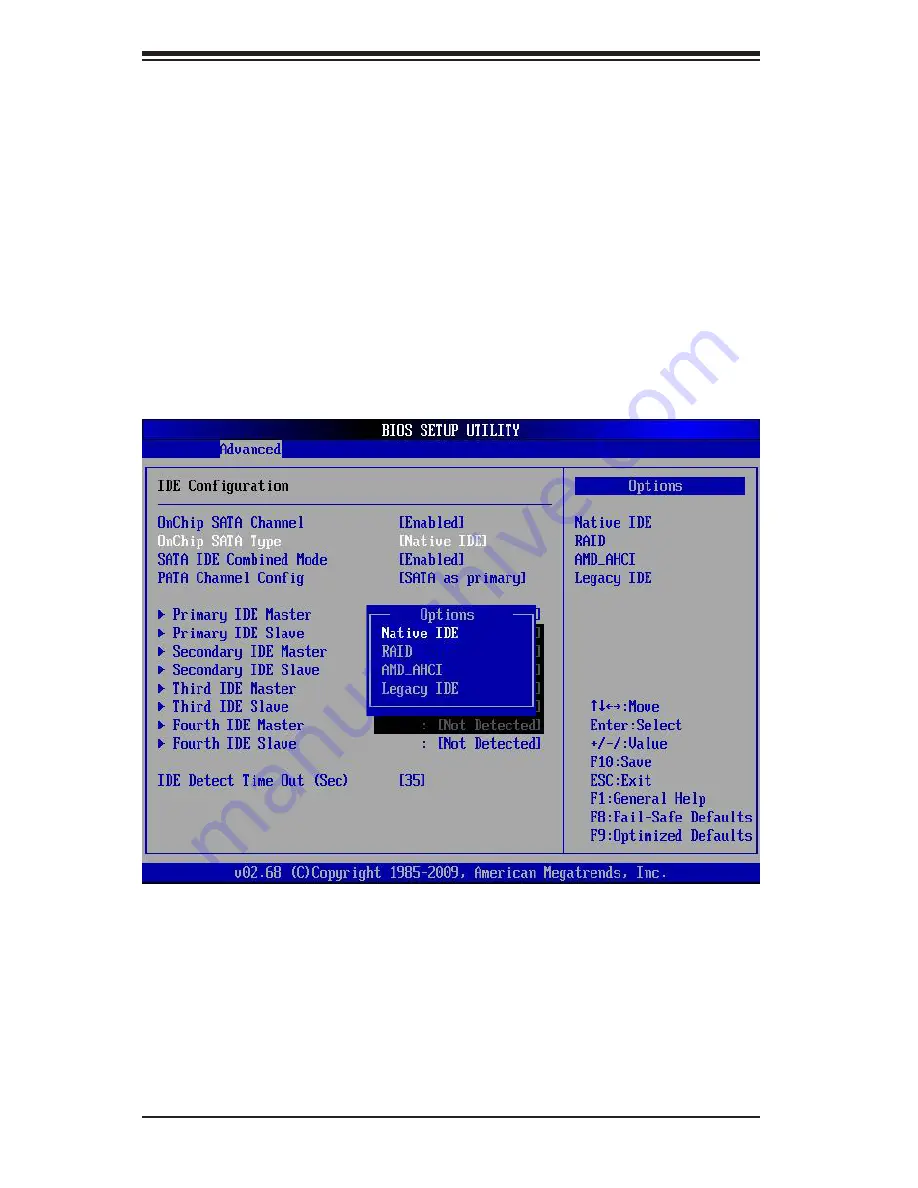
5-28
A+ Server 4022G-6F User's Manual
Figure 5-6. BIOS Setup Screen
Enabling SATA RAID in the BIOS
Before installing the Windows Operating System, you must change some settings
in BIOS. Boot up the system and hit the <Del> key to enter the BIOS Setup Utlility.
After the Setup Utility loads,
1. Use the arrow keys to move to the Exit menu. Scroll down with the arrow
keys to the "Load Optimal Defaults setting and press <Enter>. Select "OK" to
confirm, then <Enter> to load the default settings.
2. Use the arrow keys to move to the "Advanced" menu, then scroll down to
"IDE configuration". Once in this submenu, scroll down to "OnChip SATA
Type" and choose the "RAID" option (see Figure 5-6).
3. Hit the <Esc> key twice and scroll to the Exit menu. Select "Save Changes
and Exit" and hit <enter>, then hit <Enter> again to verify.
4. After exiting the BIOS Setup Utility, the system will reboot. When prompted
during the startup, press the <CTRL+A> key when prompted to run the Dot-
Hill RAID Utility program (see Figure 5-7).
Summary of Contents for A+ Server 4022G-6F
Page 1: ...A Server 4022G 6F SUPER USER S MANUAL Revision 1 0a ...
Page 14: ...1 6 A Server 4022G 6F User s Manual Notes ...
Page 48: ...4 20 A Server 4022G 6F User s Manual Notes ...
Page 96: ...6 16 A Server 4022G 6F User s Manual Notes ...
Page 114: ...7 18 A Server 4022G 6F User s Manual Notes ...






























