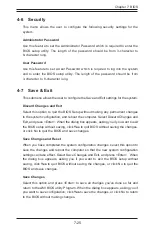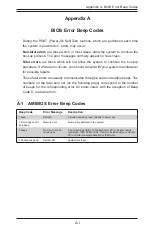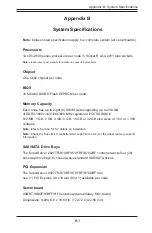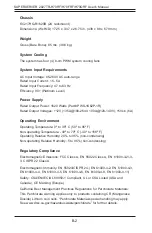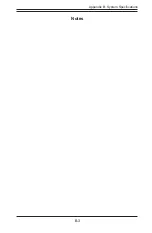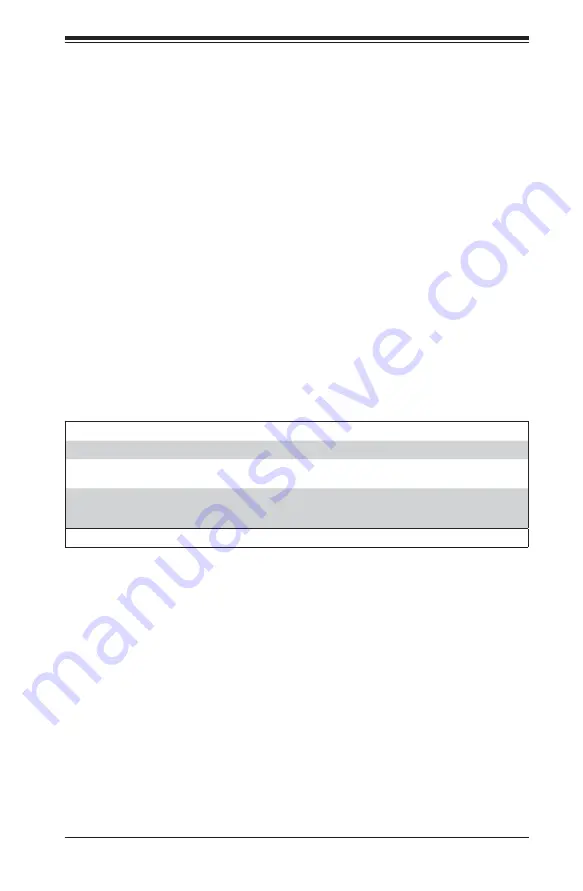
A-1
Appendix A: BIOS Error Beep Codes
Appendix A
BIOS Error Beep Codes
During the POST (Power-On Self-Test) routines, which are performed each time
the system is powered on, errors may occur.
Non-fatal errors
are those which, in most cases, allow the system to continue the
boot-up process. The error messages normally appear on the screen.
Fatal errors
are those which will not allow the system to continue the boot-up
procedure. If a fatal error occurs, you should consult with your system manufacturer
for possible repairs.
These fatal errors are usually communicated through a series of audible beeps. The
numbers on the fatal error list (on the following page) correspond to the number
of beeps for the corresponding error. All errors listed, with the exception of Beep
Code 8, are fatal errors.
A-1 AMIBIOS Error Beep Codes
Beep Code
Error Message
Description
1 beep
Refresh
Circuits have been reset (Ready to power up)
5 short beeps and 1
long beep
Memory error
No memory detected in the system
5 beeps
No Con-In or Con-
out devices
Con-In includes USB or PS/2 keyboard, PCi or Serial console
redirection, IPMI KVM or SOL. Con-Out includes video controller,
PCI or Serial console redirection or IPMI SOL.
1 Continuous beep
System OH
System Overheat
Summary of Contents for 2027TR-H70FRF
Page 1: ...SUPERSERVER 2027TR H70QRF 2027TR H70FRF 2027TR H70RF SUPER USER S MANUAL Revision 1 0 ...
Page 5: ...v SUPERSERVER 2027TR H70RF H70FRF H70QRF USER S MANUAL Notes ...
Page 10: ...x Notes SUPERSERVER 2027TR H70RF H70FRF H70QRF USER S MANUAL ...
Page 30: ...2 12 SUPERSERVER 2027TR H70RF H70FRF H70QRF USER S MANUAL Notes ...
Page 34: ...SUPERSERVER 2027TR H70RF H70FRF H70QRF USER S MANUAL 3 4 Notes ...
Page 68: ...5 30 SUPERSERVER 2027TR H70RF H70FRF H70QRF USER S MANUAL Notes ...
Page 75: ...Chapter 6 Advanced Chassis Setup 6 7 Figure 6 5 Replacing a System Fan in the Fan Housing ...
Page 116: ...A 2 SUPERSERVER 2027TR H70RF H70FRF H70QRF USER S MANUAL Notes ...