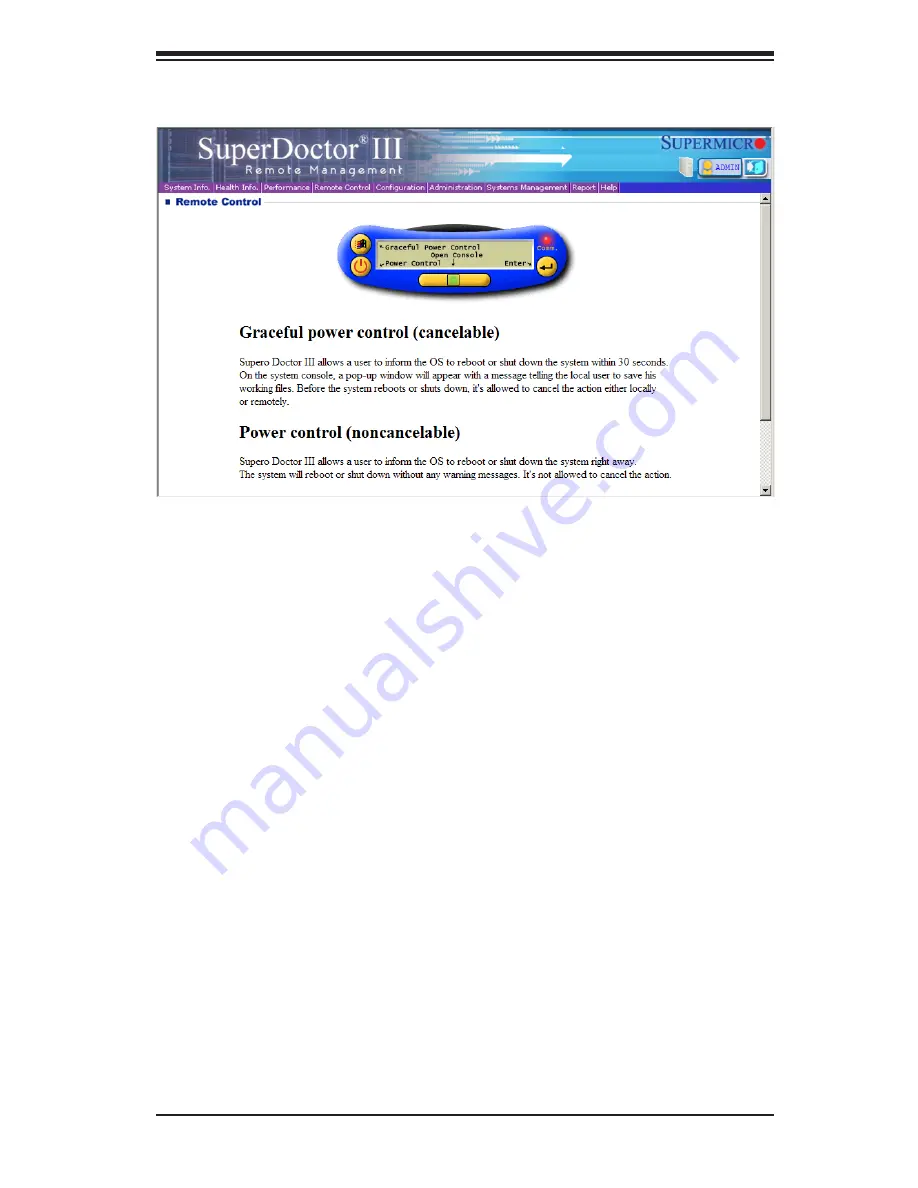
Chapter 5: Advanced Serverboard Setup
5-31
Note:
The SuperDoctor III program and User’s Manual can be downloaded from the
Supermicro web site at
http://www.supermicro.com/products/accessories/software/
SuperDoctorIII.cfm
.For Linux, we recommend that you use the SuperoDoctor II
application instead.
Figure 5-10. SuperDoctor III Interface Display Screen (Remote Control)
Summary of Contents for 1042G-TF
Page 1: ...SUPER USER S MANUAL Revision 1 0e A SERVER 1042G TF ...
Page 5: ...v Preface Notes ...
Page 10: ...A SERVER 1042G TF User s Manual x Notes ...
Page 16: ...1 6 A SERVER 1042G TF User s Manual Notes ...
Page 32: ...3 4 A SERVER 1042G TF User s Manual Notes ...
Page 52: ...4 20 A SERVER 1042G TF User s Manual Notes ...
Page 89: ...Chapter 6 Advanced Chassis Setup 6 5 Figure 6 3 Removing a Hard Drive Carrier 1 1 1 2 ...
Page 93: ...Chapter 6 Advanced Chassis Setup 6 9 Figure 6 6 Installing the Air Shroud 4 1 4 1 5 ...















































