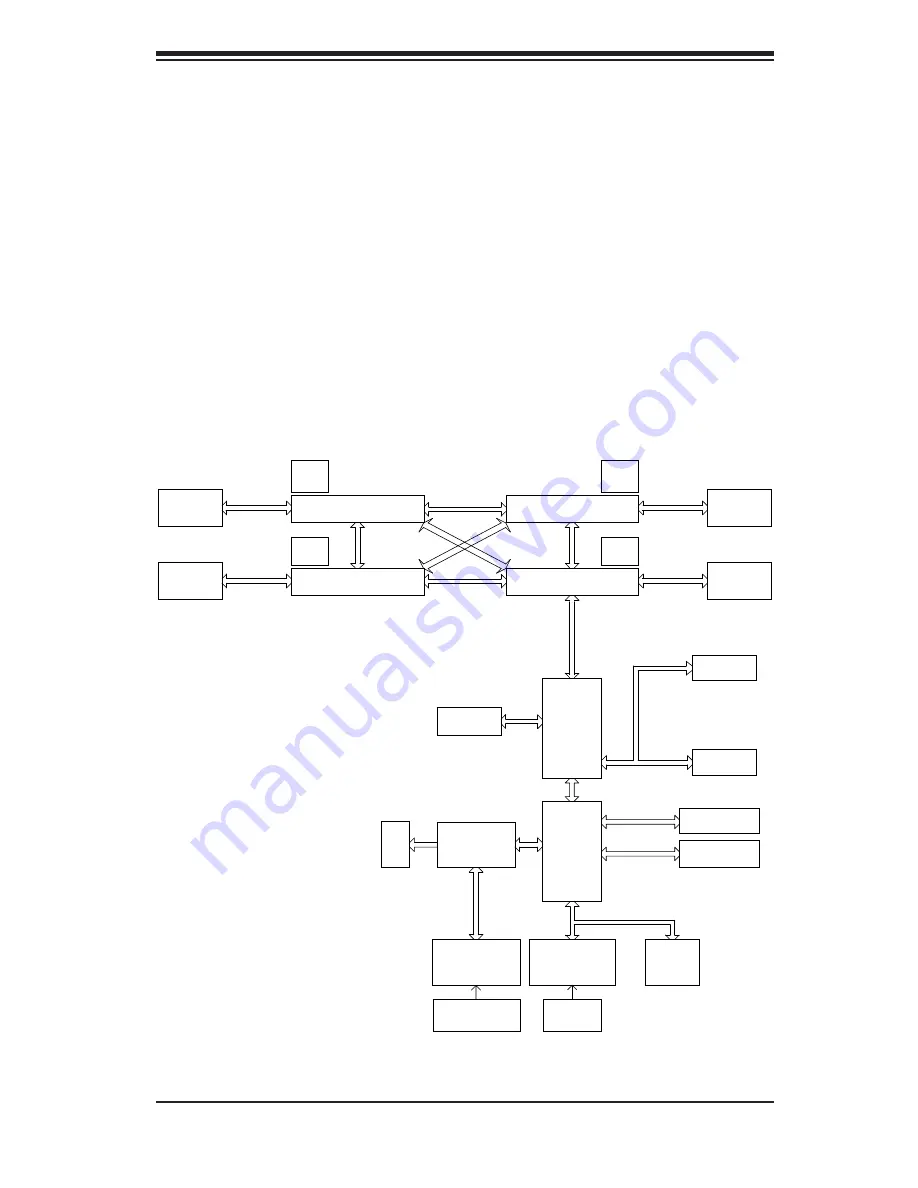
Chapter 1: Introduction
1-3
Graphics Controller
The H8QGi+-F features an integrated Matrox G200eW graphics chip, which includes
16 MB of DDR2 memory.
Other Features
Other onboard features that promote system health include voltage monitors, auto-
switching voltage regulators, chassis and CPU overheat sensors, virus protection
and BIOS rescue.
Figure 1-1. SR5690/SP5100 Chipset:
System Block Diagram
Note:
This is a general block diagram. Please see Chapter 5 for details.
G34-SOCKET #3
8x DIMM
8x DIMM
FWH
Keyboard/
Mouse
LPC SIO
W83527DHG-P
G34-SOCKET #2
VRM
G34-SOCKET #4
AMD
SR5690
PCIE (X16)
H/W_MONITOR
W83795
LPC BUS
9_FAN_CONN.
VRM
6x PORTS
SATA_CONN
SATA
HT Link
HT Link
VRM
VRM
HT Link
16x16-5.2GT/S
HT Link
HT Link
8x DIMM
USB
USB PORT
(0-6)
SLOT#4
PCIE_(X16)
LSI
SAS2 2008
PCIE (X4)
Intel
82576
PCIE (x4)
AMD
SP5100
Winbond
WPCM450
VGA
CH 1A, 1B, 2A, 2B, 3A, 3B, 4A, 4B
8x DIMM
DDR3
1600/1333/1066
CH 1A, 1B, 2A, 2B, 3A, 3B, 4A, 4B
G34-SOCKET #1
DDR3
1600/1333/1066
DDR3
1600/1333/1066
DDR3
1600/1333/1066
Summary of Contents for 1042G-TF
Page 1: ...SUPER USER S MANUAL Revision 1 0e A SERVER 1042G TF ...
Page 5: ...v Preface Notes ...
Page 10: ...A SERVER 1042G TF User s Manual x Notes ...
Page 16: ...1 6 A SERVER 1042G TF User s Manual Notes ...
Page 32: ...3 4 A SERVER 1042G TF User s Manual Notes ...
Page 52: ...4 20 A SERVER 1042G TF User s Manual Notes ...
Page 89: ...Chapter 6 Advanced Chassis Setup 6 5 Figure 6 3 Removing a Hard Drive Carrier 1 1 1 2 ...
Page 93: ...Chapter 6 Advanced Chassis Setup 6 9 Figure 6 6 Installing the Air Shroud 4 1 4 1 5 ...














































