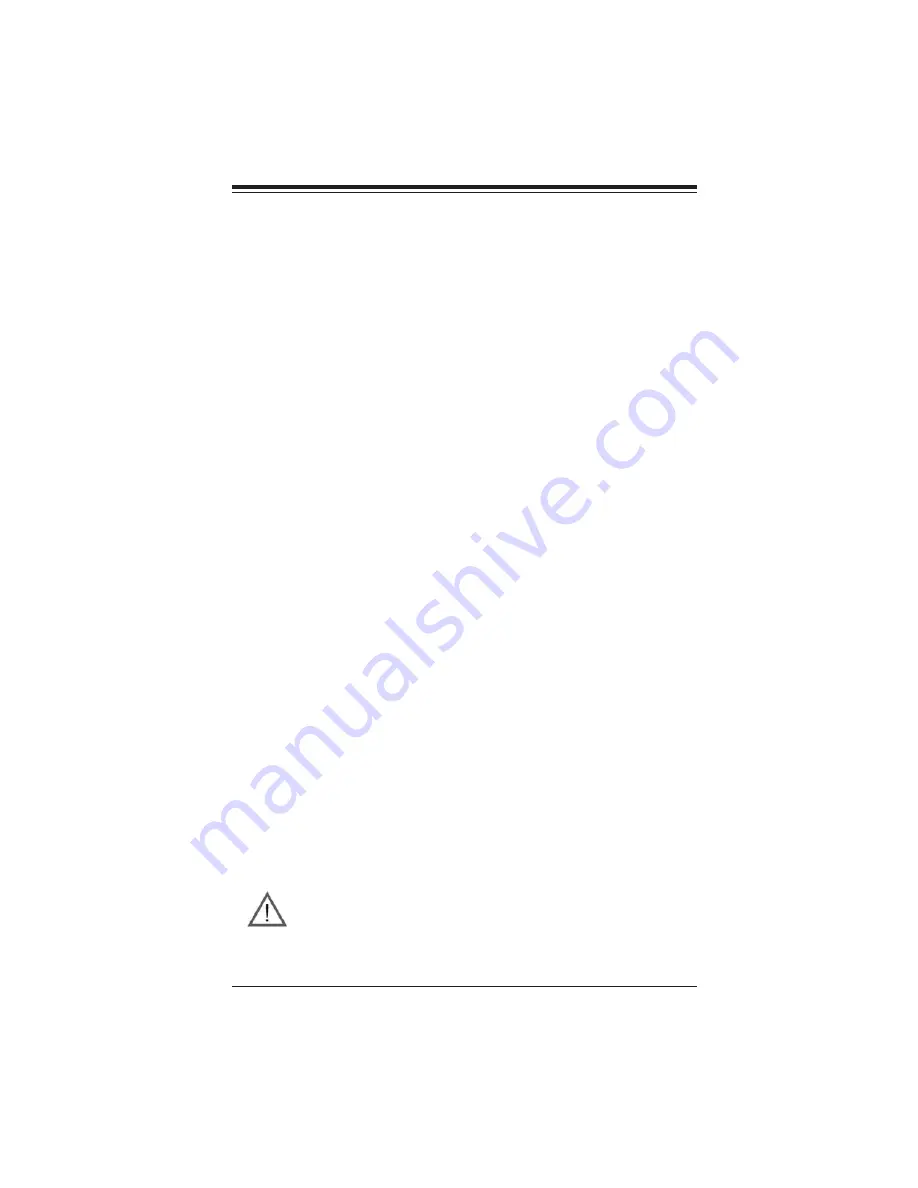
Chapter 4: BIOS
4-1
Chapter 4
BIOS
4-1
Introduction
This chapter describes the Phoenix BIOS™ Setup utility for the X6DHR-8G2/
X6DHR-iG2.The Phoenix ROM BIOS is stored in a flash chip and can be
easily upgraded using a floppy disk-based program.
Note:
Due to periodic changes to the BIOS, some settings may have been
added or deleted and might not yet be recorded in this manual. Please refer
t o t h e M a n u a l D o w n l o a d a r e a o f t h e S u p e r m i c r o w e b s i t e
<http://www.supermicro.com/support/bios/> for any changes to BIOS that
may not be reflected in this manual.
System BIOS
The BIOS is the Basic Input Output System used in all IBM
®
PC, XT™, AT
®
,
and PS/2
®
compatible computers. The Phoenix BIOS utility stores the system
parameters, type of disk drives, video displays, etc. in the CMOS. The
CMOS memory requires very little electrical power. When the computer is
turned off, a back-up battery provides power to the CMOS Logic, enabling
it to retain system parameters. Each time when the computer is powered-
on, the computer is configured with the values stored in the BIOS ROM by
the system BIOS, which gains control at boot-up.
How To Change the Configuration Data
The CMOS information that determines the system parameters may be
changed by entering the BIOS Setup utility. This Setup utility can be ac-
cessed by pressing the <Delete> key at the appropriate time during system
boot, see below.
Starting the Setup Utility
Normally, the only visible POST (Power On Self Test) routine is the memory
test. As the memory is being tested, press the <Delete> key to enter the
main menu of the BIOS Setup utility. From the main menu, you can access
the other setup screens, such as the Security and Power menus. Begin-
ning with Section 4-3, detailed descriptions are given for each parameter
setting in the Setup utility.
Warning:
Do not shut down or reset the system while updating BIOS to
prevent possible boot failure.
















































