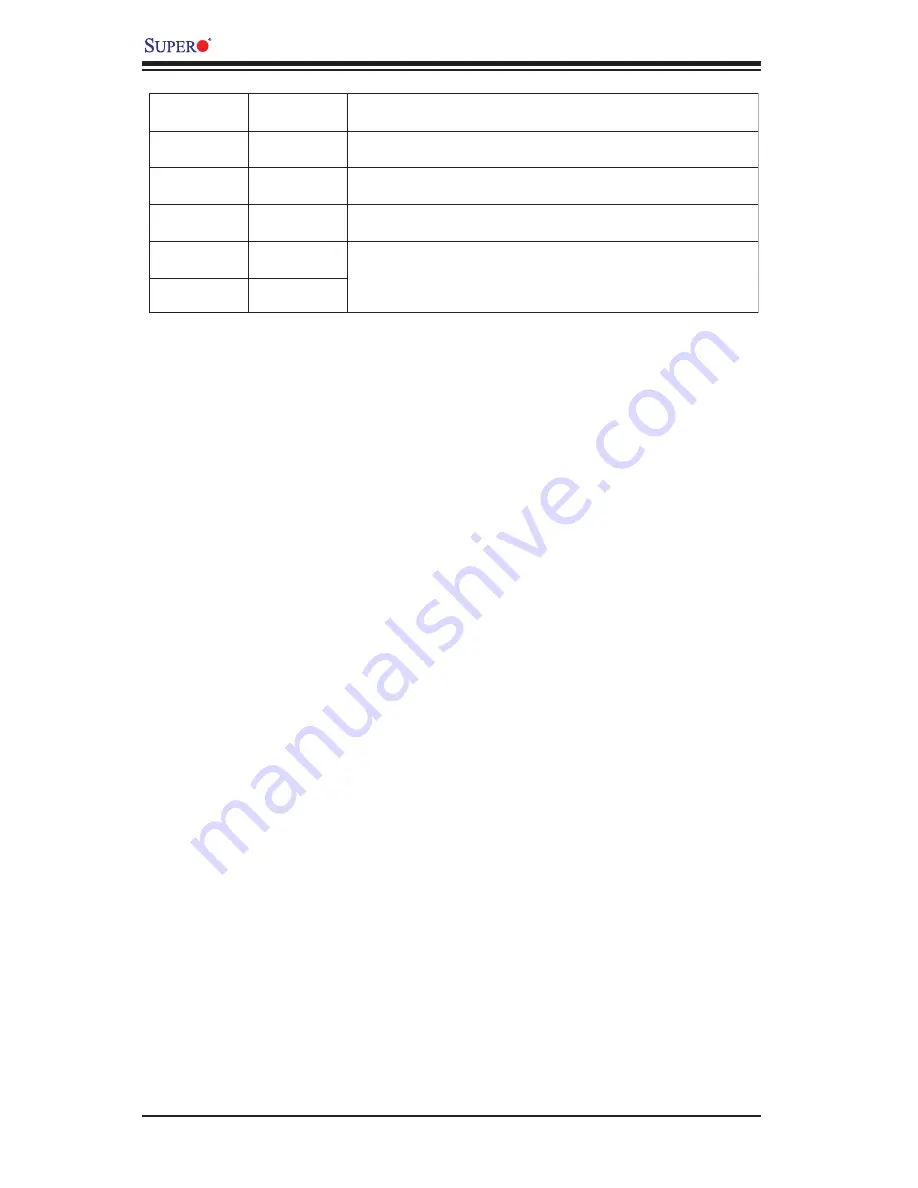
B-6
X6DHP-3G2 User's Manual
(*Note:
If you select Migrate for RAID 0, or Build for RAID 1, you will be asked
to select the source drive. The contents of the source drive will be preserved.
However, the data on the new drive will be lost.)
5.
When you are fi nished, press
Done (as shown in the previous screen )
.
Notes:
1. Before adding a new drive to an array, back up any data contained on the new
drive. Otherwise, all data will be lost.
2. If you stop the Build or Clear process on a RAID 1 from Array Confi guration Util-
ity, you can restart it by pressing Ctrl+R.
3. A RAID 1 created using the Quick Init option may return some data mis-com-
pares if you later run a consistency check. This is normal and is not a cause for
concern.
4. The Array Confi guration Utility allows you to use drives of different sizes in a
RAID . However, during a build operation, only the smaller drive can be selected as
the source or fi rst drive.
5. When migrating from single volume to RAID 0, migrating from a larger drive to
a smaller drive is allowed. However, the destination drive must be at least half the
capacity of the source drive.
6. Adaptec does not recommend that you migrate or build an array on Windows
dynamic disks (volumes), as it will result in data loss.
Warning
: Do not interrupt the creation of a RAID 0 using the Migrate option. If you
do, you will not be able to restart, or to recover the data that was on the source
drive.
Raid Level
Create Via
When Appropriate
RAID 0
No Init
new drives
Creating a RAID 0
RAID 1
Build
Any time you wish to create a RAID 1, but especially if
you have data on one drive that you wish to preserve
RAID 1
Clear
Creating a RAID 1 on new drives, or when you want to
ensure that the array contains no data after creation.
RAID 1
Quick
RAID 1
Init
Fastest way to create a RAID 1.
Appropriate when using new drives
on






























