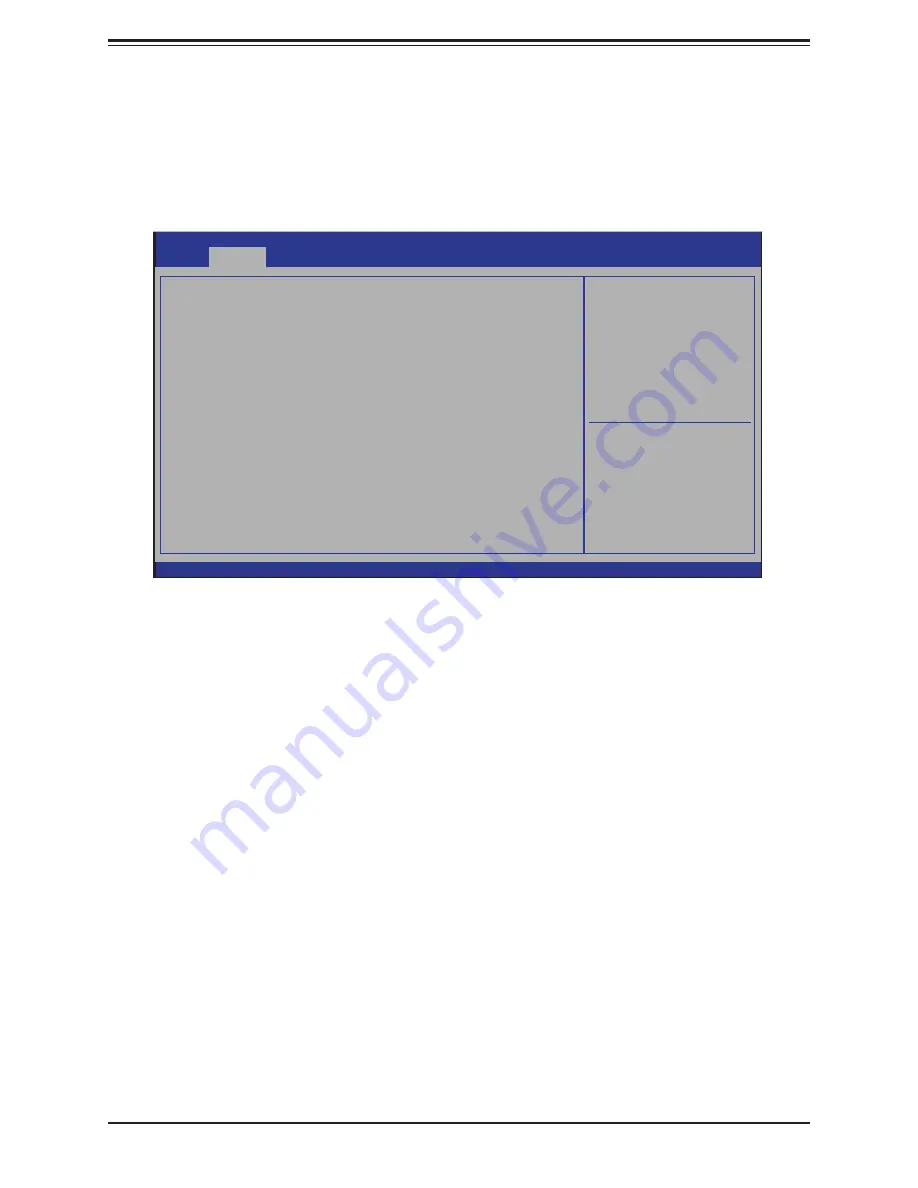
Super X11SSQ/-L/-V User's Manual
112
5-3 Advanced Setup Configurations
Use the arrow keys to select Boot Setup and press <Enter> to access the submenu items.
Warning
: Take caution when changing the Advanced settings. An incorrect value, a very high
DRAM frequency, or an incorrect DRAM timing setting may make the system unstable. When
this occurs, revert to the default to the manufacture default settings.
Boot Feature
Quiet Boot
Use this feature to select the screen display between the POST messages and the OEM logo
upon bootup. Select Disabled to display the POST messages. Select Enabled to display the
OEM logo instead of the normal POST messages. The options are
Enabled
and Disabled.
AddOn ROM Display Mode
Use this feature to set the display mode for the Option ROM. Select Keep Current to display
the current AddOn ROM setting. Select Force BIOS to use the Option ROM display set by
the system BIOS. The options are
Force BIOS
and Keep Current.
Bootup NumLock State
Use this feature to set the Power-on state for the <Numlock> key. The options are Off and
On
.
Aptio Setup Utility - Copyright (C) 2016 American Megatrends, Inc.
Boot
:
Select Screen
:
Select Item
Enter: Select
+/- :
Change Opt.
F1 :
General Help
F2 :
Previous Values
F3 :
Optimized Defaults
F4 :
Save & Exit
ESC : Exit
Version 2.17.1254. Copyright (C) 2016 American Megatrends, Inc.
Boot Feature Configuration Page
Security
Save & Exit
Boot Feature
CPU Configuration
Chipset Configuration
SATA Configuration
PCIe/PCI/PnP Configuration
Super IO Configuration
PCH-FW Configuration
Serial Port Console Redirection
ACPI Settings
Trusted Computing
NCT6776 HW Monitor
Advanced
Main






























