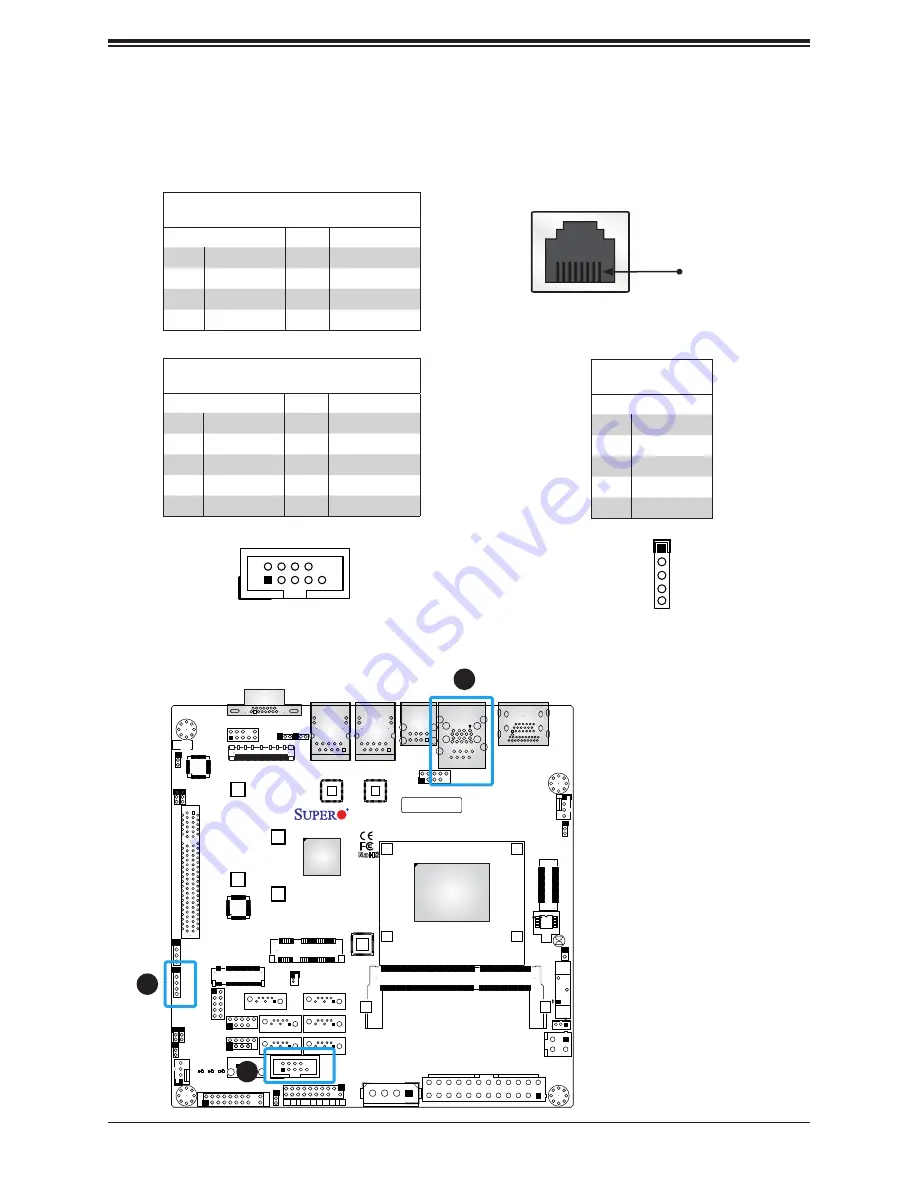
26
X11SAA/A2SAV/-2C/-L User's Manual
Serial Ports
There is one COM port (COM1) on the I/O back panel via RJ45 and two COM headers (COM2,
COM3) on the motherboard. COM2 supports RS-232 and COM3 supports RS-485 only.
SRW2
SRW1
M2_SRW3
M2_SRW1
JMP1
JPW1
JTPM1
JPH1
FAN2
JWD1
JPL1
JPL2
JI2C1
JI2C2
JP
AC1
J7
J4 J5
JF1
2
1
J1
JMD1
JPV1
BT1
JBT1
JL1
JSTBY1
1
JP1
2
EDP1
C
A
LED2
C
A
LED1
C
A
LED3
JGP1
JD1
JSD1
DESIGNED IN USA
A2SAV
REV:1.02
BAR CODE
FP
COM1
AUDIO
DOM POWER
USB4
USB5
USB6/7
FF
X
RST
PWR
ON
LAN1
LAN2
USB2/3(3.0)
USB0/1
mSATA/mini PCIE
CPU SLOT1 PCI-E 2.0 X2 (IN X8)
JL1:CHASSIS INTRUSION
HDMI/DP
SODIMM1(1.35V only)
NMI
X
PWR
LED
LED
HDD
1
NIC
NIC
2
VGA
CPU
COM3
COM2
USB8/9
2-3:DISABLE 1-2:ENABLE
2-3:DISABLE 1-2:ENABLE
JPAC1:AUDIO
2-3:DISABLE
1-2:ENABLE
JI2C2:
JI2C1:
M-SATA3
I-SATA0
M-SATA1
1-2:ENABLE
2-3:DISABLE
JPL2:
JPL1:
1-2:ENABLE
2-3:DISABLE
SATA+
LAN2
LAN1
M-SATA0
M-SATA2
I-SATA1
FAN1
JPME2
1
2
1. COM1
2. COM2
3. COM3
3
COM2 Port
Pin Definitions
Pin#
Definition
Pin#
Definition
1
DCD
6
DSR
2
RXD
7
RTS
3
TXD
8
CTS
4
DTR
9
RI
5
Ground
10
N/A
COM3 Port
Pin Definitions
Pin#
Definition
1
RS485_B
2
RS485_A
3
N/A
4
N/A
5
N/A
SRW2
SRW1
M2_SRW3
M2_SRW1
JMP1
JPW1
JTPM1
JPH1
FAN2
JWD1
JPL1
JPL2
JI2C1
JI2C2
JP
AC1
J7
J4 J5
JF1
2
1
J1
JMD1
JPV1
BT1
JBT1
JL1
JSTBY1
1
JP1
2
EDP1
C
A
LED2
C
A
LED1
C
A
LED3
JGP1
JD1
JSD1
DESIGNED IN USA
A2SAV
REV:1.02
BAR CODE
FP
COM1
AUDIO
DOM POWER
USB4
USB5
USB6/7
FF
X
RST
PWR
ON
LAN1
LAN2
USB2/3(3.0)
USB0/1
mSATA/mini PCIE
CPU SLOT1 PCI-E 2.0 X2 (IN X8)
JL1:CHASSIS INTRUSION
HDMI/DP
SODIMM1(1.35V only)
NMI
X
PWR
LED
LED
HDD
1
NIC
NIC
2
VGA
CPU
COM3
COM2
USB8/9
2-3:DISABLE 1-2:ENABLE
2-3:DISABLE 1-2:ENABLE
JPAC1:AUDIO
2-3:DISABLE
1-2:ENABLE
JI2C2:
JI2C1:
M-SATA3
I-SATA0
M-SATA1
1-2:ENABLE
2-3:DISABLE
JPL2:
JPL1:
1-2:ENABLE
2-3:DISABLE
SATA+
LAN2
LAN1
M-SATA0
M-SATA2
I-SATA1
FAN1
JPME2
SRW2
SRW1
M2_SRW3
M2_SRW1
JMP1
JPW1
JTPM1
JPH1
FAN2
JWD1
JPL1
JPL2
JI2C1
JI2C2
JP
AC1
J7
J4 J5
JF1
2
1
J1
JMD1
JPV1
BT1
JBT1
JL1
JSTBY1
1
JP1
2
EDP1
C
A
LED2
C
A
LED1
C
A
LED3
JGP1
JD1
JSD1
DESIGNED IN USA
A2SAV
REV:1.02
BAR CODE
FP
COM1
AUDIO
DOM POWER
USB4
USB5
USB6/7
FF
X
RST
PWR
ON
LAN1
LAN2
USB2/3(3.0)
USB0/1
mSATA/mini PCIE
CPU SLOT1 PCI-E 2.0 X2 (IN X8)
JL1:CHASSIS INTRUSION
HDMI/DP
SODIMM1(1.35V only)
NMI
X
PWR
LED
LED
HDD
1
NIC
NIC
2
VGA
CPU
COM3
COM2
USB8/9
2-3:DISABLE 1-2:ENABLE
2-3:DISABLE 1-2:ENABLE
JPAC1:AUDIO
2-3:DISABLE
1-2:ENABLE
JI2C2:
JI2C1:
M-SATA3
I-SATA0
M-SATA1
1-2:ENABLE
2-3:DISABLE
JPL2:
JPL1:
1-2:ENABLE
2-3:DISABLE
SATA+
LAN2
LAN1
M-SATA0
M-SATA2
I-SATA1
FAN1
JPME2
1
6
5
1
5
COM2 Pin Layout
COM3 Pin Layout
9
COM1 Port
Pin Definitions
Pin#
Definition
Pin#
Definition
1
RTS
5
GND
2
DTR
6
RXD
3
TXD
7
DSR
4
GND
8
CTS
COM1 Pin Layout
Pin 1
















































