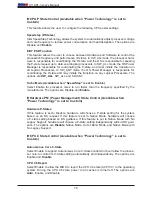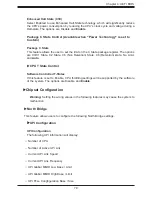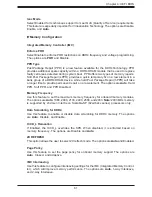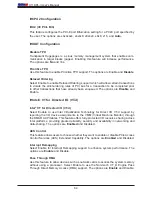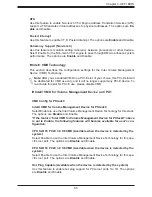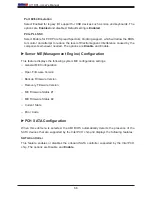Chapter 4: UEFI BIOS
73
4.3 Advanced Setup Configurations
Use the arrow keys to select Boot Setup and press <Enter> to access the submenu features.
Warning
: Take caution when changing the Advanced settings. An incorrect value, a very high
DRAM frequency, or an incorrect DRAM timing setting may make the system unstable. When
this occurs, revert to the default to the manufacture default settings.
Boot Feature
Quiet Boot
Use this feature to select the screen display between the POST messages and the OEM logo
upon bootup. Select Disabled to display the POST messages. Select Enabled to display the
OEM logo instead of the normal POST messages. The options are Disabled and
Enabled
.
Option ROM Messages
Use this feature to set the display mode for the Option ROM. Select Keep Current to display
the current Add On ROM setting. Select Force BIOS to use the Option ROM display set by
the system BIOS. The options are
Force BIOS
and Keep Current.
Bootup NumLock State
Use this feature to set the Power-on state for the <Numlock> key. The options are
On
and Off.