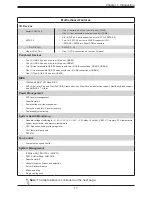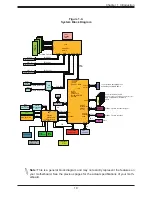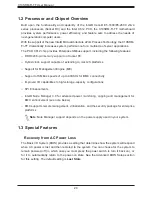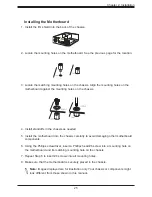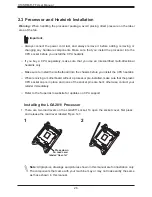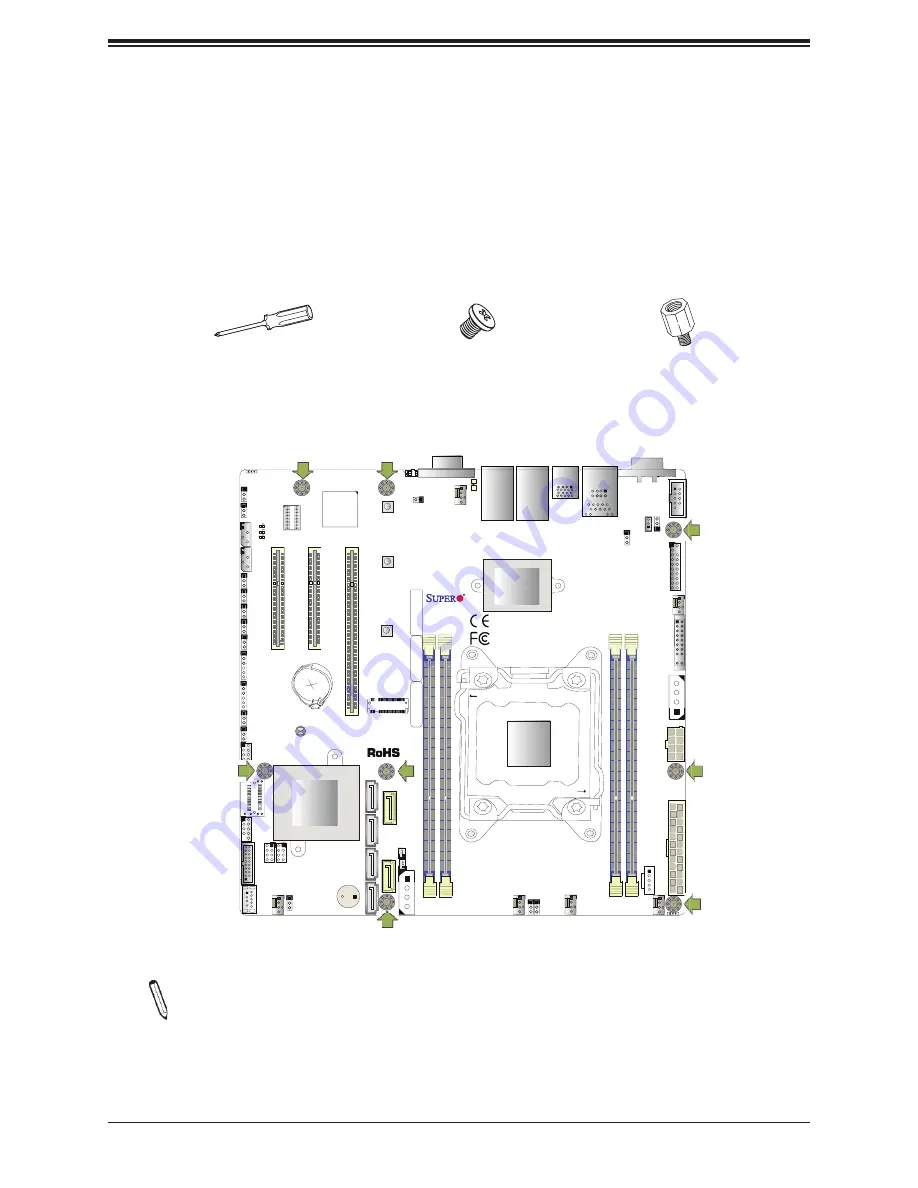
24
X10SRM-F/-TF User Manual
IPMI_LAN
USB0/1
LAN1
LAN2
USB6/7
(3.0)
JPL1
JSTBY1
JPG1
JTPM1
COM2
COM1
FAN4
JF1
JPH1
JPV1
JPW1
FAN1
JPI2C1
FAN2
FAN3
FANA
JPUSB1
USB10 (3.0
)
USB8/9 (3.0
)
USB4/5
I-SGPIO2
I-SGPIO1
JS1
JL1
USB2/3
JP3
JWD1
JPME2
JI2C2
JI2C1
JPB1
JBT1
BT1
JMD1
JNVI2C
1
JIPMB1
LEDBMC
LEDPWR
LE8
LE1
JUIDB1
VGA
JPCIE4
JPCIE5
JPCIE6
CPU1 SLOT6 PCI-E 3.0 X1
6
CPU1 SLOT5 PCI-E 3.0 X8
CPU1 SLOT4 PCI-E 3.0 X8
FAN5
I-SA
TA
3
SP1
I-SA
TA
2
I-S
AT
A1
I-SA
TA
0
I-SA
TA
5
I-SATA4
JSD2
JSD1
JPH2
DIMMA
1
DIMMB
1
DIMMD
1
DIMMC
1
CLOSE 1st
OPEN 1st
MAC
CO
DE
BAR
CO
DE
BAR
CO
DE
CPU
INTEL PCH
LAN
CONTROLLER
X10SRM-F/-TF
REV:1.01
Designed in the USA
SRW5
SRW4
SRW3
JVRM
2
JVRM
1
JOH1
JD1
2.2 Motherboard Installation
All motherboards have standard mounting holes to fit different types of chassis. Make sure
that the locations of all the mounting holes for both the motherboard and the chassis match.
Although a chassis may have both plastic and metal mounting fasteners, metal ones are
highly recommended because they ground the motherboard to the chassis. Make sure that
the metal standoffs click in or are screwed in tightly. Then use a screwdriver to secure the
motherboard onto the motherboard tray.
Location of Mounting Holes
Note:
1) To avoid damaging the motherboard and its components, please do not use
force greater than 8 lb/inch on each mounting screw during motherboard installation.
2) Some components are very close to the mounting holes. Please take precaution-
ary measures to avoid damaging these components when installing the motherboard
to the chassis.
Philips
Screwdriver
(1)
Standoffs (8)
Only if Needed
Philips Screws
(8)
Tools Needed
Summary of Contents for X10SRM-F
Page 1: ...USER MANUAL Revision 1 0a X10SRM F TF...
Page 8: ...8 X10SRM F TF User Manual Notes...
Page 11: ...11 Chapter 1 Introduction Figure 1 2 X10SRM TF Motherboard Image...
Page 66: ...66 X10SRM F TF User Manual Notes...
Page 116: ...X10SRM F TF User Manual 116 Notes...
Page 122: ...X10SRM F TF User Manual 122 Notes...