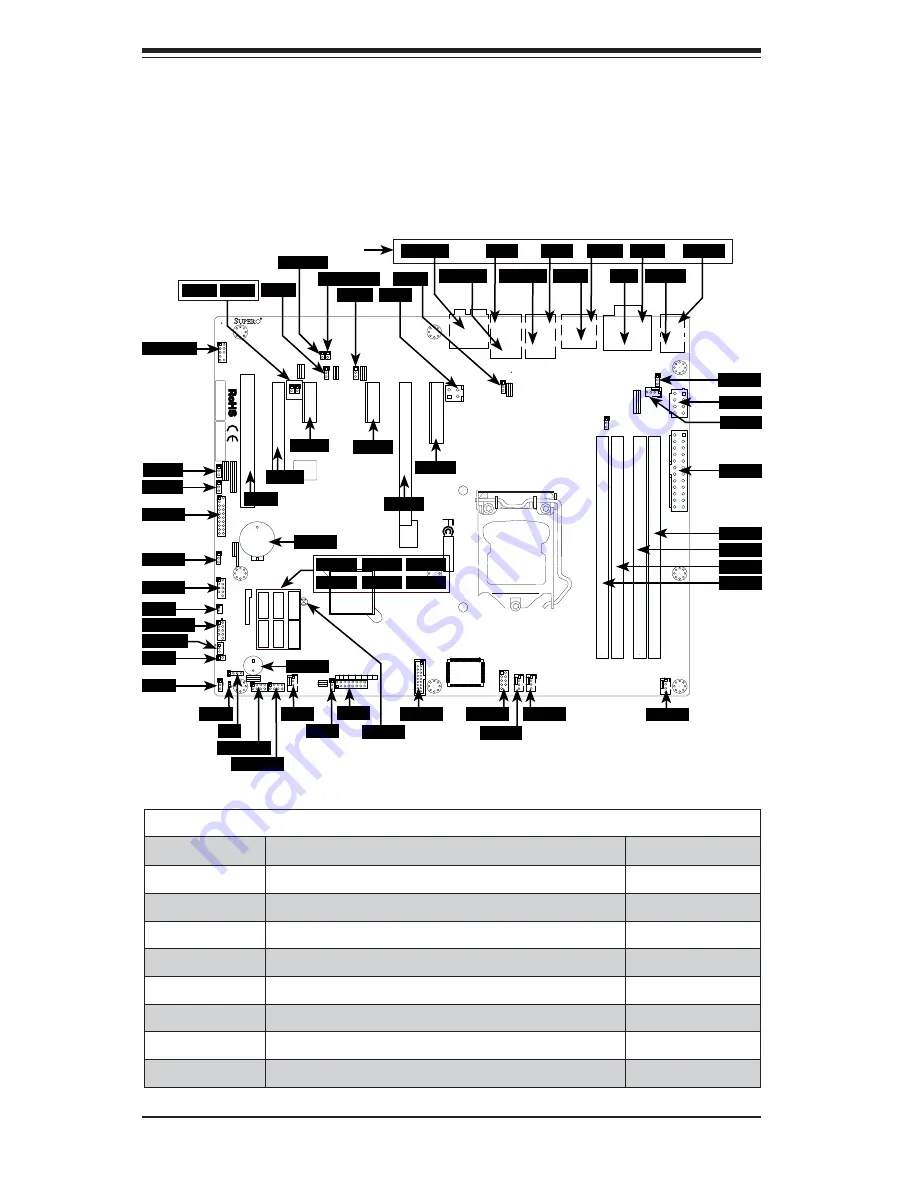
2-2
S
uper
W
orkstation 5037A-iL-MA015 User's Manual
Figure 2-1. Layout
2-3 Motherboard
Layout
This section provides details on the motherboard and jumper settings that may be
useful when setting up the system.
10
9
2
1
BIOS LICENSE
1
3
JBT1
JSD1
1
3
JSTB
Y1
1
T-SGPIO1
1
2
7
8
T-SGPIO2
1
2
7
8
JTPM1
1
2
19
20
JPCIE7
DIMM1
DIMM4
DIMM3
DIMM2
102
JPCI1
A1
B1
B2
JPCIE9
JUSBLAN2
JA
UDIO1
J32
J15
2
1
7
J13
10
2
1
7
JD1
4
1
4
1
SP1
+
JWD1
JPL1
1
3
JPME2
1
3
JPME1
1
3
JPUSB1
13
JPUSB2
1
3
1
3
JCPUVRD_SMB
3
1
3
1
JPL2
3
1
R616
C
A
CA
TERR_LED
LED1
A
C
JPCIE6
B17
B18
A17
A18
JPCIE8
JPCIE5
J30
5
1
HDMI_
B1
+
C3102
JSPDIF_IN
JSPDIF_OUT
1
JL1
1
JI2C2
1
JI2C1
JUSB4
11
10
19
1
B49
B48
A49
A48
Te
st
ed t
o
C
o
mply
W
ith FC
C Standar
ds
FOR HOME OR OFFICE USE
M
A
C C
ODE
BAR C
ODE
MH3
MH4
MH9
MH5
MH1
MH2
MH6
MH7
MH8
1-2:RST
2-3:NMI
JWD1
JPL1:
2-3:DISABLE
1-2:ENABLE
2-3:ME M
A
NUF
A
C
TURING MODE
1-2:NORM
A
L
JP
ME1:
2-3:ME REC
O
VER
Y
JP
ME2:
1-2:NORM
AL
JPW3
JPL2
1-2:Enable
2-3:Disable
USB3.0 1/2
1-2:Enable JPUSB1:USB1 W
A
KE
UP
2-3:Disable
1-2:Enable JPUSB2:USB2 W
A
KE
UP
2-3:Disable
JP
A
C
1
PCH SL
O
T2 PCI-E 2.0 X4 (INX8)
CPU1 SL
O
T7 PCI-E 2.0 X4
FANA
USB2/3
CMOS CLEAR
SPEAKER:1-4
JD1:
BUZZER:3-4
JL1:
CHASSIS INTRUSION
PWR RST
JF1
ON
LED
X
OH/FF
NIC2
NIC1
HDD PWR
LED
LED
BUZZER
POWER LED
JLED
FAN3
FAN2
FAN1/CPU FAN
AL
W
A
Y
S POPULA
TE BL
UE SOCKE
T FIRST
A
UDIO FP
JP
A
C
1:A
U
DIO
1-2:ENABLE
2-3:DISABLE
JPW2
JPW1
COM2
SL
O
T1 PCI 33MHZ
USB11/12
USB0/1
USB4/5
USB10/13
USB3.0 3/4
COM1
VGA/
HDMI1/2
LAN2
LAN1
I-SATA0
I-SATA1
I-SATA2
I-SATA3
I-SATA4
I-SATA5
PCH SL
O
T3 PCI-E 2.0 X1
CPU1 SL
O
T4 PCI-E 3.0 X8 (INX16)
CPU1 SL
O
T6 PCI-E 3.0 X16
PCH SL
O
T5 PCI-E 2.0 X1
JI2C1/JI2C2
OFF
:Disable
ON:Enable
KB/MOUSE/USB8/9
CPU
DIMM
A1
DIMMB2
DIMM
A2
DIMMB1
X9SAE
REV:1.01
DESIGNED IN USA
AUDIO FP
JPME2
JPME1
JTPM1
JPUSB2
USB4/5
JSD1
USB11/12
JSTBY1
JL1
JLED
LED1
JD1
T-SGPIO2
T-SGPIO1
FANA
JWD1
JF1
USB0/1
COM2
FAN3
FAN2
FAN1
JPW1
DIMMB2
DIMMB1
DIMMA2
DIMMA1
JPW2
JPUSB1
FAN4
KB/MS
COM1
HDMI1
LAN1
LAN2
JAUDIO1
TOP
USB8/9
VGA
HDMI2
USB10/13
USB2/3
S/PDIF OUT
S/PDIF IN
JPAC1
JPL2
JPL1
JPW3
JI2C2 JI2C1
JBT1
BAT1
SPK1
SLOT1
SLOT2
SLOT3
SLOT5
SLOT6
SLOT7
I-SATA4 I-SATA2 I-SATA0
I-SATA5 I-SATA3 I-SATA1
Motherboard Jumpers/LEDs/Connectors
Jumper
Description
Default
JBT1
CMOS Clear
N/A
JI
2
C1/JI
2
C2
SMB to PCI Slots
Off (Disabled)
JPAC1
Audio Enable
Pins 1-2 (Enabled)
JPL1/JPL2
LAN1/LAN2 Disable/Enable
Pins 1-2 (Enabled)
JPME1
Intel ME Recovery Mode
Pins 1-2 (Disabled)
JPME2
Intel ME Manufacturing Mode
Pins 1-2 (Disabled)
JPUSB1/JPUSB2 USB Wake-Up (JPUSB1: Backpanel, JPUSB2: Headers)
Pins 1-2 (Enabled)
JWD1
Watch Dog Timer Reset
Pins 1-2 (Reset)
Summary of Contents for SuperWorkstation 5037A-iL-MA015
Page 1: ...SuperWorkstation 5037A iL MA015 SUPER USER S MANUAL 1 0...
Page 6: ...viii SuperWorkstation 5037A iL MA015 User s Manual Notes...
Page 36: ...3 18 SuperWorkstation 5037A iL MA015 User s Manual Notes...
Page 42: ...A 6 SuperWorkstation 5037A iL MA015 User s Manual Notes...
Page 44: ...B 2 SuperWorkstation 5037A iL MA015 User s Manual Notes...





























